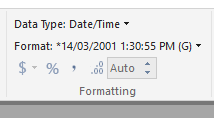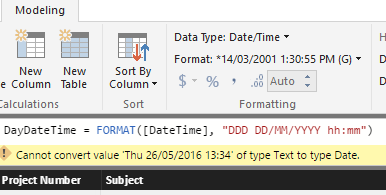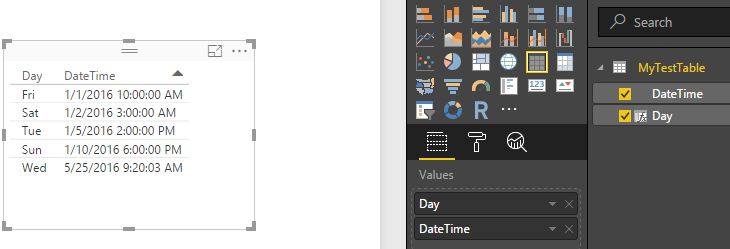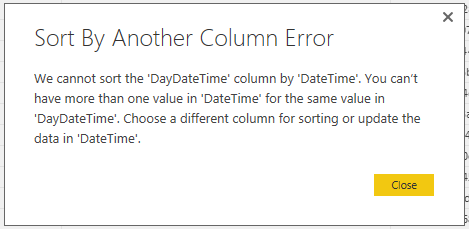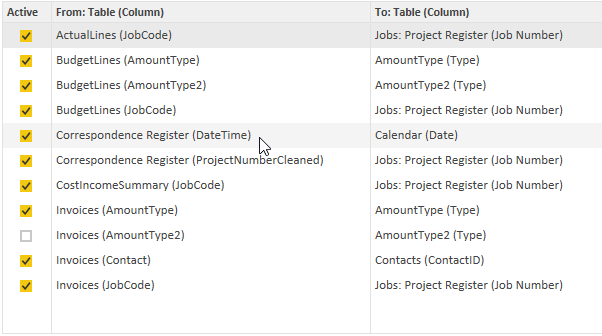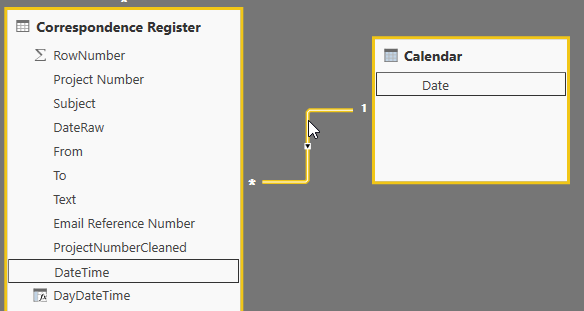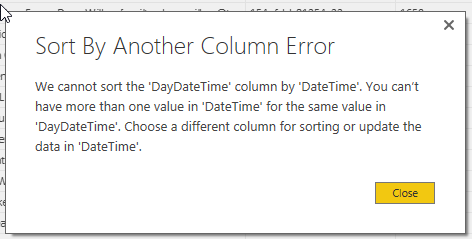FabCon is coming to Atlanta
Join us at FabCon Atlanta from March 16 - 20, 2026, for the ultimate Fabric, Power BI, AI and SQL community-led event. Save $200 with code FABCOMM.
Register now!- Power BI forums
- Get Help with Power BI
- Desktop
- Service
- Report Server
- Power Query
- Mobile Apps
- Developer
- DAX Commands and Tips
- Custom Visuals Development Discussion
- Health and Life Sciences
- Power BI Spanish forums
- Translated Spanish Desktop
- Training and Consulting
- Instructor Led Training
- Dashboard in a Day for Women, by Women
- Galleries
- Data Stories Gallery
- Themes Gallery
- Contests Gallery
- Quick Measures Gallery
- Notebook Gallery
- Translytical Task Flow Gallery
- TMDL Gallery
- R Script Showcase
- Webinars and Video Gallery
- Ideas
- Custom Visuals Ideas (read-only)
- Issues
- Issues
- Events
- Upcoming Events
To celebrate FabCon Vienna, we are offering 50% off select exams. Ends October 3rd. Request your discount now.
- Power BI forums
- Forums
- Get Help with Power BI
- Desktop
- Data view - date display formats
- Subscribe to RSS Feed
- Mark Topic as New
- Mark Topic as Read
- Float this Topic for Current User
- Bookmark
- Subscribe
- Printer Friendly Page
- Mark as New
- Bookmark
- Subscribe
- Mute
- Subscribe to RSS Feed
- Permalink
- Report Inappropriate Content
Data view - date display formats
I seem to be running into a problem I was previously having here:
https://community.powerbi.com/t5/Desktop/Default-sort-column-of-table-in-report/td-p/63901
I thought I had it solved there but I just noticed my dates are not sorting correctly again so perhaps I'll start a new thread as my structure has changed a little from when I started that thread.
What I have:
Working in the DATA view:
I have a column (generated from the query) with Date/Time: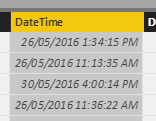
What I want in my table - in order to display in a report is a date pre-appended with the three letter day abbriviation. So, I created a new column called DayDateTime: DayDateTime = FORMAT([DateTime], "ddd DD/MM/YYYY hh:mm") but this seems to conflict with the display format - I can display it as Text but then it does not sort correctly.
I cannot convert it to date format because I don't seem to have the option to specify my custom format "DDD DD/MM/YYYY hh:mm" nor is that format supplied as a selection in the list. This is what I get:
Am I stymied? Can I not have the day preappended to the date? I thought I had acheived that as per my thread referenced at the top of this post but it seems I had not after all.
Thanks in advance for help/advice.
Karl
- Mark as New
- Bookmark
- Subscribe
- Mute
- Subscribe to RSS Feed
- Permalink
- Report Inappropriate Content
OK so I have taken one step forwards and have two steps to go...
It turns out that the reason I was getting the "We cannot sort DayDateTime by DateTime..." error is because in my source column I have dd/MM/YYYY hh:mm:ss but in my target I had not declared the :ss (seconds). DayDateTime = FORMAT([DateTime], "ddd dd/MM/YYYY hh:mm tt") results in the "We cannot sort..." error but DayDateTime = FORMAT([DateTime], "ddd dd/MM/YYYY hh:mm:ss tt") allows me to sort by the other column. It appears that you have to have exactly the same number of elements in source and target. That makes sense I guess but it then works against what I want to acheive.
I can now sort my target column, which includes my day abbreviation. However I now have two issues:
- I want to disply the DayDateTime without seconds however when I remove seconds from my FORMAT statement I can not sort DayDateTime by DateTime. My source data has seconds included and so I need to include it in the targe column but I don't want to display seconds - how can I remove them from the display?
- According to here: http://social.technet.microsoft.com/wiki/contents/articles/685.power-bi-dax-text-functions.aspx#pred... "tt" in the statement "displays an uppercase AM with any hour before noon; displays an uppercase PM with any hour between noon and 11:59 P.M". I am in a Locale which uses AM/PM format and I have checked the file options to make sure the Locale is set correctly (Australia) so why does it display as this?:
for this statement:
- Mark as New
- Bookmark
- Subscribe
- Mute
- Subscribe to RSS Feed
- Permalink
- Report Inappropriate Content
Try the following :
1. select the newly created colum DayDateTime
2. Go to the sort by column
3. Choose the original column DateTime
This should work.
If it works please accept it as a solution and also give KUDOS.
Cheers
CheenuSing
- Mark as New
- Bookmark
- Subscribe
- Mute
- Subscribe to RSS Feed
- Permalink
- Report Inappropriate Content
This issue is obiously that I have a number of rows in DayDateTime with the same day date time but I need those to remain as they are, otherwise I could just append a random number to the end of them.
- Mark as New
- Bookmark
- Subscribe
- Mute
- Subscribe to RSS Feed
- Permalink
- Report Inappropriate Content
What I want in my table - in order to display in a report is a date pre-appended with the three letter day abbriviation.
This issue is obiously that I have a number of rows in DayDateTime with the same day date time but I need those to remain as they are, otherwise I could just append a random number to the end of them.
In this scenario, I would suggest you to create a Day column to show the three letter day abbreviation only, then show Day column and DateTime column together in the report. See my sample below.
MyTestTable
The data is sorted correctly in the report.
Regards
- Mark as New
- Bookmark
- Subscribe
- Mute
- Subscribe to RSS Feed
- Permalink
- Report Inappropriate Content
Thanks @v-ljerr-msft yes that works and I had thought of it but I am still hoping there may be a more integrated way of acheiving this rather than having an entirely separate field, after all the day is part of the date and it would be disappointing if MS have not provided a means to configure the display of it outside of their supplied formats.
- Mark as New
- Bookmark
- Subscribe
- Mute
- Subscribe to RSS Feed
- Permalink
- Report Inappropriate Content
Sorry for the late reply.
I just added one more column called DateKey in the FactTable which is defined as
DateKey = (Year('FactTable'[DateTime])*10000+Month('FactTable'[DateTime])*100+day('FactTable'[DateTime]) )
Then set the DayDateTime to be sorted by this and I had no issues.
Check it out it should work.
CheenuSing
- Mark as New
- Bookmark
- Subscribe
- Mute
- Subscribe to RSS Feed
- Permalink
- Report Inappropriate Content
- Mark as New
- Bookmark
- Subscribe
- Mute
- Subscribe to RSS Feed
- Permalink
- Report Inappropriate Content
I thought you had a date table.
Try this.
1. Create a calendar(date) table from the transactiondate in fact table.
2. Join the Calendar Table and the Fact Table on the datekeys.
3. Create the new column in the fact table
4. Set the sort by column to TransactionDate in Fact table
this should work
Cheers
CheenuSing
- Mark as New
- Bookmark
- Subscribe
- Mute
- Subscribe to RSS Feed
- Permalink
- Report Inappropriate Content
@Anonymous are you sayng to create a new table from the column DateTime in my 'Correspondance Register' table? I have not worked out how to do that yet. I select the DateTime column then hit New Table on the icon bar but then I am at a loss as to where to go from there. I guess I will try Googling that. I had tried Google for it in the past but didn't find a good instruction.
- Mark as New
- Bookmark
- Subscribe
- Mute
- Subscribe to RSS Feed
- Permalink
- Report Inappropriate Content
Creating a Calendar / Date table is as simple as writing
Calendar = CALENDAR (MINX('YourFactTable', [YourFactTableDate]),MAXX('YourFactTable', [YourFactTableDate]))
This will create the table Calendar in your data model with Date as a column.
Cheers
CheenuSing
- Mark as New
- Bookmark
- Subscribe
- Mute
- Subscribe to RSS Feed
- Permalink
- Report Inappropriate Content
Thank you @Anonymous and is 'YourFactTable' literally 'YourFactTable' ? or should that be the name of the table I am wanting to join to?
- Mark as New
- Bookmark
- Subscribe
- Mute
- Subscribe to RSS Feed
- Permalink
- Report Inappropriate Content
I feel like a baby, having to ask for each step, sorry.
I created the Calendar table, created a relationship between the 'Fact Table' and Calendar on the two date fields. The Calendar is the One side and the 'Fact Table' the Many. In my 'Fact Table' I created a new column: DateIndex = RELATED('Calendar'[Date]) which created ok but it is empty, no row has any data in it. What am I likely to have done wrong?
- Mark as New
- Bookmark
- Subscribe
- Mute
- Subscribe to RSS Feed
- Permalink
- Report Inappropriate Content
No worries. It is part of the learning process.
Folow the steps as follows
1. Create a Calendar / Date table is as
Calendar = CALENDAR (MINX('YourFactTable', [DateTime]),MAXX('YourFactTable', [DateTime]))
This will create the table Calendar in your data model with Date as a column.
2. Go the Modelling Tab in the power bi.
3. Go to Manage Relationship
4. Create relationship between the Date of Calendar Table and date column [DateTime] of YourFactTable
5. In YourFactTable create the column (which you might have already done)
DayDateTime = FORMAT([DateTime], "ddd DD/MM/YYYY hh:mm")
6. Now set the Sort order for DayDateTime as [DateTIme] column of yourfactable.
7. Now plot the DayDateTime it should be in the proper order.
If it works please accept it as a solution and also give KUDOS.
Cheers
CheenuSing
- Mark as New
- Bookmark
- Subscribe
- Mute
- Subscribe to RSS Feed
- Permalink
- Report Inappropriate Content
Thank you for your step by step instructions @Anonymous, I have followed them however still at step 6 I ge the error:
- Mark as New
- Bookmark
- Subscribe
- Mute
- Subscribe to RSS Feed
- Permalink
- Report Inappropriate Content
I can see what we are attempting to do - create a one to many relationship between the calendar table and the date field in the data table. So rows in the data table DayDateTime field will be sorted by just date in the Calendar table. Therefore Many rows in the data table will point to one row in the Calendar table.
- Mark as New
- Bookmark
- Subscribe
- Mute
- Subscribe to RSS Feed
- Permalink
- Report Inappropriate Content
Hi @Anonymous thanks for your response. I wish it were that easy. This is what I get when I do as you suggest:
Helpful resources
| User | Count |
|---|---|
| 97 | |
| 73 | |
| 69 | |
| 43 | |
| 23 |