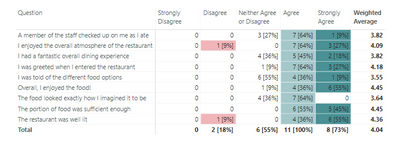FabCon is coming to Atlanta
Join us at FabCon Atlanta from March 16 - 20, 2026, for the ultimate Fabric, Power BI, AI and SQL community-led event. Save $200 with code FABCOMM.
Register now!- Power BI forums
- Get Help with Power BI
- Desktop
- Service
- Report Server
- Power Query
- Mobile Apps
- Developer
- DAX Commands and Tips
- Custom Visuals Development Discussion
- Health and Life Sciences
- Power BI Spanish forums
- Translated Spanish Desktop
- Training and Consulting
- Instructor Led Training
- Dashboard in a Day for Women, by Women
- Galleries
- Data Stories Gallery
- Themes Gallery
- Contests Gallery
- QuickViz Gallery
- Quick Measures Gallery
- Visual Calculations Gallery
- Notebook Gallery
- Translytical Task Flow Gallery
- TMDL Gallery
- R Script Showcase
- Webinars and Video Gallery
- Ideas
- Custom Visuals Ideas (read-only)
- Issues
- Issues
- Events
- Upcoming Events
The Power BI Data Visualization World Championships is back! Get ahead of the game and start preparing now! Learn more
- Power BI forums
- Forums
- Get Help with Power BI
- Desktop
- Data Modelling Survey Data - Likert Scale Question
- Subscribe to RSS Feed
- Mark Topic as New
- Mark Topic as Read
- Float this Topic for Current User
- Bookmark
- Subscribe
- Printer Friendly Page
- Mark as New
- Bookmark
- Subscribe
- Mute
- Subscribe to RSS Feed
- Permalink
- Report Inappropriate Content
Data Modelling Survey Data - Likert Scale Question
Hi,
I am in the process of trying to present customer survey data at a restaurant and am struggling to see how I can model my data to reflect what I want shown below. Questions in the survey are grouped on a Likert Scale from Strongly Disagree to Strongly Agree and are then broadly categorised under certain areas for e.g. Dining Experience, Food Quality etc.
I have a a flat file pulled from a Survey Platform where the Excel file looks like the following:
| Response ID | When thinking about your dining experience, to what extent do you agree or disagree with the following | |||
| I was greeted when I entered the restaurant | I was told of the different food options | A member of the staff checked up on me as I ate | I had a fantastic overall dining experience | |
| 12370676107 | Agree | Agree | Agree | Agree |
| 12369614146 | Agree | Agree | Agree | Agree |
| 12369607028 | Agree | Agree | Agree | Agree |
| 12369862544 | Agree | Neither Agree or Disagree | Agree | Agree |
| 12370737258 | Agree | Neither Agree or Disagree | Neither Agree or Disagree | Agree |
| 12369843672 | Agree | Neither Agree or Disagree | Agree | Neither Agree or Disagree |
| 12370670509 | Strongly Agree | Neither Agree or Disagree | Agree | Neither Agree or Disagree |
| 12369437538 | Agree | Neither Agree or Disagree | Neither Agree or Disagree | Neither Agree or Disagree |
| 12369911732 | Neither Agree or Disagree | Neither Agree or Disagree | Neither Agree or Disagree | Neither Agree or Disagree |
| 12370010988 | Strongly Agree | Agree | Agree | Strongly Agree |
| 12369662924 | Strongly Agree | Strongly Agree | Strongly Agree | Strongly Agree |
I would like the result to look like this in PowerBI:
Note: Weighted average is calculated with Strongly Disagree worth 1 point and Strongly Agree worth 5 points [I am hoping to link this up with a separate Dimension Table with each rating corresponding to a point.
| 1. Dining Experience | ||||||
| Strongly Disagree | Disagree | Neither Agree or Disagree | Agree | Strongly Agree | Weighted Average | |
| I was greeted when I entered the restaurant | 0 | 0 | 1 [9%] | 7 [64%] | 3[27%] | 4.18 |
| I was told of the different food options | 0 | 0 | 6[55%] | 4[36%] | 1[9%] | 3.55 |
| A member of the staff checked up on me as I ate | 0 | 0 | 3[27%] | 7 [64%] | 1 [9%] | 3.82 |
| I had a fantastic overall dining experience | 0 | 0 | 4[36%] | 5[45%] | 2[18%] | 3.82 |
Much appreciate your help as always.
Solved! Go to Solution.
- Mark as New
- Bookmark
- Subscribe
- Mute
- Subscribe to RSS Feed
- Permalink
- Report Inappropriate Content
@Anonymous You can do this by unpivoting your data when you bring it in, and creating a value for each of the reponses for the likert. Then creating a custom measure that creates your table values from other measures utilizing inscope. To get the 0's to show up, you also need to create a table with your responses so it has a 0 context.
1. I imported the data from Sheet 1, then promoted the first row to headers, and added back in Response ID for your first column. I renamed Attribute to Question, and Value to Response. I duplicated Response and did replace text to change the words to the value from 1 to 5. I then made it a whole number. I named this table Survey.
2. Close and apply. then I created a "Response" table by simply clikcing "Enter data" and giving each of the response from Strongly Disagree to Strongly Agree. I also added a Rank column to order it correctly from 1 to 5.
3. I sorted Response in the Response table by the Rank column. Made sure there was a relationship between the two tables on Response.
4. I created the measures for Responses, Responses %, and Weighted Average:
Responses =
DISTINCTCOUNT ( Survey[Response ID] ) + 0
Response % =
DIVIDE (
[Responses],
CALCULATE ( [Responses], ALLEXCEPT ( Survey, Survey[Question] ) )
)
Weighted Average =
AVERAGE ( Survey[Likert] )
4. I created the Custom Table Values measure that will combine them all appropriately:
Custom Table Values =
SWITCH (
TRUE (),
ISINSCOPE ( Response[Response] ),
[Responses]
& IF ( [Responses] = 0, BLANK (), " [" & FORMAT ( [Response %], "0%" ) & "]" ),
[Weighted Average]
)
5. I added a matrix to the page, and put the Question from the Survey table on Rows, the Response from the Response table on the columns, and the Custom Table Values measure I created in Values. I also did some custom formatting on the background color (on the Weighted Average measure) to color the columns.
Hope that helps!
Respectfully,
Zoe Douglas (DataZoe)
Follow me on LinkedIn at https://www.linkedin.com/in/zoedouglas-data
See my reports and blog at https://www.datazoepowerbi.com/
- Mark as New
- Bookmark
- Subscribe
- Mute
- Subscribe to RSS Feed
- Permalink
- Report Inappropriate Content
Is anybody know how to change the right corner text be "Weighted Average" ? Cause my report shows "Total"
- Mark as New
- Bookmark
- Subscribe
- Mute
- Subscribe to RSS Feed
- Permalink
- Report Inappropriate Content
@Anonymous You can do this by unpivoting your data when you bring it in, and creating a value for each of the reponses for the likert. Then creating a custom measure that creates your table values from other measures utilizing inscope. To get the 0's to show up, you also need to create a table with your responses so it has a 0 context.
1. I imported the data from Sheet 1, then promoted the first row to headers, and added back in Response ID for your first column. I renamed Attribute to Question, and Value to Response. I duplicated Response and did replace text to change the words to the value from 1 to 5. I then made it a whole number. I named this table Survey.
2. Close and apply. then I created a "Response" table by simply clikcing "Enter data" and giving each of the response from Strongly Disagree to Strongly Agree. I also added a Rank column to order it correctly from 1 to 5.
3. I sorted Response in the Response table by the Rank column. Made sure there was a relationship between the two tables on Response.
4. I created the measures for Responses, Responses %, and Weighted Average:
Responses =
DISTINCTCOUNT ( Survey[Response ID] ) + 0
Response % =
DIVIDE (
[Responses],
CALCULATE ( [Responses], ALLEXCEPT ( Survey, Survey[Question] ) )
)
Weighted Average =
AVERAGE ( Survey[Likert] )
4. I created the Custom Table Values measure that will combine them all appropriately:
Custom Table Values =
SWITCH (
TRUE (),
ISINSCOPE ( Response[Response] ),
[Responses]
& IF ( [Responses] = 0, BLANK (), " [" & FORMAT ( [Response %], "0%" ) & "]" ),
[Weighted Average]
)
5. I added a matrix to the page, and put the Question from the Survey table on Rows, the Response from the Response table on the columns, and the Custom Table Values measure I created in Values. I also did some custom formatting on the background color (on the Weighted Average measure) to color the columns.
Hope that helps!
Respectfully,
Zoe Douglas (DataZoe)
Follow me on LinkedIn at https://www.linkedin.com/in/zoedouglas-data
See my reports and blog at https://www.datazoepowerbi.com/
- Mark as New
- Bookmark
- Subscribe
- Mute
- Subscribe to RSS Feed
- Permalink
- Report Inappropriate Content
For the weighted average what is your survey likert consist of? It just appears to be another form of ID but it differs from response ID so not too sure.
- Mark as New
- Bookmark
- Subscribe
- Mute
- Subscribe to RSS Feed
- Permalink
- Report Inappropriate Content
In absence of the original poster thanking you, I am going to thank you - months later. 🙂
Zoe, you're an absolute legend for sharing the step by step instructions AND the downloadable pbix file. I was able to replicate it (almost - still figuring out a few things).
- Mark as New
- Bookmark
- Subscribe
- Mute
- Subscribe to RSS Feed
- Permalink
- Report Inappropriate Content
@Anonymous I am so happy it's helpful to you! Let me know if you have any questions about it. I was just doing more survey reports this week too.
Respectfully,
Zoe Douglas (DataZoe)
Follow me on LinkedIn at https://www.linkedin.com/in/zoedouglas-data
See my reports and blog at https://www.datazoepowerbi.com/
Helpful resources

Power BI Dataviz World Championships
The Power BI Data Visualization World Championships is back! Get ahead of the game and start preparing now!

| User | Count |
|---|---|
| 39 | |
| 35 | |
| 33 | |
| 32 | |
| 27 |
| User | Count |
|---|---|
| 136 | |
| 96 | |
| 77 | |
| 67 | |
| 65 |