FabCon is coming to Atlanta
Join us at FabCon Atlanta from March 16 - 20, 2026, for the ultimate Fabric, Power BI, AI and SQL community-led event. Save $200 with code FABCOMM.
Register now!- Power BI forums
- Get Help with Power BI
- Desktop
- Service
- Report Server
- Power Query
- Mobile Apps
- Developer
- DAX Commands and Tips
- Custom Visuals Development Discussion
- Health and Life Sciences
- Power BI Spanish forums
- Translated Spanish Desktop
- Training and Consulting
- Instructor Led Training
- Dashboard in a Day for Women, by Women
- Galleries
- Data Stories Gallery
- Themes Gallery
- Contests Gallery
- QuickViz Gallery
- Quick Measures Gallery
- Visual Calculations Gallery
- Notebook Gallery
- Translytical Task Flow Gallery
- TMDL Gallery
- R Script Showcase
- Webinars and Video Gallery
- Ideas
- Custom Visuals Ideas (read-only)
- Issues
- Issues
- Events
- Upcoming Events
The Power BI Data Visualization World Championships is back! It's time to submit your entry. Live now!
- Power BI forums
- Forums
- Get Help with Power BI
- Desktop
- Data Modelling Challenge
- Subscribe to RSS Feed
- Mark Topic as New
- Mark Topic as Read
- Float this Topic for Current User
- Bookmark
- Subscribe
- Printer Friendly Page
- Mark as New
- Bookmark
- Subscribe
- Mute
- Subscribe to RSS Feed
- Permalink
- Report Inappropriate Content
Data Modelling Challenge
Hi All,
I am trying to achieve a simple report in Power BI. I have attached a sample images for reference.
Fact_Table,Dim_Speaker data looks like below:

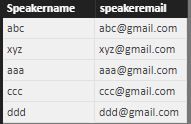
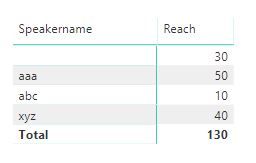
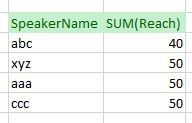
When I create a simple table, I get the result as per image - "Actual Output".
Data modellings looks like below:
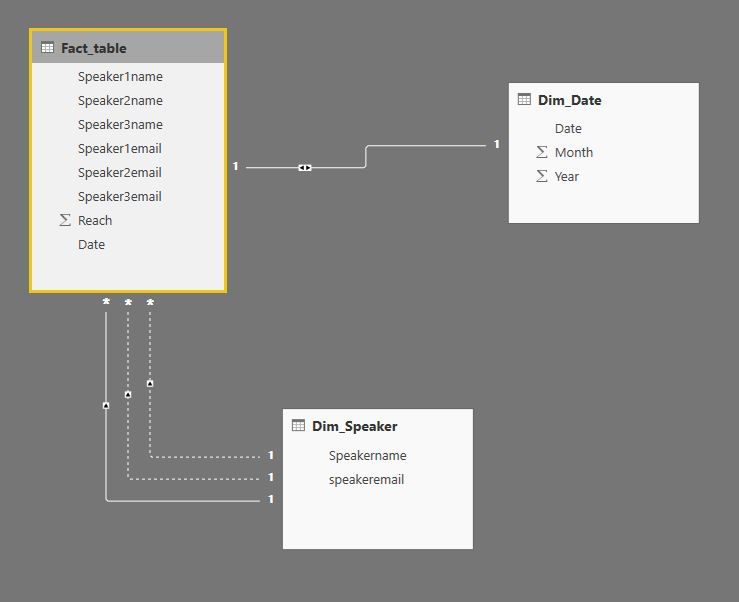
How can I achieve as per "Expected Result " image? Any suggestions are really appreciated.
Thanks in advance.
Kind Regards,
Maruthi
Solved! Go to Solution.
- Mark as New
- Bookmark
- Subscribe
- Mute
- Subscribe to RSS Feed
- Permalink
- Report Inappropriate Content
Hi @MarkS,
As per your suggestion, I tried to unpivot data and updated dashboard. It's working now. Thanks for your suggestion.
@PietroFarias,I will try your solution and let you know. Thanks for your reply.
Have a nice day!!!
- Mark as New
- Bookmark
- Subscribe
- Mute
- Subscribe to RSS Feed
- Permalink
- Report Inappropriate Content
Another way, can be done by DAX. Below is the DAX used to generate this table. And then a link to an Excel file with the result.
CountReach :=
SUMX (
SUMMARIZE (
Dim_Speaker;
Dim_Speaker[SpeakerName];
"Total"; SUMX (
FILTER (
Fact_Table;
Fact_Table[Speaker1name] = Dim_Speaker[SpeakerName]
|| Fact_Table[Speaker2name] = Dim_Speaker[SpeakerName]
|| Fact_Table[Speaker3name] = Dim_Speaker[SpeakerName]
);
Fact_Table[Reach]
)
);[Total]
)
Donwload sample:
- Mark as New
- Bookmark
- Subscribe
- Mute
- Subscribe to RSS Feed
- Permalink
- Report Inappropriate Content
Hi @maruthi,
I would suggest that you use the query editor to get your fact_table to look like this
I did that with this code:
let
Source = (enter Source Table here)
#"Changed Type1" = Table.TransformColumnTypes(Source,{{"Date", type date}, {"Reach", Int64.Type}}),
#"Unpivoted Other Columns" = Table.UnpivotOtherColumns(#"Changed Type1", {"Date", "Reach"}, "Attribute", "Value"),
#"Extracted Text Range" = Table.TransformColumns(#"Unpivoted Other Columns", {{"Attribute", each Text.Middle(_, 7, 1), type text}}),
#"Renamed Columns" = Table.RenameColumns(#"Extracted Text Range",{{"Attribute", "Speaker Number"}, {"Value", "SpeakerName"}}),
#"Changed Type" = Table.TransformColumnTypes(#"Renamed Columns",{{"Speaker Number", Int64.Type}}),
#"Filtered Rows" = Table.SelectRows(#"Changed Type", each ([SpeakerName] <> ""))
in
#"Filtered
(note I did not enter the email columns when copying your sample data as it was redundant so I would delete it, and I changed the date so that it would not produce errors on my computer when I changed the date column to Date type)
Then your data will be in a shape that Power BI can quickly and efficently evaluate over and compress, and your DAX formulas will be easier to write and the output you get will be what was expected.
- Mark as New
- Bookmark
- Subscribe
- Mute
- Subscribe to RSS Feed
- Permalink
- Report Inappropriate Content
Hi @MarkS,
I will try to follow as per your suggestion. In between, is there any way to attach a pbix file in this post?
Kind Regards,
Maruthi
- Mark as New
- Bookmark
- Subscribe
- Mute
- Subscribe to RSS Feed
- Permalink
- Report Inappropriate Content
Hi @MarkS,
As per your suggestion, I tried to unpivot data and updated dashboard. It's working now. Thanks for your suggestion.
@PietroFarias,I will try your solution and let you know. Thanks for your reply.
Have a nice day!!!
Helpful resources

Power BI Dataviz World Championships
The Power BI Data Visualization World Championships is back! It's time to submit your entry.

| User | Count |
|---|---|
| 50 | |
| 41 | |
| 32 | |
| 26 | |
| 24 |
| User | Count |
|---|---|
| 130 | |
| 128 | |
| 59 | |
| 45 | |
| 45 |


