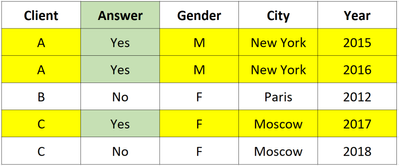FabCon is coming to Atlanta
Join us at FabCon Atlanta from March 16 - 20, 2026, for the ultimate Fabric, Power BI, AI and SQL community-led event. Save $200 with code FABCOMM.
Register now!- Power BI forums
- Get Help with Power BI
- Desktop
- Service
- Report Server
- Power Query
- Mobile Apps
- Developer
- DAX Commands and Tips
- Custom Visuals Development Discussion
- Health and Life Sciences
- Power BI Spanish forums
- Translated Spanish Desktop
- Training and Consulting
- Instructor Led Training
- Dashboard in a Day for Women, by Women
- Galleries
- Data Stories Gallery
- Themes Gallery
- Contests Gallery
- QuickViz Gallery
- Quick Measures Gallery
- Visual Calculations Gallery
- Notebook Gallery
- Translytical Task Flow Gallery
- TMDL Gallery
- R Script Showcase
- Webinars and Video Gallery
- Ideas
- Custom Visuals Ideas (read-only)
- Issues
- Issues
- Events
- Upcoming Events
Get Fabric Certified for FREE during Fabric Data Days. Don't miss your chance! Request now
- Power BI forums
- Forums
- Get Help with Power BI
- Desktop
- Re: DISTINCTCOUNT with filters
- Subscribe to RSS Feed
- Mark Topic as New
- Mark Topic as Read
- Float this Topic for Current User
- Bookmark
- Subscribe
- Printer Friendly Page
- Mark as New
- Bookmark
- Subscribe
- Mute
- Subscribe to RSS Feed
- Permalink
- Report Inappropriate Content
DISTINCTCOUNT with filters
Hi,
I'm trying to get a DISTINCTCOUNT after I filtered a table. In the table below, I'm only interested in the records where Answer = Yes. Then, I want to count the distinct clients.
The number of distinct clients should work in any filter context, i. e.:
Overall: 2 clients (A and C)
By year: 2015: 1; 2016: 1; 2017: 1
By city: New York: 1, Moscow: 1
I tried the following code, but it's not considering the filter context. Instead, I always get the total number of distinct clients, no matter the filter context:
Clients who answered Yes:=
CALCULATE (
DISTINCTCOUNT ( Table[Client] ),
FILTER(Table,Table[Answer] = "Yes"
))
I'd really appreciate some help here 🙂
Solved! Go to Solution.
- Mark as New
- Bookmark
- Subscribe
- Mute
- Subscribe to RSS Feed
- Permalink
- Report Inappropriate Content
Hey @PhotoBiker,
I tried your code and it worked for me. I got a "Clients who Answered Yes" of 1 for all of the specific filters, and 2 if no filters were selected. Did you create a measure or a calculated column? A measure should produce the proper output while a calculated column would behave the way you are describing.
Thanks,
Parker
- Mark as New
- Bookmark
- Subscribe
- Mute
- Subscribe to RSS Feed
- Permalink
- Report Inappropriate Content
I use just measures and is still doent work.
- Mark as New
- Bookmark
- Subscribe
- Mute
- Subscribe to RSS Feed
- Permalink
- Report Inappropriate Content
Hey @PhotoBiker,
I tried your code and it worked for me. I got a "Clients who Answered Yes" of 1 for all of the specific filters, and 2 if no filters were selected. Did you create a measure or a calculated column? A measure should produce the proper output while a calculated column would behave the way you are describing.
Thanks,
Parker
- Mark as New
- Bookmark
- Subscribe
- Mute
- Subscribe to RSS Feed
- Permalink
- Report Inappropriate Content
Hi
Can someone highlight the error in my syntax please?
DISTINCTCOUNT('Weekly Report Template'[Application Stage])
,FILTER('Weekly Report Template',[Application Stage]="23 Retention Payment - Application Closed"))
- Mark as New
- Bookmark
- Subscribe
- Mute
- Subscribe to RSS Feed
- Permalink
- Report Inappropriate Content
Hey @Anonymous,
OMG, you just saved my day 🙂 I'm not sure if it's actually funny or embarrassing...
I created a measure, but my data model is fairly complex and there's quite a number of tables that are not related to each other. When I created my measure, I picked the client from an intellisense suggestion - but I chose an unrelated table, that's why the counts were always the same.
Thank you very much for double checking my code, and for confirming that it actually works! Based on that I reviewed my actual code and spotted the error.
Much appreciated!
- Mark as New
- Bookmark
- Subscribe
- Mute
- Subscribe to RSS Feed
- Permalink
- Report Inappropriate Content
Awesome, glad to hear it! I like to create a Measures Table where all of my measures are attached. They can get chaotic pretty quick
- Mark as New
- Bookmark
- Subscribe
- Mute
- Subscribe to RSS Feed
- Permalink
- Report Inappropriate Content
Hi.
I have similar situation. Scenario:
Table A:
1. Employee Name-column
Table B:
1. Country
Objective: Count distinct Employee Name by Germany and France- ONLY.
- Below is what I have done.
- Error: Too many arguments passed to DISTINCTCOUNT function.Maximum argument count for the function is 1.
- Mark as New
- Bookmark
- Subscribe
- Mute
- Subscribe to RSS Feed
- Permalink
- Report Inappropriate Content
Hey @Anonymous
Could you try this code?
Measure =
CALCULATE(
DISTINCTCOUNT('tABLE A'[Employee Name]);
FILTER('Table B';'Table B (2)'[Country]="Germany" && 'Table B (2)'[Country]="France")
)
I added an extra ' to Table B (2) and " to France. And also some closing brackets.
- Mark as New
- Bookmark
- Subscribe
- Mute
- Subscribe to RSS Feed
- Permalink
- Report Inappropriate Content
Thank you, I have just used this and it worked great 🙂
Helpful resources

Power BI Monthly Update - November 2025
Check out the November 2025 Power BI update to learn about new features.

Fabric Data Days
Advance your Data & AI career with 50 days of live learning, contests, hands-on challenges, study groups & certifications and more!