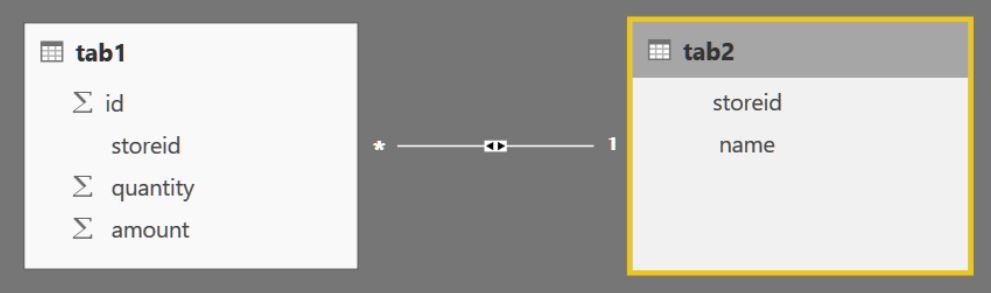Join us at FabCon Vienna from September 15-18, 2025
The ultimate Fabric, Power BI, SQL, and AI community-led learning event. Save €200 with code FABCOMM.
Get registered- Power BI forums
- Get Help with Power BI
- Desktop
- Service
- Report Server
- Power Query
- Mobile Apps
- Developer
- DAX Commands and Tips
- Custom Visuals Development Discussion
- Health and Life Sciences
- Power BI Spanish forums
- Translated Spanish Desktop
- Training and Consulting
- Instructor Led Training
- Dashboard in a Day for Women, by Women
- Galleries
- Data Stories Gallery
- Themes Gallery
- Contests Gallery
- Quick Measures Gallery
- Notebook Gallery
- Translytical Task Flow Gallery
- TMDL Gallery
- R Script Showcase
- Webinars and Video Gallery
- Ideas
- Custom Visuals Ideas (read-only)
- Issues
- Issues
- Events
- Upcoming Events
Compete to become Power BI Data Viz World Champion! First round ends August 18th. Get started.
- Power BI forums
- Forums
- Get Help with Power BI
- Desktop
- Re: DAX: sum with two filters
- Subscribe to RSS Feed
- Mark Topic as New
- Mark Topic as Read
- Float this Topic for Current User
- Bookmark
- Subscribe
- Printer Friendly Page
- Mark as New
- Bookmark
- Subscribe
- Mute
- Subscribe to RSS Feed
- Permalink
- Report Inappropriate Content
DAX: sum with two filters
Hi all,
I am trying to make a new measure 'SalesWest' in Power BI Desktop but I can not make it work.
The situation: there are two tables, Table 1 (factSales) and a related Table 2 (dimStores). Now I would like to make a measure that sums all sales where the Store = West (Lookup to dimStores) and Sales Quantity is not equal to 2 (SalesQuantity within factSales).
Table 1 / factSales ----------------------------- id | storeid | quantity | amount ----------------------------- 1 | 1 | 1 | 100 2 | 1 | 1 | 100 3 | 3 | 2 | 200 4 | 4 | 3 | 300 5 | 4 | 3 | 300 6 | 4 | 6 | 600 Table 2 / dimStores ----------------------------- storeid | name ----------------------------- 1 | west 2 | north 3 | east 4 | south
I am trying to use the calculated function, but when I try to insert two filters, I got an error that says: "The value cannot for "..." cannot be determined. Either "..." doesnt exist, or there is not a current row for a column named "...".
Any suggestions which function I should use?
Solved! Go to Solution.
- Mark as New
- Bookmark
- Subscribe
- Mute
- Subscribe to RSS Feed
- Permalink
- Report Inappropriate Content
@Anonymous Here's the Measure I would use ![]()
West Sales (Qty NOT 2) MEASURE =
CALCULATE (
SUM ( factSales[amount] ),
FILTER ( factSales, factSales[storeid] = 1 && factSales[quantity] <> 2 )
)
However the way you ask the question it seems you want to filter each table separately???
West Sales (Qty NOT 2) MEASURE 2 =
CALCULATE (
SUM ( factSales[amount] ),
FILTER ( dimStores, dimStores[name] = "West" ),
FILTER ( factSales, factSales[quantity] <> 2 )
)
Both of these Measures should work ![]()
- Mark as New
- Bookmark
- Subscribe
- Mute
- Subscribe to RSS Feed
- Permalink
- Report Inappropriate Content
- Mark as New
- Bookmark
- Subscribe
- Mute
- Subscribe to RSS Feed
- Permalink
- Report Inappropriate Content
@Anonymous Here's the Measure I would use ![]()
West Sales (Qty NOT 2) MEASURE =
CALCULATE (
SUM ( factSales[amount] ),
FILTER ( factSales, factSales[storeid] = 1 && factSales[quantity] <> 2 )
)
However the way you ask the question it seems you want to filter each table separately???
West Sales (Qty NOT 2) MEASURE 2 =
CALCULATE (
SUM ( factSales[amount] ),
FILTER ( dimStores, dimStores[name] = "West" ),
FILTER ( factSales, factSales[quantity] <> 2 )
)
Both of these Measures should work ![]()
- Mark as New
- Bookmark
- Subscribe
- Mute
- Subscribe to RSS Feed
- Permalink
- Report Inappropriate Content
Hi @Sean
Just a quick question on this one, I am doing the same thing to calculate a measure but it is giving me error "dax comparison operations do not support comparing values of type. consider using the value or format functione Integer with values of type text"
The data type for all the columns is "whole number"
Formula :
- Mark as New
- Bookmark
- Subscribe
- Mute
- Subscribe to RSS Feed
- Permalink
- Report Inappropriate Content
Hi,
Do you get the correct result if you remove the "" from your formula?
Regards,
Ashish Mathur
http://www.ashishmathur.com
https://www.linkedin.com/in/excelenthusiasts/
- Mark as New
- Bookmark
- Subscribe
- Mute
- Subscribe to RSS Feed
- Permalink
- Report Inappropriate Content
@Ashish_Mathur just have another query
- Mark as New
- Bookmark
- Subscribe
- Mute
- Subscribe to RSS Feed
- Permalink
- Report Inappropriate Content
Hi,
That formula seems fine to me. Share the download link of your PBI file. Show me exactly what/where the problem is
Regards,
Ashish Mathur
http://www.ashishmathur.com
https://www.linkedin.com/in/excelenthusiasts/
- Mark as New
- Bookmark
- Subscribe
- Mute
- Subscribe to RSS Feed
- Permalink
- Report Inappropriate Content
Thanks! This opens up some new capabilities. Works great. Thanks for posting.
- Mark as New
- Bookmark
- Subscribe
- Mute
- Subscribe to RSS Feed
- Permalink
- Report Inappropriate Content
Thank you, it worked!!
- Mark as New
- Bookmark
- Subscribe
- Mute
- Subscribe to RSS Feed
- Permalink
- Report Inappropriate Content
@AnonymousTo be able to "make a measure that sums all sales where the Store = West (Lookup to dimStores) and Sales Quantity is not equal to 2" do this, you don't need to make a measure or calculated column using DAX. You can do this by usin basic power bi features.
1. In power bi desktop under relationship view ensure store id from fact table is joined with store id from dimension table.
2. Then simply use your visual for example card visual and drop Amount field from first table onto it. This will give you total sales. Then from second table use Name (store name) field to filter it to West or use it as a slicer. Similarly use quantity from first table and limit it to not equal to 2 by using filter or slicer.
- Mark as New
- Bookmark
- Subscribe
- Mute
- Subscribe to RSS Feed
- Permalink
- Report Inappropriate Content
@ankitpatiraThanks for your reply! Yes, that's also an option. In this case I would like to make it easy as possible for end-users, by providing them some measures at the beginning..
@Sean The second option works fine for me! Thank you so much:) It really helps me.
- Mark as New
- Bookmark
- Subscribe
- Mute
- Subscribe to RSS Feed
- Permalink
- Report Inappropriate Content
@Anonymous Okay great! ![]()
Here's a little more info on FILTER arguments in CALCULATE
http://www.sqlbi.com/articles/filter-arguments-in-calculate/