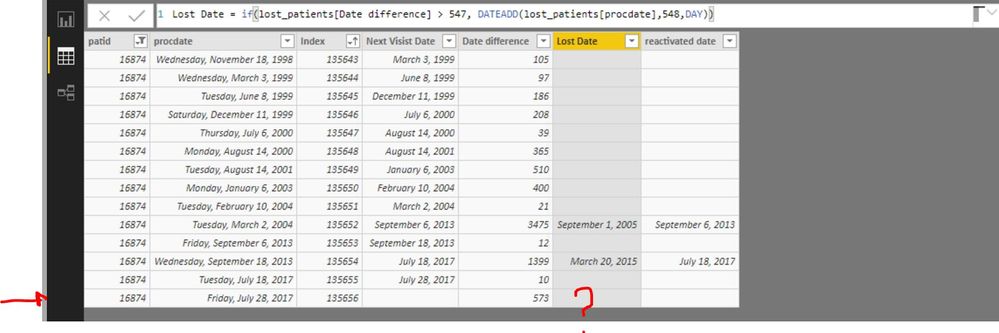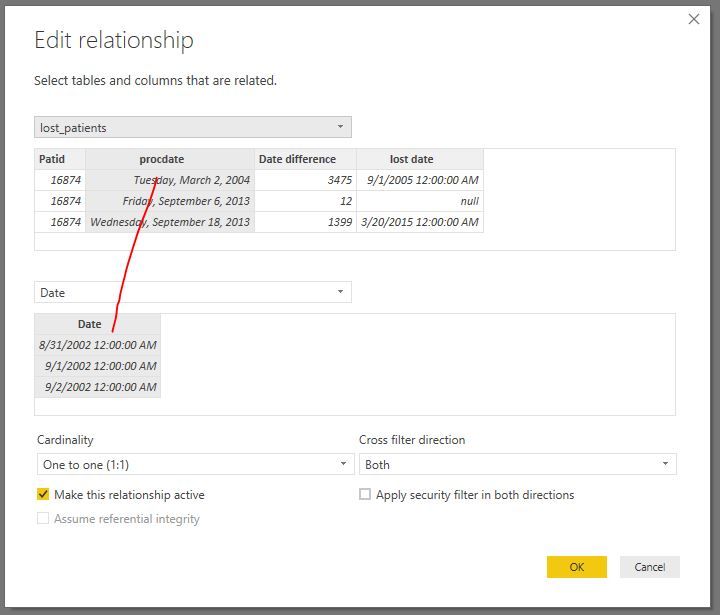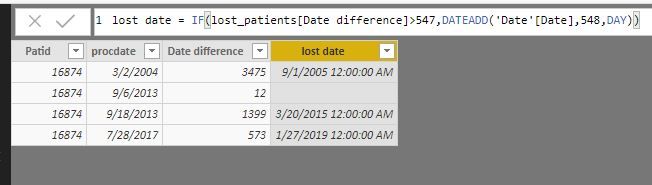FabCon is coming to Atlanta
Join us at FabCon Atlanta from March 16 - 20, 2026, for the ultimate Fabric, Power BI, AI and SQL community-led event. Save $200 with code FABCOMM.
Register now!- Power BI forums
- Get Help with Power BI
- Desktop
- Service
- Report Server
- Power Query
- Mobile Apps
- Developer
- DAX Commands and Tips
- Custom Visuals Development Discussion
- Health and Life Sciences
- Power BI Spanish forums
- Translated Spanish Desktop
- Training and Consulting
- Instructor Led Training
- Dashboard in a Day for Women, by Women
- Galleries
- Data Stories Gallery
- Themes Gallery
- Contests Gallery
- QuickViz Gallery
- Quick Measures Gallery
- Visual Calculations Gallery
- Notebook Gallery
- Translytical Task Flow Gallery
- TMDL Gallery
- R Script Showcase
- Webinars and Video Gallery
- Ideas
- Custom Visuals Ideas (read-only)
- Issues
- Issues
- Events
- Upcoming Events
The Power BI Data Visualization World Championships is back! Get ahead of the game and start preparing now! Learn more
- Power BI forums
- Forums
- Get Help with Power BI
- Desktop
- DAX not applying for all cells in the calculated c...
- Subscribe to RSS Feed
- Mark Topic as New
- Mark Topic as Read
- Float this Topic for Current User
- Bookmark
- Subscribe
- Printer Friendly Page
- Mark as New
- Bookmark
- Subscribe
- Mute
- Subscribe to RSS Feed
- Permalink
- Report Inappropriate Content
DAX not applying for all cells in the calculated column
Hi,
I wrote an if statement based DAX to create a new column but it is not working for all the cells in the calculated column.
I create the Lost Date column in the image below based on an if condition on the adjacent column. I f you see the last row in the image should also have a value but it is blank. could someone help me to solve this issue?
Thanks in advance
Ruban
Solved! Go to Solution.
- Mark as New
- Bookmark
- Subscribe
- Mute
- Subscribe to RSS Feed
- Permalink
- Report Inappropriate Content
hi, @ruban
Use Date () Function needs to consider the leap year condition, that may be a bit complex.
You could try this simple way:
use CALENDAR() to create a wider range date table
for example:
Date = CALENDAR(MIN(Table1[procdate])-549,MAX(Table1[procdate])+549)
Then create the relationship between date table with lost_patients table by date column and procdate column
Then continue to use your formula
Result:
Best Regards,
Lin
If this post helps, then please consider Accept it as the solution to help the other members find it more quickly.
- Mark as New
- Bookmark
- Subscribe
- Mute
- Subscribe to RSS Feed
- Permalink
- Report Inappropriate Content
DATEADD is a bit sneaky ....."The result table includes only dates that exist in the dates column."
I think you have to build a date with your own formula OR build a date table with a wider range
- Mark as New
- Bookmark
- Subscribe
- Mute
- Subscribe to RSS Feed
- Permalink
- Report Inappropriate Content
Thanks the info. I changed the dax by replacing Dateadd() with Date ()
- Mark as New
- Bookmark
- Subscribe
- Mute
- Subscribe to RSS Feed
- Permalink
- Report Inappropriate Content
hi, @ruban
Use Date () Function needs to consider the leap year condition, that may be a bit complex.
You could try this simple way:
use CALENDAR() to create a wider range date table
for example:
Date = CALENDAR(MIN(Table1[procdate])-549,MAX(Table1[procdate])+549)
Then create the relationship between date table with lost_patients table by date column and procdate column
Then continue to use your formula
Result:
Best Regards,
Lin
If this post helps, then please consider Accept it as the solution to help the other members find it more quickly.
- Mark as New
- Bookmark
- Subscribe
- Mute
- Subscribe to RSS Feed
- Permalink
- Report Inappropriate Content
thanks Lin
Helpful resources

Power BI Monthly Update - November 2025
Check out the November 2025 Power BI update to learn about new features.

Fabric Data Days
Advance your Data & AI career with 50 days of live learning, contests, hands-on challenges, study groups & certifications and more!