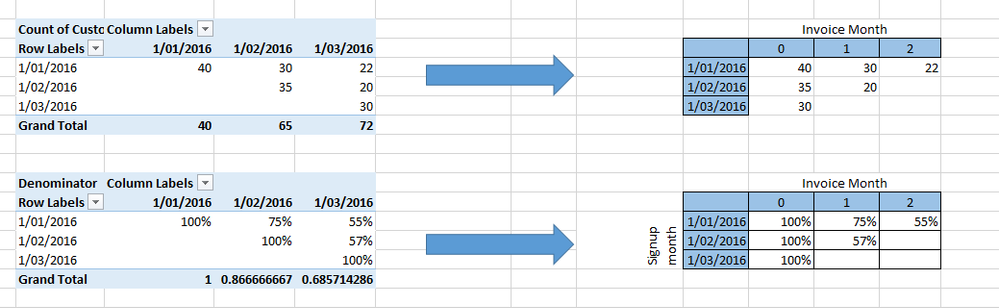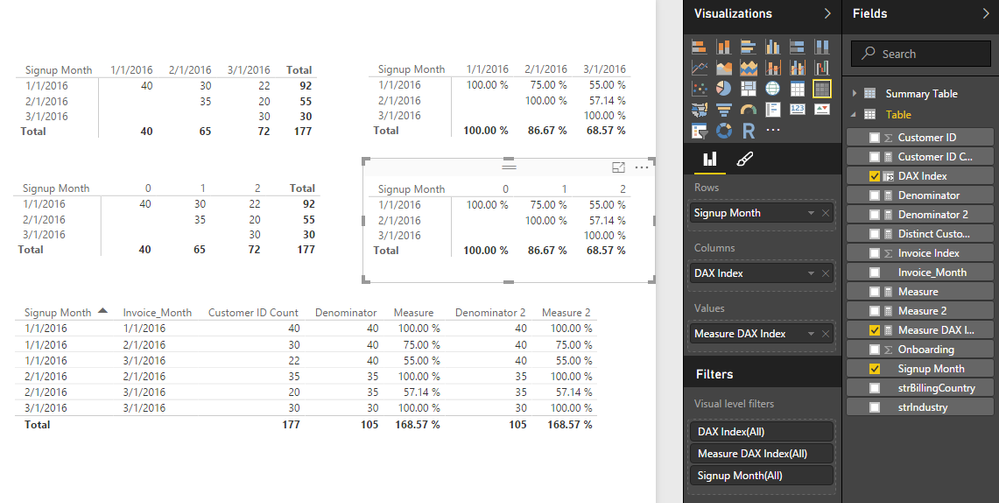Join the #PBI10 DataViz contest
Power BI is turning 10, and we’re marking the occasion with a special community challenge. Use your creativity to tell a story, uncover trends, or highlight something unexpected.
Get started- Power BI forums
- Get Help with Power BI
- Desktop
- Service
- Report Server
- Power Query
- Mobile Apps
- Developer
- DAX Commands and Tips
- Custom Visuals Development Discussion
- Health and Life Sciences
- Power BI Spanish forums
- Translated Spanish Desktop
- Training and Consulting
- Instructor Led Training
- Dashboard in a Day for Women, by Women
- Galleries
- Webinars and Video Gallery
- Data Stories Gallery
- Themes Gallery
- Contests Gallery
- Quick Measures Gallery
- Notebook Gallery
- Translytical Task Flow Gallery
- R Script Showcase
- Ideas
- Custom Visuals Ideas (read-only)
- Issues
- Issues
- Events
- Upcoming Events
Join us for an expert-led overview of the tools and concepts you'll need to become a Certified Power BI Data Analyst and pass exam PL-300. Register now.
- Power BI forums
- Forums
- Get Help with Power BI
- Desktop
- Re: DAX: Ranking or Indexing Dates
- Subscribe to RSS Feed
- Mark Topic as New
- Mark Topic as Read
- Float this Topic for Current User
- Bookmark
- Subscribe
- Printer Friendly Page
- Mark as New
- Bookmark
- Subscribe
- Mute
- Subscribe to RSS Feed
- Permalink
- Report Inappropriate Content
DAX: Ranking or Indexing Dates
Hi Folks
I have a Pivot that creates a Cohort Anlaysis as shown on the left below. This shows the number of customer remaining in a cohort in the subsequent months (invoice months) following signup. So for example in Jan 2016, the cohort started with 40 customers, and by March 2016 the number of customers was reduced to 22.
I want the date row (invoice Month) to be "indexed". So the first month the customer is invoiced to be 0, the second month to be 1, the third to be 3 (as shown on the right). In reality it doesn't matter if the index starts at 1 rather than 0. The link to the PowerPivot & associated DAX (that creates the % view) is here.
Any help or advice would would be much appreciated.
Steve
Solved! Go to Solution.
- Mark as New
- Bookmark
- Subscribe
- Mute
- Subscribe to RSS Feed
- Permalink
- Report Inappropriate Content
In this scenario, we can rank Invoice Month (from earliest month) within each Signup Month group, and use the rank number as the column group in Matrix. Please refer to following steps:
- Create a measure for the number of customers.
TotalCustomer = CALCULATE(COUNTROWS('Raw Cohort data')) - Since we will rank the month values, we need to convert the Invoice date into number.
Inv_Year&Month = VALUE ( YEAR ( 'Raw Cohort data'[Invoice_Month] ) & "0" & MONTH ( 'Raw Cohort data'[Invoice_Month] ) ) - Create a column for the rank by Inv_Year&Month within Signup month. You can see the rank in below table chart.
RankInvoiceYear&Month = RANKX ( FILTER ( 'Raw Cohort data', EARLIER ( 'Raw Cohort data'[Signup Month] ) = 'Raw Cohort data'[Signup Month] ), 'Raw Cohort data'[Inv_Year&Month], , ASC, DENSE ) - Drag below data fields into the Matrix chart. Since you already know the DAX for the % view, you can replace “RankInvoiceYear&Month” with the % view DAX and then you can get another % view Matrix.
- Mark as New
- Bookmark
- Subscribe
- Mute
- Subscribe to RSS Feed
- Permalink
- Report Inappropriate Content
I did the exact process but I didn't get the results like yours, can I send you the file to check why not work?
- Mark as New
- Bookmark
- Subscribe
- Mute
- Subscribe to RSS Feed
- Permalink
- Report Inappropriate Content
@stfox If you are analyzing only 12 months at a time (1 Calendar Year) you could simply add a Calculated Column like so
DAX Index = MONTH ( 'Table'[Invoice_Month] ) - 1
Of course then you would have to adjust @OwenAuger's solution here
http://community.powerbi.com/t5/Desktop/Cohort-Analysis-DAX/m-p/40102#M15035
To something like this...
Measure DAX Index =
DIVIDE (
[Customer ID Count],
CALCULATE (
[Customer ID Count],
GENERATE (
VALUES ( 'Table'[Signup Month] ),
FILTER (
ALL ( 'Table'[DAX Index] ),
'Table'[DAX Index] = MONTH('Table'[Signup Month])-1
)
)
)
)
If you are however doing this on an ongoing basis - the Index would have to be constructed differently!
- Mark as New
- Bookmark
- Subscribe
- Mute
- Subscribe to RSS Feed
- Permalink
- Report Inappropriate Content
Thanks Sean, yes the hook is that the time period is greater than 12 months, and grows through time. Any suggestions ?
Cheers
Steve
- Mark as New
- Bookmark
- Subscribe
- Mute
- Subscribe to RSS Feed
- Permalink
- Report Inappropriate Content
In this scenario, we can rank Invoice Month (from earliest month) within each Signup Month group, and use the rank number as the column group in Matrix. Please refer to following steps:
- Create a measure for the number of customers.
TotalCustomer = CALCULATE(COUNTROWS('Raw Cohort data')) - Since we will rank the month values, we need to convert the Invoice date into number.
Inv_Year&Month = VALUE ( YEAR ( 'Raw Cohort data'[Invoice_Month] ) & "0" & MONTH ( 'Raw Cohort data'[Invoice_Month] ) ) - Create a column for the rank by Inv_Year&Month within Signup month. You can see the rank in below table chart.
RankInvoiceYear&Month = RANKX ( FILTER ( 'Raw Cohort data', EARLIER ( 'Raw Cohort data'[Signup Month] ) = 'Raw Cohort data'[Signup Month] ), 'Raw Cohort data'[Inv_Year&Month], , ASC, DENSE ) - Drag below data fields into the Matrix chart. Since you already know the DAX for the % view, you can replace “RankInvoiceYear&Month” with the % view DAX and then you can get another % view Matrix.
- Mark as New
- Bookmark
- Subscribe
- Mute
- Subscribe to RSS Feed
- Permalink
- Report Inappropriate Content
Thank you so much! This has been really helpful! ![]()
- Mark as New
- Bookmark
- Subscribe
- Mute
- Subscribe to RSS Feed
- Permalink
- Report Inappropriate Content
Hello
I am posting here cos I have a similar issue. I simply want to rank my reporting date.
Reporting date Rank
1/21/2018 0
1/19/2018 -1
1/21/2018 0
1/17/2018 -2
- Mark as New
- Bookmark
- Subscribe
- Mute
- Subscribe to RSS Feed
- Permalink
- Report Inappropriate Content
Thanks Simon - Just what I was after. Totally logical - when broken down into those steps
Cheers Steve
BTW - The working example is here - for anyone who requires it in the future
- Mark as New
- Bookmark
- Subscribe
- Mute
- Subscribe to RSS Feed
- Permalink
- Report Inappropriate Content
What a great thread. Thanks Steve for posting your finished example. Cheers! Tom
Helpful resources

Join our Fabric User Panel
This is your chance to engage directly with the engineering team behind Fabric and Power BI. Share your experiences and shape the future.

Power BI Monthly Update - June 2025
Check out the June 2025 Power BI update to learn about new features.

| User | Count |
|---|---|
| 79 | |
| 73 | |
| 58 | |
| 36 | |
| 32 |
| User | Count |
|---|---|
| 90 | |
| 62 | |
| 61 | |
| 49 | |
| 45 |