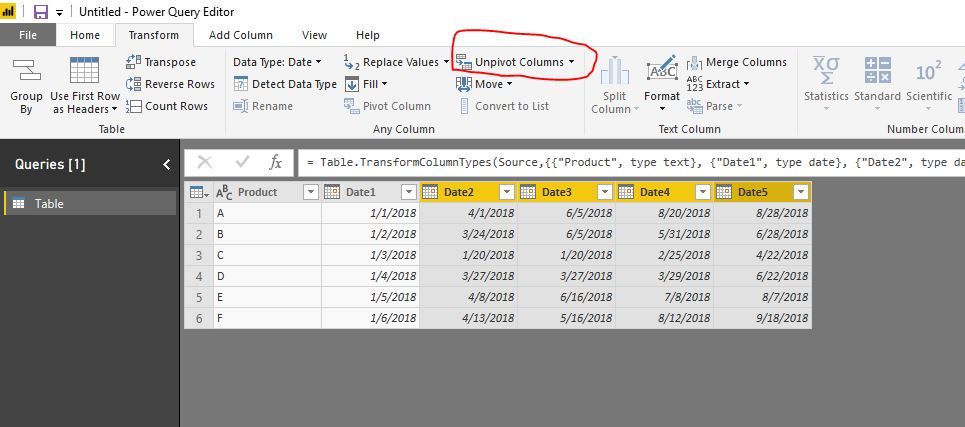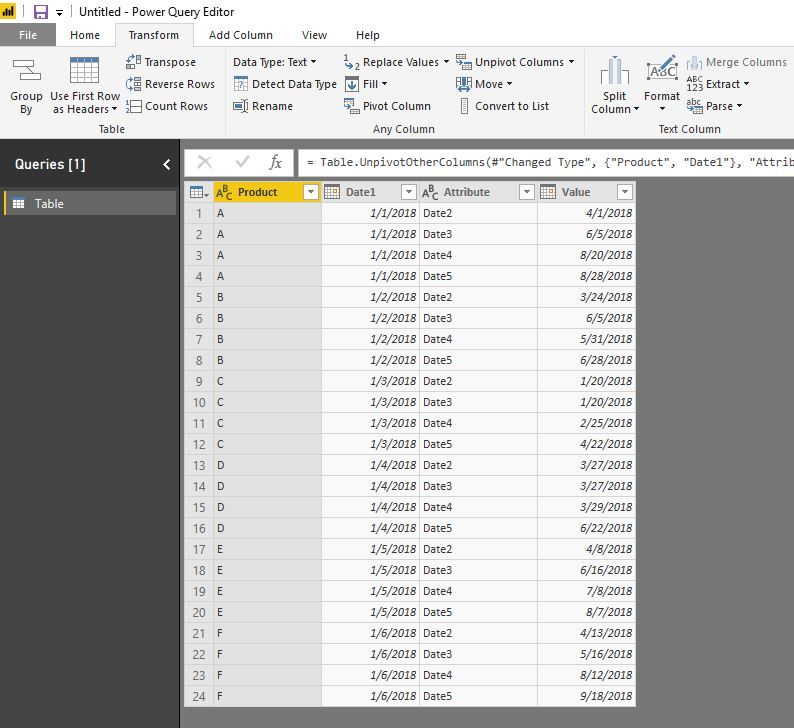Join us at the 2025 Microsoft Fabric Community Conference
Microsoft Fabric Community Conference 2025, March 31 - April 2, Las Vegas, Nevada. Use code FABINSIDER for a $400 discount.
Register now- Power BI forums
- Get Help with Power BI
- Desktop
- Service
- Report Server
- Power Query
- Mobile Apps
- Developer
- DAX Commands and Tips
- Custom Visuals Development Discussion
- Health and Life Sciences
- Power BI Spanish forums
- Translated Spanish Desktop
- Training and Consulting
- Instructor Led Training
- Dashboard in a Day for Women, by Women
- Galleries
- Webinars and Video Gallery
- Data Stories Gallery
- Themes Gallery
- Power BI DataViz World Championships Gallery
- Quick Measures Gallery
- R Script Showcase
- COVID-19 Data Stories Gallery
- Community Connections & How-To Videos
- 2021 MSBizAppsSummit Gallery
- 2020 MSBizAppsSummit Gallery
- 2019 MSBizAppsSummit Gallery
- Events
- Ideas
- Custom Visuals Ideas
- Issues
- Issues
- Events
- Upcoming Events
The Power BI DataViz World Championships are on! With four chances to enter, you could win a spot in the LIVE Grand Finale in Las Vegas. Show off your skills.
- Power BI forums
- Forums
- Get Help with Power BI
- Desktop
- Re: DAX: Dynamically change columns in Gantt chart...
- Subscribe to RSS Feed
- Mark Topic as New
- Mark Topic as Read
- Float this Topic for Current User
- Bookmark
- Subscribe
- Printer Friendly Page
- Mark as New
- Bookmark
- Subscribe
- Mute
- Subscribe to RSS Feed
- Permalink
- Report Inappropriate Content
DAX: Dynamically change columns in Gantt chart's end date
Hello all,
i have a Table1:
| Product | Date1 | Date2 | Date3 | Date4 | Date5 |
| A | 01/01/2018 | 01/04/2018 | 28/06/2018 | 20/08/2018 | 28/08/2018 |
| B | 02/01/2018 | 24/03/2018 | 06/05/2018 | 31/05/2018 | 28/06/2018 |
| C | 03/01/2018 | 20/01/2018 | 21/01/2018 | 25/02/2018 | 22/04/2018 |
| D | 04/01/2018 | 27/03/2018 | 27/03/2018 | 29/03/2018 | 22/06/2018 |
| E | 05/01/2018 | 08/04/2018 | 16/06/2018 | 08/07/2018 | 07/08/2018 |
| F | 06/01/2018 | 13/04/2018 | 16/05/2018 | 12/08/2018 | 18/09/2018 |
I have created a Gantt chart:
As you already know, It requires a Start date and Duration=DATEDIFF(Date Start, Date End) in the Duration field.
In my formula the Start Date is always "Date1" column while the End date must be dynamic (so depending on the selection i want the user to decide if the End Date is Date2, Date3, Date4 or Date5). How can i dynamically calculate this duration with a fixed Start Date (Date 1 column) and dynamic End Date column ? so Duration=DATEDIFF( Date1, DateX)
Thank you all in advance
Solved! Go to Solution.
- Mark as New
- Bookmark
- Subscribe
- Mute
- Subscribe to RSS Feed
- Permalink
- Report Inappropriate Content
hi, @Giavo
After my research, you could try this way:
Step1:
In Edit Queries, Select Date2, Date3, Date4, Date5 then click Transform->Unpivot Columns
Step2:
Close&Apply
Then you could use Value as End date or use Date1 and Value to get Duration Duration=DATEDIFF(Date1, Value, DAY)
and drag Attribute field into slicer.
Result:
Best Regards,
Lin
If this post helps, then please consider Accept it as the solution to help the other members find it more quickly.
- Mark as New
- Bookmark
- Subscribe
- Mute
- Subscribe to RSS Feed
- Permalink
- Report Inappropriate Content
hi, @Giavo
After my research, you could try this way:
Step1:
In Edit Queries, Select Date2, Date3, Date4, Date5 then click Transform->Unpivot Columns
Step2:
Close&Apply
Then you could use Value as End date or use Date1 and Value to get Duration Duration=DATEDIFF(Date1, Value, DAY)
and drag Attribute field into slicer.
Result:
Best Regards,
Lin
If this post helps, then please consider Accept it as the solution to help the other members find it more quickly.
Helpful resources

Join us at the Microsoft Fabric Community Conference
March 31 - April 2, 2025, in Las Vegas, Nevada. Use code MSCUST for a $150 discount!

Power BI Monthly Update - February 2025
Check out the February 2025 Power BI update to learn about new features.

Join our Community Sticker Challenge 2025
If you love stickers, then you will definitely want to check out our Community Sticker Challenge!

| User | Count |
|---|---|
| 83 | |
| 69 | |
| 68 | |
| 39 | |
| 37 |