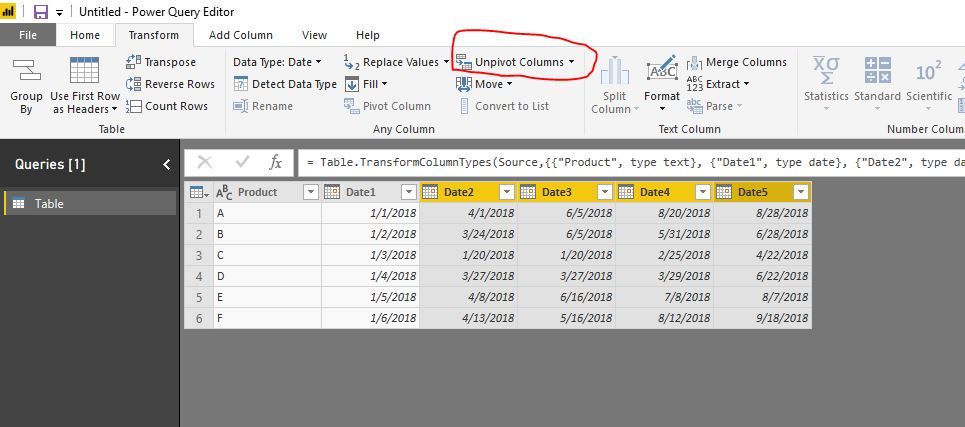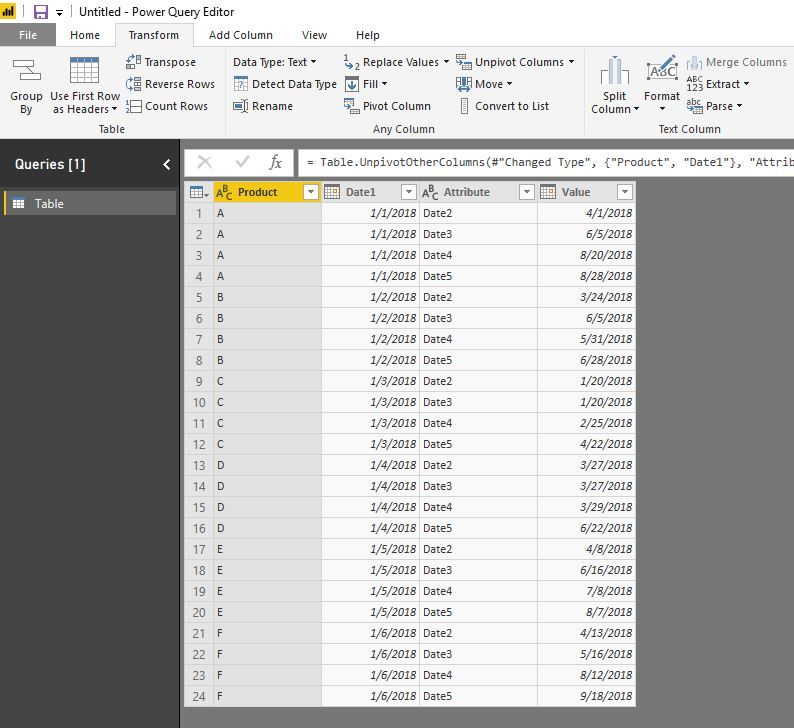FabCon is coming to Atlanta
Join us at FabCon Atlanta from March 16 - 20, 2026, for the ultimate Fabric, Power BI, AI and SQL community-led event. Save $200 with code FABCOMM.
Register now!- Power BI forums
- Get Help with Power BI
- Desktop
- Service
- Report Server
- Power Query
- Mobile Apps
- Developer
- DAX Commands and Tips
- Custom Visuals Development Discussion
- Health and Life Sciences
- Power BI Spanish forums
- Translated Spanish Desktop
- Training and Consulting
- Instructor Led Training
- Dashboard in a Day for Women, by Women
- Galleries
- Data Stories Gallery
- Themes Gallery
- Contests Gallery
- Quick Measures Gallery
- Notebook Gallery
- Translytical Task Flow Gallery
- TMDL Gallery
- R Script Showcase
- Webinars and Video Gallery
- Ideas
- Custom Visuals Ideas (read-only)
- Issues
- Issues
- Events
- Upcoming Events
To celebrate FabCon Vienna, we are offering 50% off select exams. Ends October 3rd. Request your discount now.
- Power BI forums
- Forums
- Get Help with Power BI
- Desktop
- DAX: Dynamically change columns in Gantt chart's e...
- Subscribe to RSS Feed
- Mark Topic as New
- Mark Topic as Read
- Float this Topic for Current User
- Bookmark
- Subscribe
- Printer Friendly Page
- Mark as New
- Bookmark
- Subscribe
- Mute
- Subscribe to RSS Feed
- Permalink
- Report Inappropriate Content
DAX: Dynamically change columns in Gantt chart's end date
Hello all,
i have a Table1:
| Product | Date1 | Date2 | Date3 | Date4 | Date5 |
| A | 01/01/2018 | 01/04/2018 | 28/06/2018 | 20/08/2018 | 28/08/2018 |
| B | 02/01/2018 | 24/03/2018 | 06/05/2018 | 31/05/2018 | 28/06/2018 |
| C | 03/01/2018 | 20/01/2018 | 21/01/2018 | 25/02/2018 | 22/04/2018 |
| D | 04/01/2018 | 27/03/2018 | 27/03/2018 | 29/03/2018 | 22/06/2018 |
| E | 05/01/2018 | 08/04/2018 | 16/06/2018 | 08/07/2018 | 07/08/2018 |
| F | 06/01/2018 | 13/04/2018 | 16/05/2018 | 12/08/2018 | 18/09/2018 |
I have created a Gantt chart:
As you already know, It requires a Start date and Duration=DATEDIFF(Date Start, Date End) in the Duration field.
In my formula the Start Date is always "Date1" column while the End date must be dynamic (so depending on the selection i want the user to decide if the End Date is Date2, Date3, Date4 or Date5). How can i dynamically calculate this duration with a fixed Start Date (Date 1 column) and dynamic End Date column ? so Duration=DATEDIFF( Date1, DateX)
Thank you all in advance
Solved! Go to Solution.
- Mark as New
- Bookmark
- Subscribe
- Mute
- Subscribe to RSS Feed
- Permalink
- Report Inappropriate Content
hi, @Giavo
After my research, you could try this way:
Step1:
In Edit Queries, Select Date2, Date3, Date4, Date5 then click Transform->Unpivot Columns
Step2:
Close&Apply
Then you could use Value as End date or use Date1 and Value to get Duration Duration=DATEDIFF(Date1, Value, DAY)
and drag Attribute field into slicer.
Result:
Best Regards,
Lin
If this post helps, then please consider Accept it as the solution to help the other members find it more quickly.
- Mark as New
- Bookmark
- Subscribe
- Mute
- Subscribe to RSS Feed
- Permalink
- Report Inappropriate Content
hi, @Giavo
After my research, you could try this way:
Step1:
In Edit Queries, Select Date2, Date3, Date4, Date5 then click Transform->Unpivot Columns
Step2:
Close&Apply
Then you could use Value as End date or use Date1 and Value to get Duration Duration=DATEDIFF(Date1, Value, DAY)
and drag Attribute field into slicer.
Result:
Best Regards,
Lin
If this post helps, then please consider Accept it as the solution to help the other members find it more quickly.