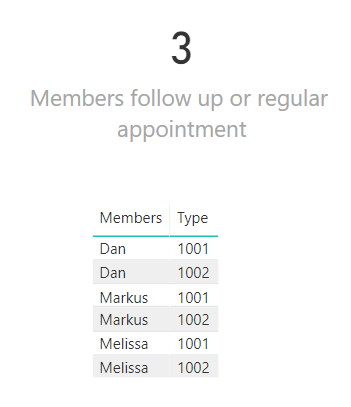FabCon is coming to Atlanta
Join us at FabCon Atlanta from March 16 - 20, 2026, for the ultimate Fabric, Power BI, AI and SQL community-led event. Save $200 with code FABCOMM.
Register now!- Power BI forums
- Get Help with Power BI
- Desktop
- Service
- Report Server
- Power Query
- Mobile Apps
- Developer
- DAX Commands and Tips
- Custom Visuals Development Discussion
- Health and Life Sciences
- Power BI Spanish forums
- Translated Spanish Desktop
- Training and Consulting
- Instructor Led Training
- Dashboard in a Day for Women, by Women
- Galleries
- Data Stories Gallery
- Themes Gallery
- Contests Gallery
- QuickViz Gallery
- Quick Measures Gallery
- Visual Calculations Gallery
- Notebook Gallery
- Translytical Task Flow Gallery
- TMDL Gallery
- R Script Showcase
- Webinars and Video Gallery
- Ideas
- Custom Visuals Ideas (read-only)
- Issues
- Issues
- Events
- Upcoming Events
Get Fabric Certified for FREE during Fabric Data Days. Don't miss your chance! Request now
- Power BI forums
- Forums
- Get Help with Power BI
- Desktop
- Re: DAX Calculate IF OR Statement
- Subscribe to RSS Feed
- Mark Topic as New
- Mark Topic as Read
- Float this Topic for Current User
- Bookmark
- Subscribe
- Printer Friendly Page
- Mark as New
- Bookmark
- Subscribe
- Mute
- Subscribe to RSS Feed
- Permalink
- Report Inappropriate Content
DAX Calculate IF OR Statement
Im pretty new to writing DAX, and am trying to do something that would be simple in excel, but I can't seem to create it in Power BI.
I'm trying to create a custom measure that says:
Calculate the Sum of Column X IF Column A = "Renewal" OR Column B = "Needs Alignment".
Very simple measure, but I can't seem to get the OR statement in there, and I can't use the filters in the Calculate function because once I put "Column X = "Renewal", it filters out all of the "Column B = "Needs Alignment".
Any ideas? Any help would be greatly appreciated.
Solved! Go to Solution.
- Mark as New
- Bookmark
- Subscribe
- Mute
- Subscribe to RSS Feed
- Permalink
- Report Inappropriate Content
CALCULATE(
SUM(Table[Column X]),
FILTER(
Table,
Table[Column A] = "Renewal" ||
Table[Column B] = "Needs Alignment")
)
Did I answer your question? Mark my post as a solution!
Proud to be a Super User!
- Mark as New
- Bookmark
- Subscribe
- Mute
- Subscribe to RSS Feed
- Permalink
- Report Inappropriate Content
What if you have a multiples tables that need produce a Sum only if they have a value above 0 for example and I know this code isnt correct but im trying to explain
Calculate( Sum(
if Column 1 > 0,
if Column 2 > 0,
if Column 3 > 0)
How would I write something in the proper format in DAX
since i cant use if statements
This is what im trying to convert into DAX
SUM(iif((Fields.ADDTL_INST > 0
Or Fields.ADDTL_REF > 0
Or Fields.EXCISE_TAX > 0
Or Fields.RECORDING_FEES > 0
Or Fields.NON_STANDARD_FEES > 0)
- Mark as New
- Bookmark
- Subscribe
- Mute
- Subscribe to RSS Feed
- Permalink
- Report Inappropriate Content
CALCULATE(
SUM(Table[Column X]),
FILTER(
Table,
Table[Column A] = "Renewal" ||
Table[Column B] = "Needs Alignment")
)
Did I answer your question? Mark my post as a solution!
Proud to be a Super User!
- Mark as New
- Bookmark
- Subscribe
- Mute
- Subscribe to RSS Feed
- Permalink
- Report Inappropriate Content
Lets say both values "renewal" and "needs assignment" are in column A,
is there a way to mention both values in the filter (or anywhere else) without haviing the mention Table [column a] twice?
so instead of:
Table[Column A] = "Renewal" ||
Table[Column A] = "Needs Alignment"
Something like:
Table[Column A] = ("Renewal" || "Needs Alignment")
tried creating a VAR to return into my logical function but I dont get it right somehow
Any ideas? @KHorseman
- Mark as New
- Bookmark
- Subscribe
- Mute
- Subscribe to RSS Feed
- Permalink
- Report Inappropriate Content
@Anonymous Table[Column A] IN {"Renewal", "Needs Assignment"}
Did I answer your question? Mark my post as a solution!
Proud to be a Super User!
- Mark as New
- Bookmark
- Subscribe
- Mute
- Subscribe to RSS Feed
- Permalink
- Report Inappropriate Content
That was so much easier than I was trying to make it, didn't even know about the Filter function, this worked perfectly, Thank you!
- Mark as New
- Bookmark
- Subscribe
- Mute
- Subscribe to RSS Feed
- Permalink
- Report Inappropriate Content
CALCULATE(<expression>, FILTER( <table>, <table[column] = condition>)) is probably the most generally useful pattern to learn in DAX. The vast majority of measures I write either follow this pattern or contain a part that follows this pattern.
Did I answer your question? Mark my post as a solution!
Proud to be a Super User!
- Mark as New
- Bookmark
- Subscribe
- Mute
- Subscribe to RSS Feed
- Permalink
- Report Inappropriate Content
Hi KHorseman,
The CALCULATE/FILTER syntax you supplied really helped me with DAX statements in general.
Thanks,
Dan
- Mark as New
- Bookmark
- Subscribe
- Mute
- Subscribe to RSS Feed
- Permalink
- Report Inappropriate Content
Hi there
Thanks for this solution - it guided me a step further with a filter challange ![]()
i'm currently struggling with adding multiple filters:
POS Attribut Value 1 A 10 2 B 200 3 C 3000 4 D 40000 5 E 500000 6 A 10 7 B 200 8 C 3000 9 D 40000 10 E 500000
I summed the total of all SAP[Value] where [Attribute] is "A":
Total_AB = CALCULATE(SUM(SAP[Value]); FILTER( SAP; SAP[Attribut] = "B") )
But I need to Sum the total of all SAP[Value] where [Attribute] is "A", "B" and "E" - but the filter functions allow only 2 statements. Does someone has an idea how to solve this with DAX?
Thx! Patrick
- Mark as New
- Bookmark
- Subscribe
- Mute
- Subscribe to RSS Feed
- Permalink
- Report Inappropriate Content
Total_ABE = CALCULATE( SUM(SAP[Value]); FILTER( SAP; SAP[Attribut] = "A" || SAP[Attribut] = "B" || SAP[Attribut] = "E" ) )
Did I answer your question? Mark my post as a solution!
Proud to be a Super User!
- Mark as New
- Bookmark
- Subscribe
- Mute
- Subscribe to RSS Feed
- Permalink
- Report Inappropriate Content
Any idea how to get this to work using the example above?
(Attribut <> "E" AND Status < 4 ) OR (Attribut = "B" AND Status = 3)
POS Attribut Status Value 1 A 1 10 2 B 3 200 3 C 1 3000 4 D 4 40000 5 E 2 500000 6 A 4 10 7 B 1 200 8 C 2 3000 9 D 1 40000 10 E 4 500000
- Mark as New
- Bookmark
- Subscribe
- Mute
- Subscribe to RSS Feed
- Permalink
- Report Inappropriate Content
@potapthe syntax is the same. You can use parentheses. && is the AND operator, || is the OR operator.
CALCULATE( SUM(TableName[Value]), FILTER( TableName, (TableName[Attribut] <> "E" && TableName[Status] < 4) || (TableName[Attribut] = "B" && TableName[Status] = 3) ) )
Did I answer your question? Mark my post as a solution!
Proud to be a Super User!
- Mark as New
- Bookmark
- Subscribe
- Mute
- Subscribe to RSS Feed
- Permalink
- Report Inappropriate Content
It was really helpful.
You mentioned that this is one of your favourite DAX patterns. Could you please share your post or article with your other favourite DAX patterns?
- Mark as New
- Bookmark
- Subscribe
- Mute
- Subscribe to RSS Feed
- Permalink
- Report Inappropriate Content
@vyacheslavg I'm having trouble with this unless I'm going mad I have created a very simple calculate DAX measure with an or filter and it's not working properly.
I know the result is:
1001 = 36
1002 = 13
both = 49
My measure is:
Members follow up or regular appointment = CALCULATE(DISTINCTCOUNT('Appointments'[Member]),
FILTER(
'Appointments',
'Appointments'[Type]="1001"||'Appointments'[Type]="1002"))And the measure result is 36.
HELP!
- Mark as New
- Bookmark
- Subscribe
- Mute
- Subscribe to RSS Feed
- Permalink
- Report Inappropriate Content
Hi @vyacheslavg DISTINCTCOUNT is expecting to return a single value in a calculated measure. What is the end result/visual you need the information in? This can easily be done in a table or other visuals without DAX.
Thanks,
Dan
- Mark as New
- Bookmark
- Subscribe
- Mute
- Subscribe to RSS Feed
- Permalink
- Report Inappropriate Content
@dtartaglia Hi, so the distinctcount is counting unique instances of a member id, where the appointment type for the same row is 1001 or 1002.
This is because there are hundreds of appointments for each member and I want to count unique members who have had at least one appointment.
Thanks!
Jemma
- Mark as New
- Bookmark
- Subscribe
- Mute
- Subscribe to RSS Feed
- Permalink
- Report Inappropriate Content
I'm using a very similar DAX measure in Desktop with slightly different syntax. I seem to get the correct number (created around 50 records). Please let me know if I'm missing something:
Members follow up or regular appointment = CALCULATE(DISTINCTCOUNT(Appointments[Members]), FILTER(Appointments, Appointments[Type] = "1001" || Appointments[Type] = "1002"))
- Mark as New
- Bookmark
- Subscribe
- Mute
- Subscribe to RSS Feed
- Permalink
- Report Inappropriate Content
Hi @dtartaglia
No, you're not missing something - I was. Clearly, I have members with an appointment with BOTH codes hence it's not adding the 13 and 36 exactly. I was expecting 49 but your example shows me what is actually happening here.
Thank you so much, I really appreciate it! 🙂
Jemma
Helpful resources

Power BI Monthly Update - November 2025
Check out the November 2025 Power BI update to learn about new features.

Fabric Data Days
Advance your Data & AI career with 50 days of live learning, contests, hands-on challenges, study groups & certifications and more!