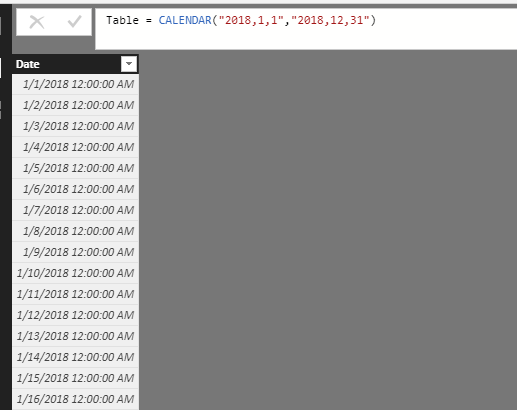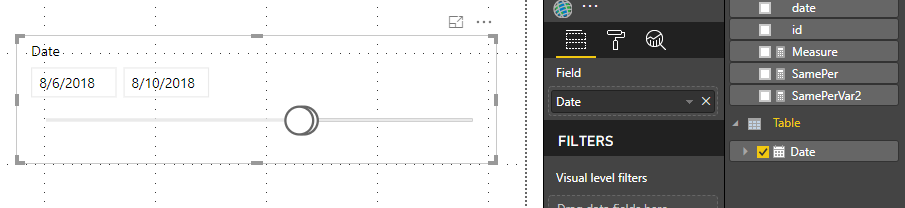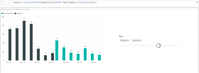FabCon is coming to Atlanta
Join us at FabCon Atlanta from March 16 - 20, 2026, for the ultimate Fabric, Power BI, AI and SQL community-led event. Save $200 with code FABCOMM.
Register now!- Power BI forums
- Get Help with Power BI
- Desktop
- Service
- Report Server
- Power Query
- Mobile Apps
- Developer
- DAX Commands and Tips
- Custom Visuals Development Discussion
- Health and Life Sciences
- Power BI Spanish forums
- Translated Spanish Desktop
- Training and Consulting
- Instructor Led Training
- Dashboard in a Day for Women, by Women
- Galleries
- Data Stories Gallery
- Themes Gallery
- Contests Gallery
- QuickViz Gallery
- Quick Measures Gallery
- Visual Calculations Gallery
- Notebook Gallery
- Translytical Task Flow Gallery
- TMDL Gallery
- R Script Showcase
- Webinars and Video Gallery
- Ideas
- Custom Visuals Ideas (read-only)
- Issues
- Issues
- Events
- Upcoming Events
View all the Fabric Data Days sessions on demand. View schedule
- Power BI forums
- Forums
- Get Help with Power BI
- Desktop
- DATEADD combined with filter function
- Subscribe to RSS Feed
- Mark Topic as New
- Mark Topic as Read
- Float this Topic for Current User
- Bookmark
- Subscribe
- Printer Friendly Page
- Mark as New
- Bookmark
- Subscribe
- Mute
- Subscribe to RSS Feed
- Permalink
- Report Inappropriate Content
DATEADD combined with filter function
Need help in building a report. it is necessary to show the number of orders for a similar period.
Using CALCULATE formula (COUNTROWS (Sheet1); DATEADD (Sheet1 [date]; - 7; DAY)) report obtained over a period of 7 days.
But what if the user selects a date with the help of the filter?
I used a new measure that would count the number of days in the period: CountDay = DATEDIFF (MIN (Sheet1 [date]); MAX (Sheet1 [date]); DAY).
Result inserted in the formula for the same period of recovery: SamePerVar2 = CALCULATE (COUNTROWS (Sheet1); DATEADD (Sheet1 [date]; - 'Sheet1' [CountDay] -1; DAY)).
As a result, I realized that in this measure there are always zero days.
Help improve the formula.
Thank you.
pbx here: https://drive.google.com/file/d/1J1VUyJ2SMdHu9LZ_VrvR4SA3Gyy_Re23/view?usp=sharing
Solved! Go to Solution.
- Mark as New
- Bookmark
- Subscribe
- Mute
- Subscribe to RSS Feed
- Permalink
- Report Inappropriate Content
Hi @Anthony007,
Based on my test, you could refer to below steps:
1.Create a calender table and create relationship with your row table:
2.Create two measures:
CountDay2 = VALUE(DATEDIFF (MIN ('Table'[Date]), MAX ('Table'[Date]), DAY))Measure = CALCULATE(COUNT(Sheet1[id]),DATEADD('Table'[Date],[CountDay2],DAY))3.Use the calender data column as the slicer,
Result:
You could also download the pbix file to have a view:
https://www.dropbox.com/s/3lkmj2bqmt8psle/DATEADD%20combined%20with%20filter%20function.pbix?dl=0
Regards,
Daniel He
If this post helps, then please consider Accept it as the solution to help the other members find it more quickly.
- Mark as New
- Bookmark
- Subscribe
- Mute
- Subscribe to RSS Feed
- Permalink
- Report Inappropriate Content
Hi @Anthony007,
Based on my test, you could refer to below steps:
1.Create a calender table and create relationship with your row table:
2.Create two measures:
CountDay2 = VALUE(DATEDIFF (MIN ('Table'[Date]), MAX ('Table'[Date]), DAY))Measure = CALCULATE(COUNT(Sheet1[id]),DATEADD('Table'[Date],[CountDay2],DAY))3.Use the calender data column as the slicer,
Result:
You could also download the pbix file to have a view:
https://www.dropbox.com/s/3lkmj2bqmt8psle/DATEADD%20combined%20with%20filter%20function.pbix?dl=0
Regards,
Daniel He
If this post helps, then please consider Accept it as the solution to help the other members find it more quickly.
- Mark as New
- Bookmark
- Subscribe
- Mute
- Subscribe to RSS Feed
- Permalink
- Report Inappropriate Content
Many thanks for the response and help.
Creating a calendar table and relationships really helps in counting the number of days in a period. But at the same time, the date hierarchy is lost and the graph displays information in the wrong way:
And the result is the following: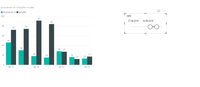
Perhaps there is another way to count the number of days in a period without creating a date table? Or try creating a date hierarchy manually?
I'm now trying to write a formula that simply considers the number of unique values in the date column using DISTINCTCOUNT
Helpful resources

Power BI Monthly Update - November 2025
Check out the November 2025 Power BI update to learn about new features.

Fabric Data Days
Advance your Data & AI career with 50 days of live learning, contests, hands-on challenges, study groups & certifications and more!