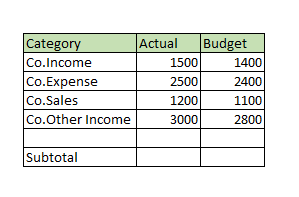FabCon is coming to Atlanta
Join us at FabCon Atlanta from March 16 - 20, 2026, for the ultimate Fabric, Power BI, AI and SQL community-led event. Save $200 with code FABCOMM.
Register now!- Power BI forums
- Get Help with Power BI
- Desktop
- Service
- Report Server
- Power Query
- Mobile Apps
- Developer
- DAX Commands and Tips
- Custom Visuals Development Discussion
- Health and Life Sciences
- Power BI Spanish forums
- Translated Spanish Desktop
- Training and Consulting
- Instructor Led Training
- Dashboard in a Day for Women, by Women
- Galleries
- Data Stories Gallery
- Themes Gallery
- Contests Gallery
- QuickViz Gallery
- Quick Measures Gallery
- Visual Calculations Gallery
- Notebook Gallery
- Translytical Task Flow Gallery
- TMDL Gallery
- R Script Showcase
- Webinars and Video Gallery
- Ideas
- Custom Visuals Ideas (read-only)
- Issues
- Issues
- Events
- Upcoming Events
The Power BI Data Visualization World Championships is back! Get ahead of the game and start preparing now! Learn more
- Power BI forums
- Forums
- Get Help with Power BI
- Desktop
- Customize Subtotal in a Table/Matrix chart
- Subscribe to RSS Feed
- Mark Topic as New
- Mark Topic as Read
- Float this Topic for Current User
- Bookmark
- Subscribe
- Printer Friendly Page
- Mark as New
- Bookmark
- Subscribe
- Mute
- Subscribe to RSS Feed
- Permalink
- Report Inappropriate Content
Customize Subtotal in a Table/Matrix chart
Hello Team,
I'm trying to customize the Subtotal in the Table/Matrix chart, please guide me through..
Below is the data, when I select Income and Other income Subtotal should display SUM of these two category values...
how ever If I select Expense along with Income then either subtotal should be masked or should be difference between
Income and Expense ..
the same follows with Income and Sales too..
- Mark as New
- Bookmark
- Subscribe
- Mute
- Subscribe to RSS Feed
- Permalink
- Report Inappropriate Content
To customize the subtotal in a Table/Matrix chart in Power BI, you can create calculated columns to represent the desired subtotals and then use them in the chart. Here's an example of how you could approach this:
- Create a calculated column for the total income by using the following DAX formula:
Total Income = SUM(Table[Income] + Table[Other Income])
- Create a calculated column for the difference between Income and Expense by using the following DAX formula:
Income - Expense = SUM(Table[Income]) - SUM(Table[Expense])
- Create a calculated column for the difference between Income and Sales by using the following DAX formula:
Income - Sales = SUM(Table[Income]) - SUM(Table[Sales])
- In the Table/Matrix chart, add the Total Income, Income - Expense, and Income - Sales calculated columns, and use them in the subtotals based on your requirements.
Note that this is just one example of how you could customize the subtotals in a Table/Matrix chart in Power BI. You can also use different DAX formulas or pivot the data to get the desired subtotals.
Helpful resources

Power BI Dataviz World Championships
The Power BI Data Visualization World Championships is back! Get ahead of the game and start preparing now!

| User | Count |
|---|---|
| 40 | |
| 37 | |
| 35 | |
| 31 | |
| 28 |
| User | Count |
|---|---|
| 137 | |
| 102 | |
| 71 | |
| 67 | |
| 65 |