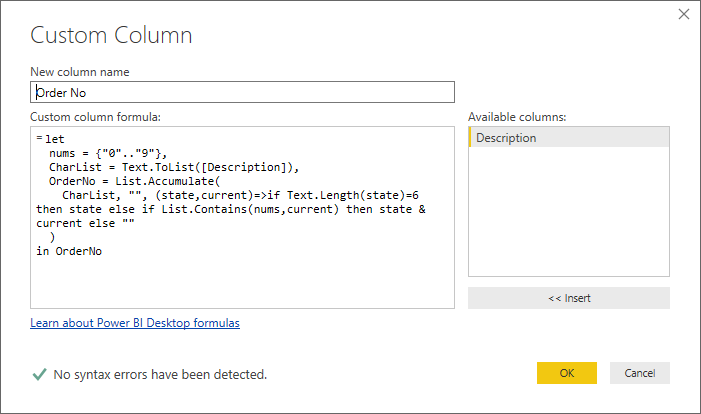FabCon is coming to Atlanta
Join us at FabCon Atlanta from March 16 - 20, 2026, for the ultimate Fabric, Power BI, AI and SQL community-led event. Save $200 with code FABCOMM.
Register now!- Power BI forums
- Get Help with Power BI
- Desktop
- Service
- Report Server
- Power Query
- Mobile Apps
- Developer
- DAX Commands and Tips
- Custom Visuals Development Discussion
- Health and Life Sciences
- Power BI Spanish forums
- Translated Spanish Desktop
- Training and Consulting
- Instructor Led Training
- Dashboard in a Day for Women, by Women
- Galleries
- Data Stories Gallery
- Themes Gallery
- Contests Gallery
- QuickViz Gallery
- Quick Measures Gallery
- Visual Calculations Gallery
- Notebook Gallery
- Translytical Task Flow Gallery
- TMDL Gallery
- R Script Showcase
- Webinars and Video Gallery
- Ideas
- Custom Visuals Ideas (read-only)
- Issues
- Issues
- Events
- Upcoming Events
The Power BI Data Visualization World Championships is back! Get ahead of the game and start preparing now! Learn more
- Power BI forums
- Forums
- Get Help with Power BI
- Desktop
- Custom Column - Order Number extraction from Descr...
- Subscribe to RSS Feed
- Mark Topic as New
- Mark Topic as Read
- Float this Topic for Current User
- Bookmark
- Subscribe
- Printer Friendly Page
- Mark as New
- Bookmark
- Subscribe
- Mute
- Subscribe to RSS Feed
- Permalink
- Report Inappropriate Content
Custom Column - Order Number extraction from Description Column
Hi Everyone,
Please could someone help me.
I need to create a custom column to extract the order number from a description column.
Unfortuntatly the data I am working with is quite messy so the usual methods like split column does not work.
Below is an example of the difference in my lines within the data.
The only common denominator is a six digit number.
| Description |
| TEX - AA07ZZZ - O/N 123456 |
| TEXT ON-345123 ZZ17XXX |
| TEXT ORDER 999234 |
| TEXTZZZ-BB16AAA-987654/2 |
The result I would like to see is as below.
| Order No |
| 123456 |
| 345123 |
| 999234 |
| 987654 |
Many Thanks
Kind Regards
Wendy
Solved! Go to Solution.
- Mark as New
- Bookmark
- Subscribe
- Mute
- Subscribe to RSS Feed
- Permalink
- Report Inappropriate Content
Hi again Wendy,
Sure thing - yes the above is an illustration and the idea is to put the Added Custom step into your own query.
I'm assuming you are starting with a table in the Power Query editor containing a Description column.
Then you should go to the ribbon => Add Column => Custom Column
then enter this code in the dialog box
let
nums = {"0".."9"},
CharList = Text.ToList([Description]),
OrderNo = List.Accumulate(
CharList, "", (state,current)=>if Text.Length(state)=6 then state else if List.Contains(nums,current) then state & current else ""
)
in OrderNoIt should look like this:
Best regards,
Owen
- Mark as New
- Bookmark
- Subscribe
- Mute
- Subscribe to RSS Feed
- Permalink
- Report Inappropriate Content
Hi Wendy
Here's an example of one way you can extract a 6-digit number from a text string. It converts the Description column to a list, then uses List.Accumulate to build up the number, resetting if the sequence is broken before reaching 6 digits.
Paste this M code into a blank query and you can see how it works.
let
Source = Table.FromRows(Json.Document(Binary.Decompress(Binary.FromText("RYxLCsAgEEOvMriuWK2fuhypWwVxISPe/xodCm2zCnlJ5hQ9D5CAuAciYldVAW0O67xY24M7PKpFcsoIXhHpMMb4e7VduUGMkfdfyrcyJe0RUcYzeGeVEWvd", BinaryEncoding.Base64), Compression.Deflate)), let _t = ((type text) meta [Serialized.Text = true]) in type table [Description = _t]),
#"Changed Type" = Table.TransformColumnTypes(Source,{{"Description", type text}}),
#"Added Custom" =
Table.AddColumn(
#"Changed Type",
"Order No",
each
let
nums = {"0".."9"},
CharList = Text.ToList([Description]),
OrderNo = List.Accumulate(
CharList, "", (state,current)=>if Text.Length(state)=6 then state else if List.Contains(nums,current) then state & current else ""
)
in OrderNo,
type text
)
in
#"Added Custom"Best regards,
Owen
- Mark as New
- Bookmark
- Subscribe
- Mute
- Subscribe to RSS Feed
- Permalink
- Report Inappropriate Content
Hi Owen,
Thank you so much for your reply.
That works perfectly on the example I gave. However I am struggling to apply it to my live data as it is giving me the same results from the example.
I realise I probably need to change the source data but not quite sure how to approach this.
Can you help?
Many Thanks
Kind Regards
Wendy
- Mark as New
- Bookmark
- Subscribe
- Mute
- Subscribe to RSS Feed
- Permalink
- Report Inappropriate Content
Hi again Wendy,
Sure thing - yes the above is an illustration and the idea is to put the Added Custom step into your own query.
I'm assuming you are starting with a table in the Power Query editor containing a Description column.
Then you should go to the ribbon => Add Column => Custom Column
then enter this code in the dialog box
let
nums = {"0".."9"},
CharList = Text.ToList([Description]),
OrderNo = List.Accumulate(
CharList, "", (state,current)=>if Text.Length(state)=6 then state else if List.Contains(nums,current) then state & current else ""
)
in OrderNoIt should look like this:
Best regards,
Owen
- Mark as New
- Bookmark
- Subscribe
- Mute
- Subscribe to RSS Feed
- Permalink
- Report Inappropriate Content
Hi Owen,
Thanks that works perfectly.
Helpful resources

Power BI Dataviz World Championships
The Power BI Data Visualization World Championships is back! Get ahead of the game and start preparing now!

| User | Count |
|---|---|
| 40 | |
| 37 | |
| 35 | |
| 34 | |
| 28 |
| User | Count |
|---|---|
| 136 | |
| 99 | |
| 73 | |
| 66 | |
| 65 |