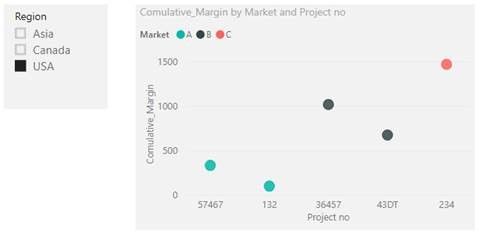FabCon is coming to Atlanta
Join us at FabCon Atlanta from March 16 - 20, 2026, for the ultimate Fabric, Power BI, AI and SQL community-led event. Save $200 with code FABCOMM.
Register now!- Power BI forums
- Get Help with Power BI
- Desktop
- Service
- Report Server
- Power Query
- Mobile Apps
- Developer
- DAX Commands and Tips
- Custom Visuals Development Discussion
- Health and Life Sciences
- Power BI Spanish forums
- Translated Spanish Desktop
- Training and Consulting
- Instructor Led Training
- Dashboard in a Day for Women, by Women
- Galleries
- Data Stories Gallery
- Themes Gallery
- Contests Gallery
- QuickViz Gallery
- Quick Measures Gallery
- Visual Calculations Gallery
- Notebook Gallery
- Translytical Task Flow Gallery
- TMDL Gallery
- R Script Showcase
- Webinars and Video Gallery
- Ideas
- Custom Visuals Ideas (read-only)
- Issues
- Issues
- Events
- Upcoming Events
The Power BI Data Visualization World Championships is back! Get ahead of the game and start preparing now! Learn more
- Power BI forums
- Forums
- Get Help with Power BI
- Desktop
- Cumulative chart on multiple filters, not dates
- Subscribe to RSS Feed
- Mark Topic as New
- Mark Topic as Read
- Float this Topic for Current User
- Bookmark
- Subscribe
- Printer Friendly Page
- Mark as New
- Bookmark
- Subscribe
- Mute
- Subscribe to RSS Feed
- Permalink
- Report Inappropriate Content
Cumulative chart on multiple filters, not dates
Hi Power PI Community
I'm having trouble finding a way to generate cumulative total charts. Here is the structure of my data:
| Project no | Region | Market | Margin |
| 132 | USA | A | 100 |
| 432 | Canada | B | 200 |
| 243235 | Canada | B | 150 |
| 2432 | Asia | A | 2 |
| ads23 | Asia | B | 23 |
| 43DT | USA | B | 343 |
| 234 | USA | C | 453 |
| 345 | Canada | A | 344 |
| A234 | Asia | A | 23 |
| D45 | Canada | B | 24 |
| 36457 | USA | B | 345 |
| 57467 | USA | A | 234 |
| 54325 | Asia | C | 123 |
| ... | ... | ... | ... |
I want to generate a chart showing the cumulative total Margin for each market/region I select, RANKED in decreasing order of Margin. For example I might want to show on a graph the cumulative margin for the USA for all 3 markets:
X axis is just the number of projects. Largest margins are to the left.
I'm pretty sure there is not easy way to achieve this... Any hints?
- Mark as New
- Bookmark
- Subscribe
- Mute
- Subscribe to RSS Feed
- Permalink
- Report Inappropriate Content
Hi SRioux ,
You can create measure "Comulative_Margin" to get the cumulative total Margin.
Comulative_Margin = CALCULATE(SUM(Table1[Margin]),FILTER(ALLSELECTED(Table1),ISONORAFTER (Table1[Margin], MAX ( Table1[Margin]), DESC )))
Then, create Scatter chart to display the cumulative total Margin for each market/region selected, ranked in descend order of Margin. For example, when select USA in Slicer, return the result showing below picture.
Here is my pbix test file link: https://qiuyunus-my.sharepoint.com/:u:/g/personal/pbipro_qiuyunus_onmicrosoft_com/Eb3IJv9Au1RKsVTyzG...
Best Regards,
Amy
If this post helps, then please consider Accept it as the solution to help the other members find it more quickly.
- Mark as New
- Bookmark
- Subscribe
- Mute
- Subscribe to RSS Feed
- Permalink
- Report Inappropriate Content
Thanks Amy
The ranking in descending order of Margin is not working. Every dot of a given market should be above the one on its left (strictly increasing function). The X axis of the scatter plot needs to be Number of projects, not project number.
Helpful resources

Power BI Dataviz World Championships
The Power BI Data Visualization World Championships is back! Get ahead of the game and start preparing now!

Power BI Monthly Update - November 2025
Check out the November 2025 Power BI update to learn about new features.

| User | Count |
|---|---|
| 66 | |
| 44 | |
| 41 | |
| 29 | |
| 19 |
| User | Count |
|---|---|
| 201 | |
| 126 | |
| 103 | |
| 70 | |
| 53 |