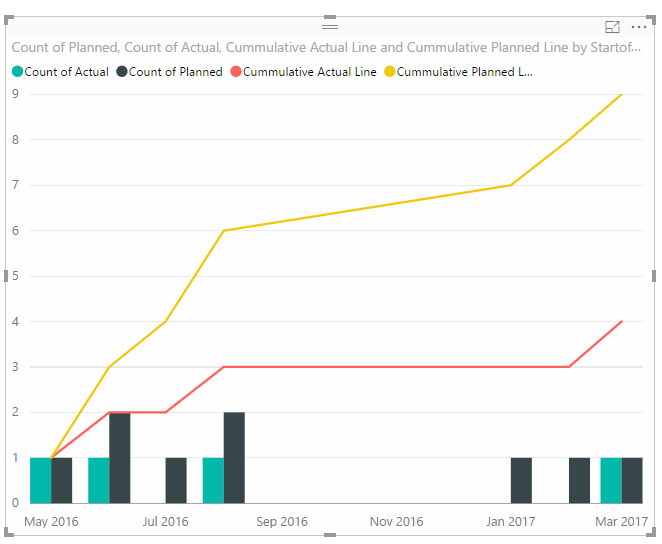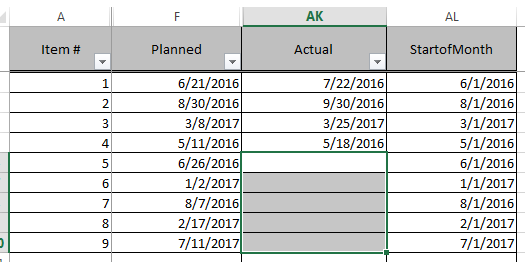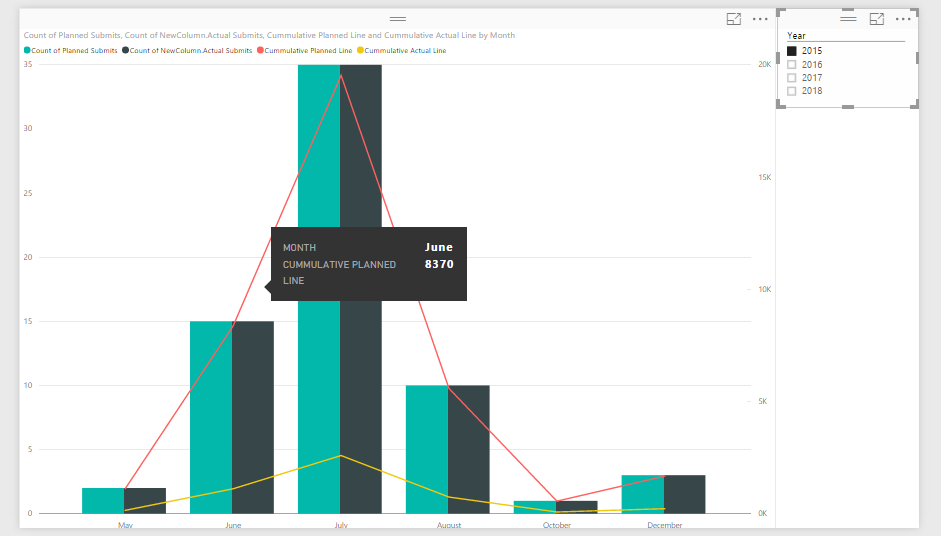FabCon is coming to Atlanta
Join us at FabCon Atlanta from March 16 - 20, 2026, for the ultimate Fabric, Power BI, AI and SQL community-led event. Save $200 with code FABCOMM.
Register now!- Power BI forums
- Get Help with Power BI
- Desktop
- Service
- Report Server
- Power Query
- Mobile Apps
- Developer
- DAX Commands and Tips
- Custom Visuals Development Discussion
- Health and Life Sciences
- Power BI Spanish forums
- Translated Spanish Desktop
- Training and Consulting
- Instructor Led Training
- Dashboard in a Day for Women, by Women
- Galleries
- Data Stories Gallery
- Themes Gallery
- Contests Gallery
- QuickViz Gallery
- Quick Measures Gallery
- Visual Calculations Gallery
- Notebook Gallery
- Translytical Task Flow Gallery
- TMDL Gallery
- R Script Showcase
- Webinars and Video Gallery
- Ideas
- Custom Visuals Ideas (read-only)
- Issues
- Issues
- Events
- Upcoming Events
The Power BI Data Visualization World Championships is back! Get ahead of the game and start preparing now! Learn more
- Power BI forums
- Forums
- Get Help with Power BI
- Desktop
- Re: Cumulative Line Formula
- Subscribe to RSS Feed
- Mark Topic as New
- Mark Topic as Read
- Float this Topic for Current User
- Bookmark
- Subscribe
- Printer Friendly Page
- Mark as New
- Bookmark
- Subscribe
- Mute
- Subscribe to RSS Feed
- Permalink
- Report Inappropriate Content
Cumulative Line Formula
Hello. I need to draw a cumulative line across this graph for both columns represented as bars in this graph visual:
Both columns are date columns and are on the same table, and the bars represent the count of the dates entered in the table in each month. The formula for this line is the same for both columns, and in plain text is pretty simple (Count of January dates, Count of January dates + Count of February dates, Count of January dates + Count of February dates + Count of March dates, and so on…).
I'm having trouble writing a DAX formula that would produce the desired result. I've tried quite a few of the formulas I've seen listed on this forum but have not had luck.
Thanks in advance!
Solved! Go to Solution.
- Mark as New
- Bookmark
- Subscribe
- Mute
- Subscribe to RSS Feed
- Permalink
- Report Inappropriate Content
You should be able to use the formula that @Greg_Deckler provided and just change the SUM to a COUNT of [Planned] or [Actual].
Cummulative Actual Line =
CALCULATE (
COUNTA ( 'Table1'[Actual] ),
FILTER (
ALL ( 'Table1' ),
'Table1'[StartofMonth] <= MAX ( 'Table1'[StartofMonth] )
)
)
Cummulative Planned Line =
CALCULATE (
COUNTA ( 'Table1'[Planned] ),
FILTER (
ALL ( 'Table1' ),
'Table1'[StartofMonth] <= MAX ( 'Table1'[StartofMonth] )
)
)
Here is what I generated with your example data set.
- Mark as New
- Bookmark
- Subscribe
- Mute
- Subscribe to RSS Feed
- Permalink
- Report Inappropriate Content
This keeps coming up first in Google for me, so I thought I'd leave this here for future users. the Power BI team have released the Quick Measures Preview, which among other things includes a quick calculation for running totals (as well as various Time Intelligence formulas like Year to Date)
- Mark as New
- Bookmark
- Subscribe
- Mute
- Subscribe to RSS Feed
- Permalink
- Report Inappropriate Content
Hi!
I have this DAX formula and it doesn't works for me, what am I doing wrong?
Thanks so much!!
Importe Acumulado = CALCULATE (
SUM ( 'InvoiceSet'[Amount PreTax] );
FILTER (
ALL ( InvoiceSet[Invoice Date] );
InvoiceSet[Invoice Date] <= MAX ( InvoiceSet[Invoice Date] )
)
)
- Mark as New
- Bookmark
- Subscribe
- Mute
- Subscribe to RSS Feed
- Permalink
- Report Inappropriate Content
EL filtro debe de ir la tabla
FILTER (
ALL ( InvoiceSet)
Lima - Peru
- Mark as New
- Bookmark
- Subscribe
- Mute
- Subscribe to RSS Feed
- Permalink
- Report Inappropriate Content
The general cumulative total pattern can be found here:
http://www.daxpatterns.com/cumulative-total/
Basically it is:
Cumulative Quantity :=
CALCULATE (
SUM ( Transactions[Quantity] ),
FILTER (
ALL ( 'Date'[Date] ),
'Date'[Date] <= MAX ( 'Date'[Date] )
)
)I would have to see your specific data, or sample data and relationships to write a specific solution or your model.
Follow on LinkedIn
@ me in replies or I'll lose your thread!!!
Instead of a Kudo, please vote for this idea
Become an expert!: Enterprise DNA
External Tools: MSHGQM
YouTube Channel!: Microsoft Hates Greg
Latest book!: DAX For Humans
DAX is easy, CALCULATE makes DAX hard...
- Mark as New
- Bookmark
- Subscribe
- Mute
- Subscribe to RSS Feed
- Permalink
- Report Inappropriate Content
I used the formula but it is not limiting based on the Visual Filter.
Here is my formula:
Rev_Local_Cummulative =
CALCULATE (
_Revenue[Revenue_LocalCurrency] ,
FILTER (
ALL ( DateInvoice[CalendarDate] ),
'DateInvoice'[CalendarDate] <= MAX ( 'DateInvoice'[CalendarDate] )
)
)
I have a Visualization Filter set to June 2018. June 1 starts out with the sum of all prior data and then increments by the current filtered month daily amount.
- Mark as New
- Bookmark
- Subscribe
- Mute
- Subscribe to RSS Feed
- Permalink
- Report Inappropriate Content
Thanks, this worked perfectly for what I needed.
- Mark as New
- Bookmark
- Subscribe
- Mute
- Subscribe to RSS Feed
- Permalink
- Report Inappropriate Content
Here a sample of the data:
The report I showed an image of has bars that count the number of dates in the "Planned" and "Actual" columns and show them in bars to show the difference in the two counts. The "StartOfMonth" column is used to group the bars together by each month in the 'Shared Axis' field of the BI report. All columns are in one table.
- Mark as New
- Bookmark
- Subscribe
- Mute
- Subscribe to RSS Feed
- Permalink
- Report Inappropriate Content
You should be able to use the formula that @Greg_Deckler provided and just change the SUM to a COUNT of [Planned] or [Actual].
Cummulative Actual Line =
CALCULATE (
COUNTA ( 'Table1'[Actual] ),
FILTER (
ALL ( 'Table1' ),
'Table1'[StartofMonth] <= MAX ( 'Table1'[StartofMonth] )
)
)
Cummulative Planned Line =
CALCULATE (
COUNTA ( 'Table1'[Planned] ),
FILTER (
ALL ( 'Table1' ),
'Table1'[StartofMonth] <= MAX ( 'Table1'[StartofMonth] )
)
)
Here is what I generated with your example data set.
- Mark as New
- Bookmark
- Subscribe
- Mute
- Subscribe to RSS Feed
- Permalink
- Report Inappropriate Content
I implemented the formulas suggested above, but the numbers illustrated don't seem to match up to the numbers on the bars.
You can see the line value at the highlighted point is 8,370 while the bars is hovers by are both only showing a value of 15. It seems to just be doubling it's count of every item in the data set (there are about 550 total items in the data set by their dates span over a long period of time).
Did I miss a step?
Judging by the image @Twan showed of his solution, that formula should work perfectly.
- Mark as New
- Bookmark
- Subscribe
- Mute
- Subscribe to RSS Feed
- Permalink
- Report Inappropriate Content
what is the exact formula that you used... can you provide that?
- Mark as New
- Bookmark
- Subscribe
- Mute
- Subscribe to RSS Feed
- Permalink
- Report Inappropriate Content
@Twan's formula was the solution. Accidentally applied the formula as a column, but it worked fine when I applied it to a measure.
Thanks to everyone who helped!
Helpful resources

Power BI Dataviz World Championships
The Power BI Data Visualization World Championships is back! Get ahead of the game and start preparing now!

| User | Count |
|---|---|
| 40 | |
| 35 | |
| 34 | |
| 31 | |
| 27 |
| User | Count |
|---|---|
| 135 | |
| 102 | |
| 67 | |
| 65 | |
| 56 |