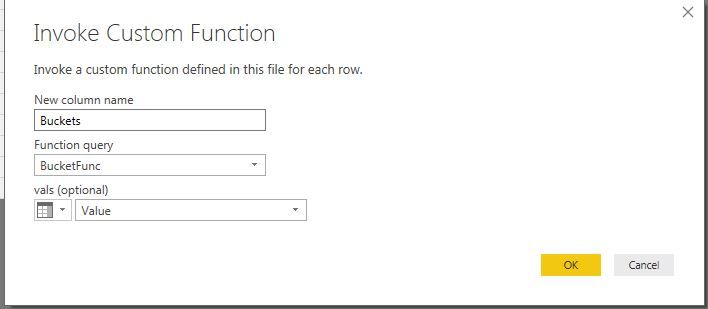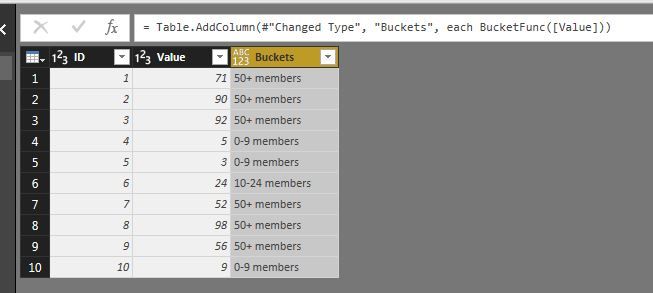FabCon is coming to Atlanta
Join us at FabCon Atlanta from March 16 - 20, 2026, for the ultimate Fabric, Power BI, AI and SQL community-led event. Save $200 with code FABCOMM.
Register now!- Power BI forums
- Get Help with Power BI
- Desktop
- Service
- Report Server
- Power Query
- Mobile Apps
- Developer
- DAX Commands and Tips
- Custom Visuals Development Discussion
- Health and Life Sciences
- Power BI Spanish forums
- Translated Spanish Desktop
- Training and Consulting
- Instructor Led Training
- Dashboard in a Day for Women, by Women
- Galleries
- Data Stories Gallery
- Themes Gallery
- Contests Gallery
- QuickViz Gallery
- Quick Measures Gallery
- Visual Calculations Gallery
- Notebook Gallery
- Translytical Task Flow Gallery
- TMDL Gallery
- R Script Showcase
- Webinars and Video Gallery
- Ideas
- Custom Visuals Ideas (read-only)
- Issues
- Issues
- Events
- Upcoming Events
The Power BI Data Visualization World Championships is back! Get ahead of the game and start preparing now! Learn more
- Power BI forums
- Forums
- Get Help with Power BI
- Desktop
- Re: Creating groups based on numbers
- Subscribe to RSS Feed
- Mark Topic as New
- Mark Topic as Read
- Float this Topic for Current User
- Bookmark
- Subscribe
- Printer Friendly Page
- Mark as New
- Bookmark
- Subscribe
- Mute
- Subscribe to RSS Feed
- Permalink
- Report Inappropriate Content
Creating groups based on numbers
I'd like to create groups based on numbers (i.e. if column X is 0-9, returns "0-9 members", if column S is 10-24, returns "10-24 members", etc.). If I use the grouping or list function, it won't let me use <=> and lists the category as every number within that group, makes any visualization outrageously messy, and won't accommodate updated data within the number spans unless it is one of the exact numbers that has already been used. I can only seem to use one IF function in a column - is that correct? Can anyone suggest a work-around?
Thank you!
Solved! Go to Solution.
- Mark as New
- Bookmark
- Subscribe
- Mute
- Subscribe to RSS Feed
- Permalink
- Report Inappropriate Content
Select the table/query in question. Hit "Edit Queries".
In there, you have option to add blank query. Do so and go to Advanced Editor.
Paste in "M" as below (you can adjust range as needed or add more arugments).
(vals) =>
let ValBucket =
{
{(x)=>x<10, "0-9 members"},
{(x)=>x<25, "10-24 members"},
{(x)=>x<50, "25-49 members"},
{(x)=>true, "50+ members"}
},
Result = List.First(List.Select(ValBucket, each _{0}(vals))){1}
in
ResultOnce confirmed, rename the query to something that makes sense (Ex. BucketFunc).
Now, still in Query Editor, go back to your table where you want to add custom buckets/bands.
In "Add column" ribbon tool, select "Invoke Custom Function".
Choose a name for the column and select "BucketFunc" you just created. "vals" should be column where the values you want to band belongs.
Result should look like below.
- Mark as New
- Bookmark
- Subscribe
- Mute
- Subscribe to RSS Feed
- Permalink
- Report Inappropriate Content
You could also use DAX to add a calculated column.
Group Name =
SWITCH (
TRUE (),
Table1[column X] >= 0
&& Table1[column X] <= 9, "0-9 members",
Table1[column X] >= 10
&& Table1[column X] <= 24, "10-24 members",
"other"
)
If this post helps, then please consider Accept it as the solution to help the other members find it more quickly.
- Mark as New
- Bookmark
- Subscribe
- Mute
- Subscribe to RSS Feed
- Permalink
- Report Inappropriate Content
Its as easy as grouping in pivot table. Refer to below tutorial
https://docs.microsoft.com/en-us/power-bi/desktop-grouping-and-binning
- Mark as New
- Bookmark
- Subscribe
- Mute
- Subscribe to RSS Feed
- Permalink
- Report Inappropriate Content
You could also use DAX to add a calculated column.
Group Name =
SWITCH (
TRUE (),
Table1[column X] >= 0
&& Table1[column X] <= 9, "0-9 members",
Table1[column X] >= 10
&& Table1[column X] <= 24, "10-24 members",
"other"
)
If this post helps, then please consider Accept it as the solution to help the other members find it more quickly.
- Mark as New
- Bookmark
- Subscribe
- Mute
- Subscribe to RSS Feed
- Permalink
- Report Inappropriate Content
@v-chuncz-msft I have some negative values also in my dataset but the switch statment is catching those negative values, and these are by default been thrown into other values, how can I group negative values in 0 to 20 statment??
- Mark as New
- Bookmark
- Subscribe
- Mute
- Subscribe to RSS Feed
- Permalink
- Report Inappropriate Content
@v-chuncz-msft Also whenever I try to show this in my matrix field it never works, do you think you can help me create the below:
groupings in matrix table, that initailly I had build in the attached link?
- 0-20 Kl
- 21-49 Kl
- 50-99 Kl
- >100 Kl
- Mark as New
- Bookmark
- Subscribe
- Mute
- Subscribe to RSS Feed
- Permalink
- Report Inappropriate Content
You are a Star * * * * * * * You saved my life. Thanks alot
- Mark as New
- Bookmark
- Subscribe
- Mute
- Subscribe to RSS Feed
- Permalink
- Report Inappropriate Content
I'd create Custom Bucket/banding function using "M".
You can find detailed example in below link.
https://www.excelguru.ca/blog/2016/02/29/creating-a-banding-function-in-power-query/
While example pertains to PowerQuery in Excel, same principle applies to PowerBI.
- Mark as New
- Bookmark
- Subscribe
- Mute
- Subscribe to RSS Feed
- Permalink
- Report Inappropriate Content
Thanks for your response, Chihiro. I follow the concept, but I still don't see that PowerBI has the functionality to execute this. Am I missing something?
I could do it in Excel, but I am trying to create something that is dynamic, so would like to be able to do it in BI if possible.
- Mark as New
- Bookmark
- Subscribe
- Mute
- Subscribe to RSS Feed
- Permalink
- Report Inappropriate Content
Select the table/query in question. Hit "Edit Queries".
In there, you have option to add blank query. Do so and go to Advanced Editor.
Paste in "M" as below (you can adjust range as needed or add more arugments).
(vals) =>
let ValBucket =
{
{(x)=>x<10, "0-9 members"},
{(x)=>x<25, "10-24 members"},
{(x)=>x<50, "25-49 members"},
{(x)=>true, "50+ members"}
},
Result = List.First(List.Select(ValBucket, each _{0}(vals))){1}
in
ResultOnce confirmed, rename the query to something that makes sense (Ex. BucketFunc).
Now, still in Query Editor, go back to your table where you want to add custom buckets/bands.
In "Add column" ribbon tool, select "Invoke Custom Function".
Choose a name for the column and select "BucketFunc" you just created. "vals" should be column where the values you want to band belongs.
Result should look like below.
- Mark as New
- Bookmark
- Subscribe
- Mute
- Subscribe to RSS Feed
- Permalink
- Report Inappropriate Content
I am creating a table like no. of accounts and Delay Payments(in no. of days).
What if I want something like.
Delay Payments(in days) No. of Accounts
0+ 5000
30+ 3800
60+ 2700
90+ 2300
So on... Is it possible in Power Bi
- Mark as New
- Bookmark
- Subscribe
- Mute
- Subscribe to RSS Feed
- Permalink
- Report Inappropriate Content
Awesome, learned something new today
- Mark as New
- Bookmark
- Subscribe
- Mute
- Subscribe to RSS Feed
- Permalink
- Report Inappropriate Content
I need to do this using only Direct Query mode. My employee counts have ranges that are not eligible for binning. Any help is appreciated.
| Customer | #Employees | Category |
| A | 15 | 10 to 25 |
| B | 10 | 10 to 25 |
| C | 4 | 0 to 5 |
| D | 2 | 0 to 5 |
| E | 2 | 0 to 5 |
| F | 0 | 0 to 5 |
| G | 8 | 6 to 9 |
- Mark as New
- Bookmark
- Subscribe
- Mute
- Subscribe to RSS Feed
- Permalink
- Report Inappropriate Content
- Mark as New
- Bookmark
- Subscribe
- Mute
- Subscribe to RSS Feed
- Permalink
- Report Inappropriate Content
Hi mate,
did u got a solution to this kind categorization? I'm trying to do something like that as well.
- Mark as New
- Bookmark
- Subscribe
- Mute
- Subscribe to RSS Feed
- Permalink
- Report Inappropriate Content
Alternate to what biswad wrote, if you are using SQL statement in your Direct Query...
You can use CASE WHEN statement to create the column during query, rather than adding calculated column using DAX.
Or if you have the rights, you could just create View/Stored Proc with the column in SQL side and import as is.
Helpful resources

Power BI Dataviz World Championships
The Power BI Data Visualization World Championships is back! Get ahead of the game and start preparing now!

| User | Count |
|---|---|
| 63 | |
| 55 | |
| 42 | |
| 41 | |
| 23 |
| User | Count |
|---|---|
| 167 | |
| 135 | |
| 120 | |
| 79 | |
| 53 |