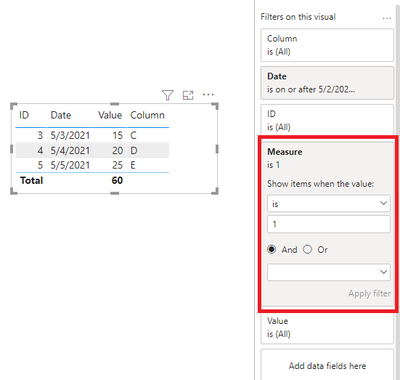FabCon is coming to Atlanta
Join us at FabCon Atlanta from March 16 - 20, 2026, for the ultimate Fabric, Power BI, AI and SQL community-led event. Save $200 with code FABCOMM.
Register now!- Power BI forums
- Get Help with Power BI
- Desktop
- Service
- Report Server
- Power Query
- Mobile Apps
- Developer
- DAX Commands and Tips
- Custom Visuals Development Discussion
- Health and Life Sciences
- Power BI Spanish forums
- Translated Spanish Desktop
- Training and Consulting
- Instructor Led Training
- Dashboard in a Day for Women, by Women
- Galleries
- Data Stories Gallery
- Themes Gallery
- Contests Gallery
- QuickViz Gallery
- Quick Measures Gallery
- Visual Calculations Gallery
- Notebook Gallery
- Translytical Task Flow Gallery
- TMDL Gallery
- R Script Showcase
- Webinars and Video Gallery
- Ideas
- Custom Visuals Ideas (read-only)
- Issues
- Issues
- Events
- Upcoming Events
The Power BI Data Visualization World Championships is back! Get ahead of the game and start preparing now! Learn more
- Power BI forums
- Forums
- Get Help with Power BI
- Desktop
- Creating column with data from visualization made
- Subscribe to RSS Feed
- Mark Topic as New
- Mark Topic as Read
- Float this Topic for Current User
- Bookmark
- Subscribe
- Printer Friendly Page
- Mark as New
- Bookmark
- Subscribe
- Mute
- Subscribe to RSS Feed
- Permalink
- Report Inappropriate Content
Creating column with data from visualization made
Hi! I am a fairly new user to PowerBi and I have been struggling to understand how to calculate data in a table, specifically how toadd a new column to a visualization table that I made with filters and specific data chosen. What I mean by this is that I made a table where i filtered by specific rows and dates and now with the information shown in the visualization i want to be able to create a calculation, but only with the information shown!
I would also like to know if i can do a "VLOOKUP" in PowerBi!
Thank you very much!
Solved! Go to Solution.
- Mark as New
- Bookmark
- Subscribe
- Mute
- Subscribe to RSS Feed
- Permalink
- Report Inappropriate Content
Hi @Anonymous ,
You can create measures like this, set its value as 1 and put it in the visual filter to do the calculation and filter data in the visual:
Measure =
IF (
SUM ( 'Table 1'[Value] ) >= 15
&& MAX ( 'Table 1'[Column] ) <> BLANK (),
1,
0
)
In addtion, in power bi, you can use Lookupvalue() function to replace Vlookup():
Column = LOOKUPVALUE('Table 2'[Category],'Table 2'[ID],'Table 1'[ID])You can refer this article: DAX In Power BI - How To Use LOOKUPVALUE() Function
Best Regards,
Community Support Team _ Yingjie Li
If this post helps, then please consider Accept it as the solution to help the other members find it more quickly.
- Mark as New
- Bookmark
- Subscribe
- Mute
- Subscribe to RSS Feed
- Permalink
- Report Inappropriate Content
Hi @Anonymous ,
You can create measures like this, set its value as 1 and put it in the visual filter to do the calculation and filter data in the visual:
Measure =
IF (
SUM ( 'Table 1'[Value] ) >= 15
&& MAX ( 'Table 1'[Column] ) <> BLANK (),
1,
0
)
In addtion, in power bi, you can use Lookupvalue() function to replace Vlookup():
Column = LOOKUPVALUE('Table 2'[Category],'Table 2'[ID],'Table 1'[ID])You can refer this article: DAX In Power BI - How To Use LOOKUPVALUE() Function
Best Regards,
Community Support Team _ Yingjie Li
If this post helps, then please consider Accept it as the solution to help the other members find it more quickly.
Helpful resources

Power BI Dataviz World Championships
The Power BI Data Visualization World Championships is back! Get ahead of the game and start preparing now!

| User | Count |
|---|---|
| 40 | |
| 37 | |
| 35 | |
| 34 | |
| 28 |
| User | Count |
|---|---|
| 136 | |
| 99 | |
| 73 | |
| 66 | |
| 65 |