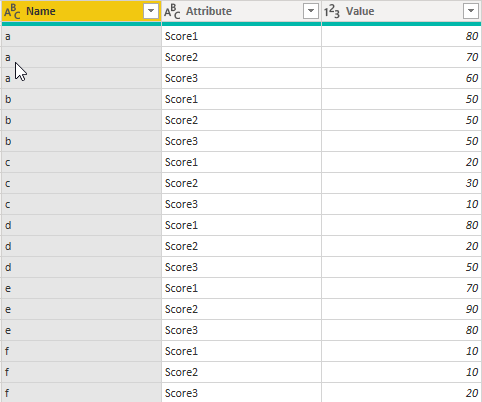FabCon is coming to Atlanta
Join us at FabCon Atlanta from March 16 - 20, 2026, for the ultimate Fabric, Power BI, AI and SQL community-led event. Save $200 with code FABCOMM.
Register now!- Power BI forums
- Get Help with Power BI
- Desktop
- Service
- Report Server
- Power Query
- Mobile Apps
- Developer
- DAX Commands and Tips
- Custom Visuals Development Discussion
- Health and Life Sciences
- Power BI Spanish forums
- Translated Spanish Desktop
- Training and Consulting
- Instructor Led Training
- Dashboard in a Day for Women, by Women
- Galleries
- Data Stories Gallery
- Themes Gallery
- Contests Gallery
- Quick Measures Gallery
- Notebook Gallery
- Translytical Task Flow Gallery
- TMDL Gallery
- R Script Showcase
- Webinars and Video Gallery
- Ideas
- Custom Visuals Ideas (read-only)
- Issues
- Issues
- Events
- Upcoming Events
To celebrate FabCon Vienna, we are offering 50% off select exams. Ends October 3rd. Request your discount now.
- Power BI forums
- Forums
- Get Help with Power BI
- Desktop
- Re: Creating a matrix with multiple measures to di...
- Subscribe to RSS Feed
- Mark Topic as New
- Mark Topic as Read
- Float this Topic for Current User
- Bookmark
- Subscribe
- Printer Friendly Page
- Mark as New
- Bookmark
- Subscribe
- Mute
- Subscribe to RSS Feed
- Permalink
- Report Inappropriate Content
Creating a matrix with multiple measures to display a distribution
Hi all,
I have trouble creating a matrix where I would like to put different measures I calculated to show a distribution.
I have this first table where I can see the names of the people and their score to 3 different tests:
| Name | Score1 | Score2 | Score3 |
| a | 80 | 70 | 60 |
| b | 50 | 50 | 50 |
| c | 20 | 30 | 10 |
| d | 80 | 20 | 50 |
| e | 70 | 90 | 80 |
| f | 10 | 10 | 20 |
I would like to create a matrix where I can see the distribution of each score under it, that would look like this :
| Score1 | Score2 | Score3 | |
| >=60 | 50% | 33% | 33% |
| 40-60 | 17% | 17% | 33% |
| <40 | 33% | 50% | 33% |
For now, I can calculate each of the value, but I don't know how to integrate them in one table.
The measures I use are this, for each score:
Score1 60 and up = CALCULATE(COUNT('Sheet1'[userid]);FILTER('Sheet1';'Sheet1'[Score1]>=60)
Solved! Go to Solution.
- Mark as New
- Bookmark
- Subscribe
- Mute
- Subscribe to RSS Feed
- Permalink
- Report Inappropriate Content
Hi @MylèneB ,
In your scenario, we need to unpivot the table using the following query in Edit Queries:
let
Source = Table.FromRows(Json.Document(Binary.Decompress(Binary.FromText("i45WSlTSUbIwABLmIMLMQClWJ1opCcg0NUAiQILJQKYRiG8MIgwhgikw7UZIKlNhxlkaQKRBgmkQTVACqDw2FgA=", BinaryEncoding.Base64), Compression.Deflate)), let _t = ((type text) meta [Serialized.Text = true]) in type table [Name = _t, Score1 = _t, Score2 = _t, Score3 = _t]),
#"Changed Type" = Table.TransformColumnTypes(Source,{{"Name", type text}, {"Score1", Int64.Type}, {"Score2", Int64.Type}, {"Score3", Int64.Type}}),
#"Unpivoted Other Columns" = Table.UnpivotOtherColumns(#"Changed Type", {"Name"}, "Attribute", "Value")
in
#"Unpivoted Other Columns"Then we will get a table like below:
Then we can create a calculated column using the following DAX query:
Column =
IF (
'Table'[Value] >= 60,
">=60",
IF ( 'Table'[Value] >= 40 && 'Table'[Value] < 60, "40-60", "<40" )
)After that, we can create a measure using the following DAX query:
Measure 2 =
DIVIDE (
COUNTROWS ( 'Table' ),
CALCULATE ( COUNTROWS ( 'Table' ), ALL ( 'Table'[Column] ) )
)Then drag the fields and measure to matrix, we will get a table like below:
Here is the pbix file, please refer to it: https://1drv.ms/u/s!AjytBuzIG5m9ti-8yXcTvKacfZLN
Best Regards,
Teige
- Mark as New
- Bookmark
- Subscribe
- Mute
- Subscribe to RSS Feed
- Permalink
- Report Inappropriate Content
Hi @MylèneB ,
In your scenario, we need to unpivot the table using the following query in Edit Queries:
let
Source = Table.FromRows(Json.Document(Binary.Decompress(Binary.FromText("i45WSlTSUbIwABLmIMLMQClWJ1opCcg0NUAiQILJQKYRiG8MIgwhgikw7UZIKlNhxlkaQKRBgmkQTVACqDw2FgA=", BinaryEncoding.Base64), Compression.Deflate)), let _t = ((type text) meta [Serialized.Text = true]) in type table [Name = _t, Score1 = _t, Score2 = _t, Score3 = _t]),
#"Changed Type" = Table.TransformColumnTypes(Source,{{"Name", type text}, {"Score1", Int64.Type}, {"Score2", Int64.Type}, {"Score3", Int64.Type}}),
#"Unpivoted Other Columns" = Table.UnpivotOtherColumns(#"Changed Type", {"Name"}, "Attribute", "Value")
in
#"Unpivoted Other Columns"Then we will get a table like below:
Then we can create a calculated column using the following DAX query:
Column =
IF (
'Table'[Value] >= 60,
">=60",
IF ( 'Table'[Value] >= 40 && 'Table'[Value] < 60, "40-60", "<40" )
)After that, we can create a measure using the following DAX query:
Measure 2 =
DIVIDE (
COUNTROWS ( 'Table' ),
CALCULATE ( COUNTROWS ( 'Table' ), ALL ( 'Table'[Column] ) )
)Then drag the fields and measure to matrix, we will get a table like below:
Here is the pbix file, please refer to it: https://1drv.ms/u/s!AjytBuzIG5m9ti-8yXcTvKacfZLN
Best Regards,
Teige
- Mark as New
- Bookmark
- Subscribe
- Mute
- Subscribe to RSS Feed
- Permalink
- Report Inappropriate Content
Thank you so much, it worked really well!
As a second step I would want to be able to filter this matrix with slicers.
For example, I have different persons in different groups and I would like to be able to look only at group A and that my distribution matrix is also measuring only group A, is it possible to do this?