FabCon is coming to Atlanta
Join us at FabCon Atlanta from March 16 - 20, 2026, for the ultimate Fabric, Power BI, AI and SQL community-led event. Save $200 with code FABCOMM.
Register now!- Power BI forums
- Get Help with Power BI
- Desktop
- Service
- Report Server
- Power Query
- Mobile Apps
- Developer
- DAX Commands and Tips
- Custom Visuals Development Discussion
- Health and Life Sciences
- Power BI Spanish forums
- Translated Spanish Desktop
- Training and Consulting
- Instructor Led Training
- Dashboard in a Day for Women, by Women
- Galleries
- Data Stories Gallery
- Themes Gallery
- Contests Gallery
- QuickViz Gallery
- Quick Measures Gallery
- Visual Calculations Gallery
- Notebook Gallery
- Translytical Task Flow Gallery
- TMDL Gallery
- R Script Showcase
- Webinars and Video Gallery
- Ideas
- Custom Visuals Ideas (read-only)
- Issues
- Issues
- Events
- Upcoming Events
The Power BI Data Visualization World Championships is back! Get ahead of the game and start preparing now! Learn more
- Power BI forums
- Forums
- Get Help with Power BI
- Desktop
- Creating a Matrix format in the Query Editor
- Subscribe to RSS Feed
- Mark Topic as New
- Mark Topic as Read
- Float this Topic for Current User
- Bookmark
- Subscribe
- Printer Friendly Page
- Mark as New
- Bookmark
- Subscribe
- Mute
- Subscribe to RSS Feed
- Permalink
- Report Inappropriate Content
Creating a Matrix format in the Query Editor
Hi,
Some Background:
I have to work on figuring out the movement of opportunities within our Salesforce along the sales stages setup in the system (negotiation, PO, Business Lost...). The thing is that some of these accounts have multiple opportunities running simaltaneously. I want a view in which I can see the stages and the total amount of money in each opportunity. The easy fix was creating a Matrix view in Salesforce and have tried to export this report to Power BI. The issue with that however is when I bring it into Power BI, it brings the whole list and takes it out of the Matrix setup I have in SF.
Below is what my data looks like in Power BI Query Editor:
What I need this to look like in Power BI taken from an Excel PivotTable:
Questions:
1. Is there a way to bring it into Power BI in Matrix format?
1. Is there a way to build a Matrix in the Query Editor of Power BI?
2, Similar to Excel when you use PivotTables you can display "values" using "sum of amount", can this be done in Power BI?
Solved! Go to Solution.
- Mark as New
- Bookmark
- Subscribe
- Mute
- Subscribe to RSS Feed
- Permalink
- Report Inappropriate Content
You can use "GROUPBY" operation before doing pivoting to achieve waht you are looking for.
Bhavesh
Love the Self Service BI.
Please use the 'Mark as answer' link to mark a post that answers your question. If you find a reply helpful, please remember to give Kudos.
- Mark as New
- Bookmark
- Subscribe
- Mute
- Subscribe to RSS Feed
- Permalink
- Report Inappropriate Content
The solution provided by BhaveshPatel should be right, please try it and post back if you still have questions.
There is a Matrix visual in Power BI. We can shape and transform the data firstly in Query Editor and then drag the values into Matrix visual. In Query Editor, we can use Group By function to get sum of amount.
Best Regards,
Herbert
- Mark as New
- Bookmark
- Subscribe
- Mute
- Subscribe to RSS Feed
- Permalink
- Report Inappropriate Content
In response to the answers given.
I did go back into the query editor in order to begin setting up the table. If you look at the first picture I posted, it was not setup in the matrix form which Bhavesh showed in his pictures. In order to mimic his format, I created a conditional column for each stage which brought the amount of money in each stage per opportunity. Once I did this I used a group by in order to bring the data together.
- Mark as New
- Bookmark
- Subscribe
- Mute
- Subscribe to RSS Feed
- Permalink
- Report Inappropriate Content
You can use pivot columns feature to achieve the desired matrix format result. However, there is already a inbuilt matrix visualization in powerbi (next to the table visual) that can be used as well.
For the transformation in Query Editor, Select the stage column and choose pivot column. As shown in the screenshot, Values section should be amount and aggrgation must be SUM to achieve expected output.
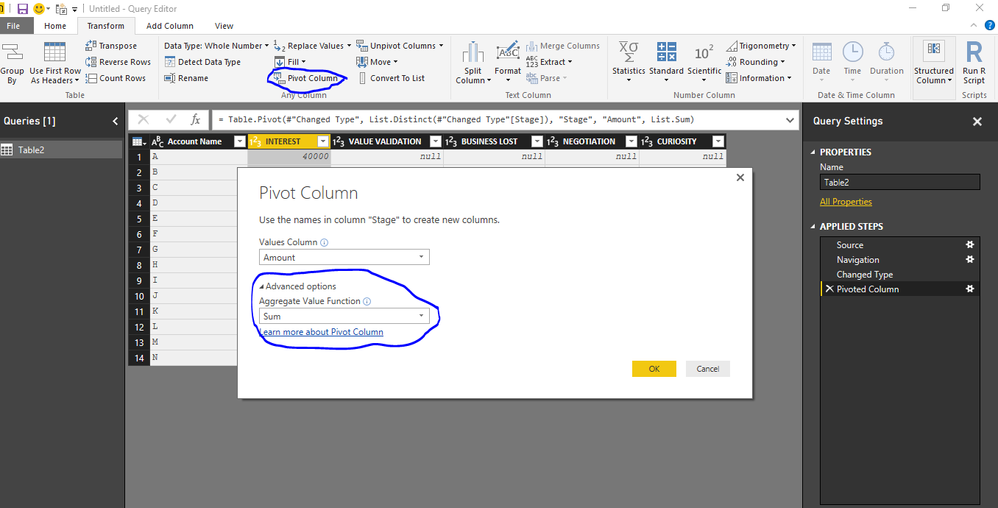
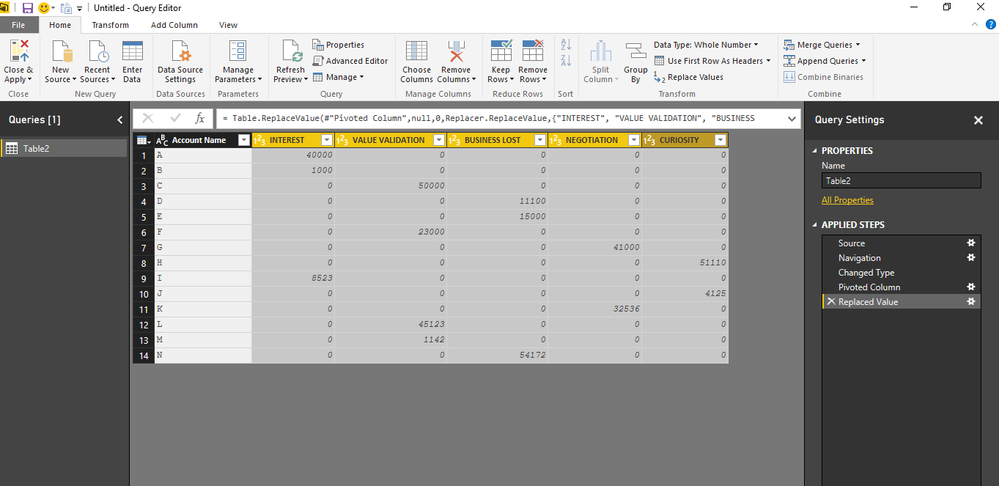
Bhavesh
Love the Self Service BI.
Please use the 'Mark as answer' link to mark a post that answers your question. If you find a reply helpful, please remember to give Kudos.
- Mark as New
- Bookmark
- Subscribe
- Mute
- Subscribe to RSS Feed
- Permalink
- Report Inappropriate Content
If account name was the same lets say there is "A" and the amount is 1000 in Value Validation and another time "A" and the amount 4000 in Value Validation how do you connect both of them?
or in the case where an account has one opportunity at Value Validation and another at Business Lost, how do you connect them?
- Mark as New
- Bookmark
- Subscribe
- Mute
- Subscribe to RSS Feed
- Permalink
- Report Inappropriate Content
You can use "GROUPBY" operation before doing pivoting to achieve waht you are looking for.
Bhavesh
Love the Self Service BI.
Please use the 'Mark as answer' link to mark a post that answers your question. If you find a reply helpful, please remember to give Kudos.
Helpful resources

Power BI Dataviz World Championships
The Power BI Data Visualization World Championships is back! Get ahead of the game and start preparing now!

| User | Count |
|---|---|
| 40 | |
| 35 | |
| 34 | |
| 31 | |
| 28 |
| User | Count |
|---|---|
| 137 | |
| 102 | |
| 68 | |
| 66 | |
| 64 |



