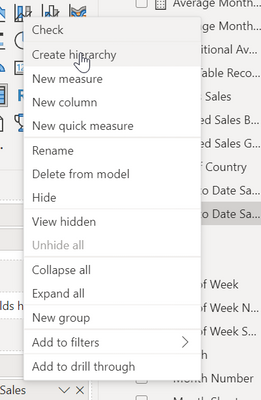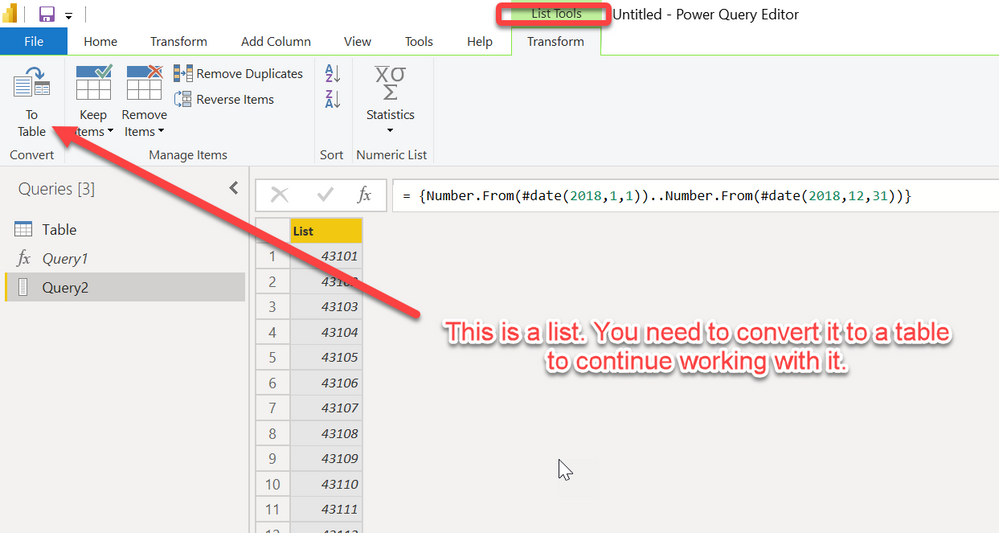FabCon is coming to Atlanta
Join us at FabCon Atlanta from March 16 - 20, 2026, for the ultimate Fabric, Power BI, AI and SQL community-led event. Save $200 with code FABCOMM.
Register now!- Power BI forums
- Get Help with Power BI
- Desktop
- Service
- Report Server
- Power Query
- Mobile Apps
- Developer
- DAX Commands and Tips
- Custom Visuals Development Discussion
- Health and Life Sciences
- Power BI Spanish forums
- Translated Spanish Desktop
- Training and Consulting
- Instructor Led Training
- Dashboard in a Day for Women, by Women
- Galleries
- Data Stories Gallery
- Themes Gallery
- Contests Gallery
- QuickViz Gallery
- Quick Measures Gallery
- Visual Calculations Gallery
- Notebook Gallery
- Translytical Task Flow Gallery
- TMDL Gallery
- R Script Showcase
- Webinars and Video Gallery
- Ideas
- Custom Visuals Ideas (read-only)
- Issues
- Issues
- Events
- Upcoming Events
The Power BI Data Visualization World Championships is back! Get ahead of the game and start preparing now! Learn more
- Power BI forums
- Forums
- Get Help with Power BI
- Desktop
- Re: Creating Date Tables
- Subscribe to RSS Feed
- Mark Topic as New
- Mark Topic as Read
- Float this Topic for Current User
- Bookmark
- Subscribe
- Printer Friendly Page
- Mark as New
- Bookmark
- Subscribe
- Mute
- Subscribe to RSS Feed
- Permalink
- Report Inappropriate Content
Creating Date Tables
As of today (10/26/18), what's the most convenient way to create date tables in BI? Apparently there used to be a feature whereby one only had to click a single button to drop a date table into the model, but apparently it's been moved or disabled outright. Thanks for any feedback.
Solved! Go to Solution.
- Mark as New
- Bookmark
- Subscribe
- Mute
- Subscribe to RSS Feed
- Permalink
- Report Inappropriate Content
IMHO, the fastest way is:
- Open a blank query in Power Query of Power BI
- type ={Number.From(#date(2018,1,1))..Number.From(#date(2018,12,31))}
- That will generate a series of numbers as a list
- Convert it to a table (upper left menu button.
- Convert the ABC123 type to date
- Rename to Date.
- Now you have a date table. Add columns as necessary (year, month, month name, etc) to make your date table suit your needs.
- Close and load.
- Right-click on it and mark it as a date table.
If you have source data with dates in it, get fancy and find the earliest date in your data, then make row #2 above be Jan 1, YYYY where YYYY is the earliest date in your dataset,
Did I answer your question? Mark my post as a solution!
Did my answers help arrive at a solution? Give it a kudos by clicking the Thumbs Up!
DAX is for Analysis. Power Query is for Data Modeling
Proud to be a Super User!
MCSA: BI Reporting- Mark as New
- Bookmark
- Subscribe
- Mute
- Subscribe to RSS Feed
- Permalink
- Report Inappropriate Content
So if your original line is like this, you just need to use some functions to determine the dates vs hardcoding.
={Number.From(#date(2018,1,1))..Number.From(#date(2018,12,31))}
This will always give you a rolling 6 months. I've inserted a lot of line feeds to make the formulas a bit easier to read, but you could type that Source line all on one line. The key to all of this is DateTime.LocalNow() - that is equivalent to @NOW() in Excel - the current date and time from the system clock.
let
Source =
{
Number.From(
Date.AddMonths(
DateTime.Date(
DateTime.LocalNow()
),
-6
)
)..
Number.From(
DateTime.Date(
DateTime.LocalNow()
)
)
},
#"Converted to Table" = Table.FromList(Source, Splitter.SplitByNothing(), null, null, ExtraValues.Error),
#"Changed Type" = Table.TransformColumnTypes(#"Converted to Table",{{"Column1", type date}})
in
#"Changed Type"
Did I answer your question? Mark my post as a solution!
Did my answers help arrive at a solution? Give it a kudos by clicking the Thumbs Up!
DAX is for Analysis. Power Query is for Data Modeling
Proud to be a Super User!
MCSA: BI Reporting- Mark as New
- Bookmark
- Subscribe
- Mute
- Subscribe to RSS Feed
- Permalink
- Report Inappropriate Content
Creating a Date Table in Power BI Using Power Query
There are several ways to create a Date Table in Power BI. However, creating it using Power Query is the most efficient and robust approach.
I have developed an M Query formula that you can directly use. You only need to replace the minimum and maximum date source table names in the formula. That’s it — your Date Table will be ready.
Once you have the Date column, you can easily create other time-based columns such as Year, Month, Quarter, and Week from the Transform > Date section.
Steps to Quickly Create the Date Table
- Create a Blank Query
Go to:
Home → New Source → Blank Query - Rename the Blank Query to “DateTable”
In the Query Settings pane (on the right):
Name → type DateTable - Paste the M Query Code
Open the Formula Bar and paste the M Query code below.
Replace Source[Date] with your actual date column name (usually from your Fact Table).
Use the below M Query to Generate Date Tabele:
let
Source = fact_sales_monthly, // Replace with your actual table name
MinDate = Date.From(List.Min(Source[date])), // Replace 'date' with your actual date column name
MaxDate = Date.From(List.Max(Source[date])),
DateList = List.Dates(
MinDate,
Duration.Days(MaxDate - MinDate) + 1,
#duration(1, 0, 0, 0)
),
DateTable = Table.FromList(DateList, Splitter.SplitByNothing(), {"Date"})
in
DateTable
- Mark as New
- Bookmark
- Subscribe
- Mute
- Subscribe to RSS Feed
- Permalink
- Report Inappropriate Content
Another way to create a date table using Power Query in Power BI is by using the following query. It will generate a list starting from September 1, 2017. You can replace the start date according to your needs and create a list of date numbers.
= {Number.From(#date(2017,9,1))..Number.From(Date.From(DateTime.LocalNow()))}
- Mark as New
- Bookmark
- Subscribe
- Mute
- Subscribe to RSS Feed
- Permalink
- Report Inappropriate Content
Hi,
You may go to Data > Modelling > New Table and enter this formula
=CALENDAR(MIN(Data[Date]),MAX(Data[Date]))
Hope this helps.
Regards,
Ashish Mathur
http://www.ashishmathur.com
https://www.linkedin.com/in/excelenthusiasts/
- Mark as New
- Bookmark
- Subscribe
- Mute
- Subscribe to RSS Feed
- Permalink
- Report Inappropriate Content
I just came across this and it's great, I wonder if I wanted to add 6 months before and after my chosen date (to widen the scope if I want to use another date in my dataset) - how to I go about this?
I tried the following which doesn't work:
- Mark as New
- Bookmark
- Subscribe
- Mute
- Subscribe to RSS Feed
- Permalink
- Report Inappropriate Content
Hi,
That New Table formula seems correct except for the bracketing
Calendar = CALENDAR(MIN(GCRTDatabase[Received Date])-182,MAX(GCRTDatabase[Received Date])+182)
Regards,
Ashish Mathur
http://www.ashishmathur.com
https://www.linkedin.com/in/excelenthusiasts/
- Mark as New
- Bookmark
- Subscribe
- Mute
- Subscribe to RSS Feed
- Permalink
- Report Inappropriate Content
That worked perfectly thanks! I did play with the brackets a little but clearly didnt get it quite right 🙂
You're a star!
- Mark as New
- Bookmark
- Subscribe
- Mute
- Subscribe to RSS Feed
- Permalink
- Report Inappropriate Content
You are welcome. Thank you for your kind words. If my reply helped, please mark it as Answer.
Regards,
Ashish Mathur
http://www.ashishmathur.com
https://www.linkedin.com/in/excelenthusiasts/
- Mark as New
- Bookmark
- Subscribe
- Mute
- Subscribe to RSS Feed
- Permalink
- Report Inappropriate Content
IMHO, the fastest way is:
- Open a blank query in Power Query of Power BI
- type ={Number.From(#date(2018,1,1))..Number.From(#date(2018,12,31))}
- That will generate a series of numbers as a list
- Convert it to a table (upper left menu button.
- Convert the ABC123 type to date
- Rename to Date.
- Now you have a date table. Add columns as necessary (year, month, month name, etc) to make your date table suit your needs.
- Close and load.
- Right-click on it and mark it as a date table.
If you have source data with dates in it, get fancy and find the earliest date in your data, then make row #2 above be Jan 1, YYYY where YYYY is the earliest date in your dataset,
Did I answer your question? Mark my post as a solution!
Did my answers help arrive at a solution? Give it a kudos by clicking the Thumbs Up!
DAX is for Analysis. Power Query is for Data Modeling
Proud to be a Super User!
MCSA: BI Reporting- Mark as New
- Bookmark
- Subscribe
- Mute
- Subscribe to RSS Feed
- Permalink
- Report Inappropriate Content
I have done this precisely as described above, but when I mark it as date table in the main report I am no longer able to create a Date hierarchy. What am I doing wrong?
- Mark as New
- Bookmark
- Subscribe
- Mute
- Subscribe to RSS Feed
- Permalink
- Report Inappropriate Content
right-click on a date field and select Create Hierarchy, then right-click on a second date field and add to that hierarchy, and so on.
Did I answer your question? Mark my post as a solution!
Did my answers help arrive at a solution? Give it a kudos by clicking the Thumbs Up!
DAX is for Analysis. Power Query is for Data Modeling
Proud to be a Super User!
MCSA: BI Reporting- Mark as New
- Bookmark
- Subscribe
- Mute
- Subscribe to RSS Feed
- Permalink
- Report Inappropriate Content
Ah right, ok.
But why does making a Field the date table remove the date hierarchy?
- Mark as New
- Bookmark
- Subscribe
- Mute
- Subscribe to RSS Feed
- Permalink
- Report Inappropriate Content
Shouldn't. Turning off "Automatic Date/Time Intelligence" does turn off the automatic hierarchy, and that is a good thing. You do NOT want a date hierarchy (which is a hidden date table) for every date field in your model. Build your own hierarchies as needed - which don't create hidden tables.
Did I answer your question? Mark my post as a solution!
Did my answers help arrive at a solution? Give it a kudos by clicking the Thumbs Up!
DAX is for Analysis. Power Query is for Data Modeling
Proud to be a Super User!
MCSA: BI Reporting- Mark as New
- Bookmark
- Subscribe
- Mute
- Subscribe to RSS Feed
- Permalink
- Report Inappropriate Content
Signed in to say thank you!
- Mark as New
- Bookmark
- Subscribe
- Mute
- Subscribe to RSS Feed
- Permalink
- Report Inappropriate Content
Hi @edhans
What do you means by "4. Convert it to a table (upper left menu button." please eloberate it is not clear?
- Mark as New
- Bookmark
- Subscribe
- Mute
- Subscribe to RSS Feed
- Permalink
- Report Inappropriate Content
The first 3 steps generate a List, not a table, so it looks like this:
Did I answer your question? Mark my post as a solution!
Did my answers help arrive at a solution? Give it a kudos by clicking the Thumbs Up!
DAX is for Analysis. Power Query is for Data Modeling
Proud to be a Super User!
MCSA: BI Reporting- Mark as New
- Bookmark
- Subscribe
- Mute
- Subscribe to RSS Feed
- Permalink
- Report Inappropriate Content
Hi @edhans
What do you means by (4) Convert it to a table (upper left menu button , this not clear senince could you eloberate it?
- Mark as New
- Bookmark
- Subscribe
- Mute
- Subscribe to RSS Feed
- Permalink
- Report Inappropriate Content
@edhans I've got a new adaptation I need.
I have created your mquery date list, but instead of hard coded dates, I want to bring in the previous 6 calendar months, up to and including today.
Go.
Jemma 🙂
- Mark as New
- Bookmark
- Subscribe
- Mute
- Subscribe to RSS Feed
- Permalink
- Report Inappropriate Content
So if your original line is like this, you just need to use some functions to determine the dates vs hardcoding.
={Number.From(#date(2018,1,1))..Number.From(#date(2018,12,31))}
This will always give you a rolling 6 months. I've inserted a lot of line feeds to make the formulas a bit easier to read, but you could type that Source line all on one line. The key to all of this is DateTime.LocalNow() - that is equivalent to @NOW() in Excel - the current date and time from the system clock.
let
Source =
{
Number.From(
Date.AddMonths(
DateTime.Date(
DateTime.LocalNow()
),
-6
)
)..
Number.From(
DateTime.Date(
DateTime.LocalNow()
)
)
},
#"Converted to Table" = Table.FromList(Source, Splitter.SplitByNothing(), null, null, ExtraValues.Error),
#"Changed Type" = Table.TransformColumnTypes(#"Converted to Table",{{"Column1", type date}})
in
#"Changed Type"
Did I answer your question? Mark my post as a solution!
Did my answers help arrive at a solution? Give it a kudos by clicking the Thumbs Up!
DAX is for Analysis. Power Query is for Data Modeling
Proud to be a Super User!
MCSA: BI Reporting- Mark as New
- Bookmark
- Subscribe
- Mute
- Subscribe to RSS Feed
- Permalink
- Report Inappropriate Content
@edhans thanks for getting back to me.
This is almost perfect. I need the full calendar six months, not a rolling 6 months. So I want it to work out that it should start on the 1st September, not 26th September. Is that possible?
Jemma
- Mark as New
- Bookmark
- Subscribe
- Mute
- Subscribe to RSS Feed
- Permalink
- Report Inappropriate Content
Yes. Just wrap that result with Date.StartOfMonth() and it will go back to Sept 1. So it would be Date.StartOfMonth(Date.AddMonths(....
Did I answer your question? Mark my post as a solution!
Did my answers help arrive at a solution? Give it a kudos by clicking the Thumbs Up!
DAX is for Analysis. Power Query is for Data Modeling
Proud to be a Super User!
MCSA: BI ReportingHelpful resources

Power BI Dataviz World Championships
The Power BI Data Visualization World Championships is back! Get ahead of the game and start preparing now!

| User | Count |
|---|---|
| 44 | |
| 40 | |
| 33 | |
| 31 | |
| 23 |
| User | Count |
|---|---|
| 126 | |
| 119 | |
| 90 | |
| 75 | |
| 66 |