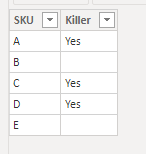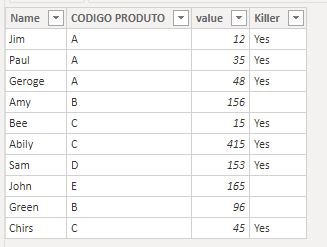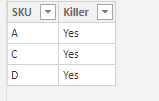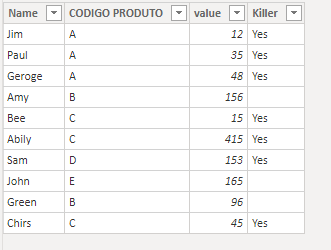Join the #PBI10 DataViz contest
Power BI is turning 10, and we’re marking the occasion with a special community challenge. Use your creativity to tell a story, uncover trends, or highlight something unexpected.
Get started- Power BI forums
- Get Help with Power BI
- Desktop
- Service
- Report Server
- Power Query
- Mobile Apps
- Developer
- DAX Commands and Tips
- Custom Visuals Development Discussion
- Health and Life Sciences
- Power BI Spanish forums
- Translated Spanish Desktop
- Training and Consulting
- Instructor Led Training
- Dashboard in a Day for Women, by Women
- Galleries
- Webinars and Video Gallery
- Data Stories Gallery
- Themes Gallery
- Contests Gallery
- Quick Measures Gallery
- Notebook Gallery
- Translytical Task Flow Gallery
- R Script Showcase
- Ideas
- Custom Visuals Ideas (read-only)
- Issues
- Issues
- Events
- Upcoming Events
Join us for an expert-led overview of the tools and concepts you'll need to become a Certified Power BI Data Analyst and pass exam PL-300. Register now.
- Power BI forums
- Forums
- Get Help with Power BI
- Desktop
- Createing a slicer for missing values in a certain...
- Subscribe to RSS Feed
- Mark Topic as New
- Mark Topic as Read
- Float this Topic for Current User
- Bookmark
- Subscribe
- Printer Friendly Page
- Mark as New
- Bookmark
- Subscribe
- Mute
- Subscribe to RSS Feed
- Permalink
- Report Inappropriate Content
Createing a slicer for missing values in a certain table
Hi,
I'm trying to create a filter so I can filter products that are/aren't classified as "Killers" in my company marketing strategy. My data model is structured this way:
The 'Killers' table is connected via DirectQuery to the 'Produto' table (product info lookup table) by the product's SKU identifier in a one-to-many relationship. The problem is that not every product is considered a "killer" and when I put the Killers['Killer'] column (a "yes" classifier for every single product in the 'Killers' table) as a slicer into my report I can only choose to filter the page as only the products of the said table (just the ones considered "killers") or all the products in general, I can only see a "yes" filter option, that is I can't look at the performance of the products that are "not killers" separately...
Is that a way to create a measure or calculated column inside PBI through DAX so I can use it as a slicer in my dashboards, separating the data into "killers" and "not killers"?
Thanks!
Solved! Go to Solution.
- Mark as New
- Bookmark
- Subscribe
- Mute
- Subscribe to RSS Feed
- Permalink
- Report Inappropriate Content
Hi @Anonymous ,
You can use Lookupvalue() function to create the corresponding killer columnn based on the two related columns:
Killer = LOOKUPVALUE(Killers[Killer],Killers[SKU],'PRODUTO'[CODIGO PRODUTO])
Best Regards,
Community Support Team _ Yingjie Li
If this post helps, then please consider Accept it as the solution to help the other members find it more quickly.
- Mark as New
- Bookmark
- Subscribe
- Mute
- Subscribe to RSS Feed
- Permalink
- Report Inappropriate Content
@Anonymous , You can have a calculated column in the direct query, a simple one. Try this
a new column
if([Killer] = "Yes", "Killer", "Non Killer")
see if you can use that
- Mark as New
- Bookmark
- Subscribe
- Mute
- Subscribe to RSS Feed
- Permalink
- Report Inappropriate Content
Thanks for the reply, @amitchandak!
Unfortunately, this is not possible... Creating this new column in the 'Killers' table leaves me with the same problem and I can't create the column in the 'PRODUTO' table, the reference to 'Killers'[Killer] does not appear when writing the formula and apparently I can't use RELATED() because of the 1-* relationship...
- Mark as New
- Bookmark
- Subscribe
- Mute
- Subscribe to RSS Feed
- Permalink
- Report Inappropriate Content
Hi @Anonymous ,
You can use Lookupvalue() function to create the corresponding killer columnn based on the two related columns:
Killer = LOOKUPVALUE(Killers[Killer],Killers[SKU],'PRODUTO'[CODIGO PRODUTO])
Best Regards,
Community Support Team _ Yingjie Li
If this post helps, then please consider Accept it as the solution to help the other members find it more quickly.
- Mark as New
- Bookmark
- Subscribe
- Mute
- Subscribe to RSS Feed
- Permalink
- Report Inappropriate Content
Hi, @v-yingjl. Thanks for the response!
The problem that I am facing is that not every product that is in 'PRODUTO[CODIGO PRODUTO]' is in the 'Killer[SKU]', "Killers" is a subgroup of the total product list...
'PRODUTO' is my product lookup entry so in theory there are no duplicate SKUs in it, and 'Killers' is also, though much smaller, a lookup table, a subset of all my SKUs that are considered "killers".
Based on your example is like the 'Killers[SKU]' didn't have any value for the product B or E, these products are not killers because they don't appear in the 'Killers' table, only in the 'PRODUTO' table.
- Mark as New
- Bookmark
- Subscribe
- Mute
- Subscribe to RSS Feed
- Permalink
- Report Inappropriate Content
Hi @Anonymous ,
LOOKUPVALUE() is used to find the corresponding values in tables. If B and E are not in 'Killers' table, the result would not be changed.
Best Regards,
Community Support Team _ Yingjie Li
If this post helps, then please consider Accept it as the solution to help the other members find it more quickly.
Helpful resources

Join our Fabric User Panel
This is your chance to engage directly with the engineering team behind Fabric and Power BI. Share your experiences and shape the future.

Power BI Monthly Update - June 2025
Check out the June 2025 Power BI update to learn about new features.

| User | Count |
|---|---|
| 58 | |
| 56 | |
| 56 | |
| 38 | |
| 29 |
| User | Count |
|---|---|
| 75 | |
| 62 | |
| 45 | |
| 40 | |
| 40 |