FabCon is coming to Atlanta
Join us at FabCon Atlanta from March 16 - 20, 2026, for the ultimate Fabric, Power BI, AI and SQL community-led event. Save $200 with code FABCOMM.
Register now!- Power BI forums
- Get Help with Power BI
- Desktop
- Service
- Report Server
- Power Query
- Mobile Apps
- Developer
- DAX Commands and Tips
- Custom Visuals Development Discussion
- Health and Life Sciences
- Power BI Spanish forums
- Translated Spanish Desktop
- Training and Consulting
- Instructor Led Training
- Dashboard in a Day for Women, by Women
- Galleries
- Data Stories Gallery
- Themes Gallery
- Contests Gallery
- QuickViz Gallery
- Quick Measures Gallery
- Visual Calculations Gallery
- Notebook Gallery
- Translytical Task Flow Gallery
- TMDL Gallery
- R Script Showcase
- Webinars and Video Gallery
- Ideas
- Custom Visuals Ideas (read-only)
- Issues
- Issues
- Events
- Upcoming Events
The Power BI Data Visualization World Championships is back! Get ahead of the game and start preparing now! Learn more
- Power BI forums
- Forums
- Get Help with Power BI
- Desktop
- Create tables based on all Query Parameters
- Subscribe to RSS Feed
- Mark Topic as New
- Mark Topic as Read
- Float this Topic for Current User
- Bookmark
- Subscribe
- Printer Friendly Page
- Mark as New
- Bookmark
- Subscribe
- Mute
- Subscribe to RSS Feed
- Permalink
- Report Inappropriate Content
Create tables based on all Query Parameters
What I have now:
I can edit parameter, choose "1" and I get Luke Skywalker; "2" and I get C-3PO; "3" and it's R2-D2.
It's possible because I have 3 queries:
- List of values: { "1", "2", "3" }
- Parameter: query from list of values above
- Table which changes based on parameter, source: https://swapi.co/people/{parameter}
What I'd like to have:
One table with all character details or new table for every character.
PBIX:
I can't upload the file. Sorry. Here's how I did it:
- List of values: New Source -> Blank Query -> Advanced Editor -> { "1", "2", "3" }
- Parameter: Manage Parameters -> Type: text -> Suggested values: query -> Query: list above
- Table: New Source -> Web -> Advanced -> URL parts -> 1st part: https://swapi.co/api/people/ and 2nd part: parameter (created above)
Solved! Go to Solution.
- Mark as New
- Bookmark
- Subscribe
- Mute
- Subscribe to RSS Feed
- Permalink
- Report Inappropriate Content
I did it in one table instead of creating new table for each character's id.
We need one table and one function.
Here's full solution:
1. Create function getCharacter(id):
let
Source = (id as text) => let
Source = Json.Document(Web.Contents("https://swapi.co/api/people/" & id)),
#"Converted to Table" = Record.ToTable(Source)
in
#"Converted to Table"
in
Source
2. Create table with ids for id parameter in URL: https://swapi.co/api/people/{id}
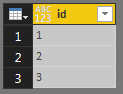
3. Invoke the function getCharacter(id) on this table: go to 'Add column' -> 'Invoke custom function' and expand.
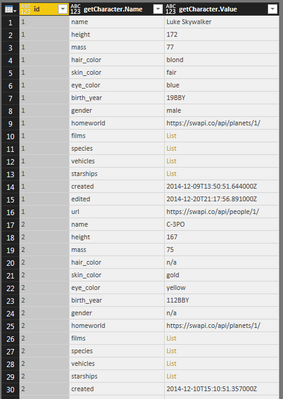
M code for the expanded table above:
let
idList = {"1", "2", "3"},
#"Converted to Table" = Table.FromList(idList, Splitter.SplitByNothing(), null, null, ExtraValues.Error),
#"Renamed Columns" = Table.RenameColumns(#"Converted to Table",{{"Column1", "id"}}),
#"Invoked Custom Function" = Table.AddColumn(#"Renamed Columns", "getCharacter", each getCharacter([id])),
#"Expanded getCharacter" = Table.ExpandTableColumn(#"Invoked Custom Function", "getCharacter", {"Name", "Value"}, {"getCharacter.Name", "getCharacter.Value"})
in
#"Expanded getCharacter"
- Mark as New
- Bookmark
- Subscribe
- Mute
- Subscribe to RSS Feed
- Permalink
- Report Inappropriate Content
I did it in one table instead of creating new table for each character's id.
We need one table and one function.
Here's full solution:
1. Create function getCharacter(id):
let
Source = (id as text) => let
Source = Json.Document(Web.Contents("https://swapi.co/api/people/" & id)),
#"Converted to Table" = Record.ToTable(Source)
in
#"Converted to Table"
in
Source
2. Create table with ids for id parameter in URL: https://swapi.co/api/people/{id}
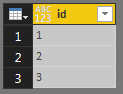
3. Invoke the function getCharacter(id) on this table: go to 'Add column' -> 'Invoke custom function' and expand.
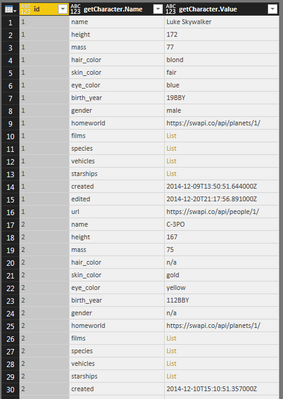
M code for the expanded table above:
let
idList = {"1", "2", "3"},
#"Converted to Table" = Table.FromList(idList, Splitter.SplitByNothing(), null, null, ExtraValues.Error),
#"Renamed Columns" = Table.RenameColumns(#"Converted to Table",{{"Column1", "id"}}),
#"Invoked Custom Function" = Table.AddColumn(#"Renamed Columns", "getCharacter", each getCharacter([id])),
#"Expanded getCharacter" = Table.ExpandTableColumn(#"Invoked Custom Function", "getCharacter", {"Name", "Value"}, {"getCharacter.Name", "getCharacter.Value"})
in
#"Expanded getCharacter"
- Mark as New
- Bookmark
- Subscribe
- Mute
- Subscribe to RSS Feed
- Permalink
- Report Inappropriate Content
While this is an old post, for anyone who ends up here looking for a solution, the above process is explained quite well in this video:
https://www.youtube.com/watch?v=MCTXMUuH3gk&ab_channel=PowerBIGuy
- Mark as New
- Bookmark
- Subscribe
- Mute
- Subscribe to RSS Feed
- Permalink
- Report Inappropriate Content
@v-chuncz-msft, thank you. Also, if somebody has similiar problem, that's very helpful: Radacad: Custom Functions Made Easy in Power BI Desktop.
Right now, I have a table for each parameter. Below.
How can I export Table as a new query automatically?
I know I can do it manually: right click on the Table and choose 'Add as a new query'.
| list | character |
| 1 | Table |
| 2 | Table |
| 3 | Table |
- Mark as New
- Bookmark
- Subscribe
- Mute
- Subscribe to RSS Feed
- Permalink
- Report Inappropriate Content
You may write code in The Advanced Editor.
If this post helps, then please consider Accept it as the solution to help the other members find it more quickly.
- Mark as New
- Bookmark
- Subscribe
- Mute
- Subscribe to RSS Feed
- Permalink
- Report Inappropriate Content
You may right click the query and select Create Function, then invoke it for each row in Query Editor.
https://msdn.microsoft.com/en-us/library/mt185361.aspx
If this post helps, then please consider Accept it as the solution to help the other members find it more quickly.
Helpful resources

Power BI Dataviz World Championships
The Power BI Data Visualization World Championships is back! Get ahead of the game and start preparing now!

| User | Count |
|---|---|
| 38 | |
| 36 | |
| 33 | |
| 33 | |
| 29 |
| User | Count |
|---|---|
| 134 | |
| 96 | |
| 78 | |
| 67 | |
| 65 |

