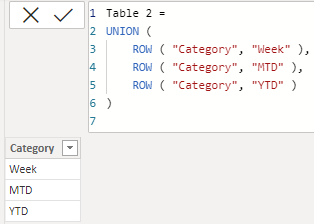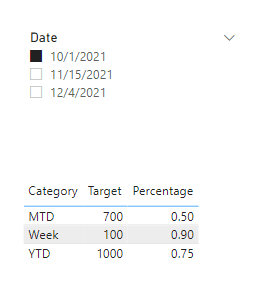FabCon is coming to Atlanta
Join us at FabCon Atlanta from March 16 - 20, 2026, for the ultimate Fabric, Power BI, AI and SQL community-led event. Save $200 with code FABCOMM.
Register now!- Power BI forums
- Get Help with Power BI
- Desktop
- Service
- Report Server
- Power Query
- Mobile Apps
- Developer
- DAX Commands and Tips
- Custom Visuals Development Discussion
- Health and Life Sciences
- Power BI Spanish forums
- Translated Spanish Desktop
- Training and Consulting
- Instructor Led Training
- Dashboard in a Day for Women, by Women
- Galleries
- Data Stories Gallery
- Themes Gallery
- Contests Gallery
- Quick Measures Gallery
- Notebook Gallery
- Translytical Task Flow Gallery
- TMDL Gallery
- R Script Showcase
- Webinars and Video Gallery
- Ideas
- Custom Visuals Ideas (read-only)
- Issues
- Issues
- Events
- Upcoming Events
To celebrate FabCon Vienna, we are offering 50% off select exams. Ends October 3rd. Request your discount now.
- Power BI forums
- Forums
- Get Help with Power BI
- Desktop
- Re: Create table with measures from a different ta...
- Subscribe to RSS Feed
- Mark Topic as New
- Mark Topic as Read
- Float this Topic for Current User
- Bookmark
- Subscribe
- Printer Friendly Page
- Mark as New
- Bookmark
- Subscribe
- Mute
- Subscribe to RSS Feed
- Permalink
- Report Inappropriate Content
Create table with measures from a different table as of the selected date in the slicer
Hi,
I want to create a table with measures from a different table as of the selected date in the slicer.
I want to create a table like this where the values in target and percentage are in a different table as measures.. I want the figures to be updated based on the date value selected in the slicer. How do I achieve that?
| Category | Target | Percentage |
| Week | Week Target measure | Week % measure |
| MTD | MTD Target measure | MTD % measure |
| YTD | YTD Target measure | YTD % measure |
My sample data in Table 1
----------------------------
| Date | Week Target measure | Week % measure | MTD Target measure | MTD % measure | YTD Target measure | YTD % measure |
| 01/10/2021 | 100 | 0.9 | 700 | 0.5 | 1000 | 0.75 |
| 15/11/2021 | 50 | 0.4 | 200 | 0.4 | 1500 | 0.6 |
| 04/12/2021 | 60 | 0.3 | 250 | 0.3 | 5000 | 0.9 |
and I want to create a new table as shown in the first table for any date value selected in the slicer.
When 01/10/2021 is selected in the slicer, new table should show data as below
| Category | Target | Percentage |
| Week | 100 | 0.9 |
| MTD | 700 | 0.5 |
| YTD | 1000 | 0.75 |
Solved! Go to Solution.
- Mark as New
- Bookmark
- Subscribe
- Mute
- Subscribe to RSS Feed
- Permalink
- Report Inappropriate Content
Hi @bml123 ,
According to your description, here's my solution.
1. Create a new table.
Table 2 =
UNION (
ROW ( "Category", "Week" ),
ROW ( "Category", "MTD" ),
ROW ( "Category", "YTD" )
)
2. As the calculated column can't change value due to filter, so here should create two measures.
Target =
SWITCH (
MAX ( 'Table 2'[Category] ),
"Week",
MAXX (
FILTER ( ALL ( 'Table' ), 'Table'[Date] = SELECTEDVALUE ( 'Table'[Date] ) ),
'Table'[Week Target measure]
),
"MTD",
MAXX (
FILTER ( ALL ( 'Table' ), 'Table'[Date] = SELECTEDVALUE ( 'Table'[Date] ) ),
'Table'[MTD Target measure]
),
"YTD",
MAXX (
FILTER ( ALL ( 'Table' ), 'Table'[Date] = SELECTEDVALUE ( 'Table'[Date] ) ),
'Table'[YTD Target measure]
)
)
Percentage =
SWITCH (
MAX ( 'Table 2'[Category] ),
"Week",
MAXX (
FILTER ( ALL ( 'Table' ), 'Table'[Date] = SELECTEDVALUE ( 'Table'[Date] ) ),
'Table'[Week %measure]
),
"MTD",
MAXX (
FILTER ( ALL ( 'Table' ), 'Table'[Date] = SELECTEDVALUE ( 'Table'[Date] ) ),
'Table'[MTD%measure]
),
"YTD",
MAXX (
FILTER ( ALL ( 'Table' ), 'Table'[Date] = SELECTEDVALUE ( 'Table'[Date] ) ),
'Table'[YTD % measure]
)
)
Get the expected result.
I attach my sample below for reference.
Best Regards,
Community Support Team _ kalyj
If this post helps, then please consider Accept it as the solution to help the other members find it more quickly.
- Mark as New
- Bookmark
- Subscribe
- Mute
- Subscribe to RSS Feed
- Permalink
- Report Inappropriate Content
Hi @bml123 ,
According to your description, here's my solution.
1. Create a new table.
Table 2 =
UNION (
ROW ( "Category", "Week" ),
ROW ( "Category", "MTD" ),
ROW ( "Category", "YTD" )
)
2. As the calculated column can't change value due to filter, so here should create two measures.
Target =
SWITCH (
MAX ( 'Table 2'[Category] ),
"Week",
MAXX (
FILTER ( ALL ( 'Table' ), 'Table'[Date] = SELECTEDVALUE ( 'Table'[Date] ) ),
'Table'[Week Target measure]
),
"MTD",
MAXX (
FILTER ( ALL ( 'Table' ), 'Table'[Date] = SELECTEDVALUE ( 'Table'[Date] ) ),
'Table'[MTD Target measure]
),
"YTD",
MAXX (
FILTER ( ALL ( 'Table' ), 'Table'[Date] = SELECTEDVALUE ( 'Table'[Date] ) ),
'Table'[YTD Target measure]
)
)
Percentage =
SWITCH (
MAX ( 'Table 2'[Category] ),
"Week",
MAXX (
FILTER ( ALL ( 'Table' ), 'Table'[Date] = SELECTEDVALUE ( 'Table'[Date] ) ),
'Table'[Week %measure]
),
"MTD",
MAXX (
FILTER ( ALL ( 'Table' ), 'Table'[Date] = SELECTEDVALUE ( 'Table'[Date] ) ),
'Table'[MTD%measure]
),
"YTD",
MAXX (
FILTER ( ALL ( 'Table' ), 'Table'[Date] = SELECTEDVALUE ( 'Table'[Date] ) ),
'Table'[YTD % measure]
)
)
Get the expected result.
I attach my sample below for reference.
Best Regards,
Community Support Team _ kalyj
If this post helps, then please consider Accept it as the solution to help the other members find it more quickly.
- Mark as New
- Bookmark
- Subscribe
- Mute
- Subscribe to RSS Feed
- Permalink
- Report Inappropriate Content
- Mark as New
- Bookmark
- Subscribe
- Mute
- Subscribe to RSS Feed
- Permalink
- Report Inappropriate Content
@bml123 , if your source table is like that, you can try this power query code. use it blank query and check the steps
let
Source = Table.FromRows(Json.Document(Binary.Decompress(Binary.FromText("RY3BDcAgDAN3yRs1dkpAnQWx/xrQBsrHOsc6pTUBlVCDUZIQmInrmVkXe9yjVJeemtCV3JLHlGcaDtNXKZ+CrLStlFjuV/HDjv9/7wM=", BinaryEncoding.Base64), Compression.Deflate)), let _t = ((type nullable text) meta [Serialized.Text = true]) in type table [Date = _t, #"Week Target measure" = _t, #"Week % measure" = _t, #"MTD Target measure" = _t, #"MTD % measure" = _t, #"YTD Target measure" = _t, #"YTD % measure" = _t]),
#"Changed Type" = Table.TransformColumnTypes(Source,{{"Date", type text}, {"Week Target measure", Int64.Type}, {"Week % measure", type number}, {"MTD Target measure", Int64.Type}, {"MTD % measure", type number}, {"YTD Target measure", Int64.Type}, {"YTD % measure", type number}}),
#"Unpivoted Other Columns" = Table.UnpivotOtherColumns(#"Changed Type", {"Date"}, "Attribute", "Value"),
#"Split Column by Delimiter" = Table.SplitColumn(#"Unpivoted Other Columns", "Attribute", Splitter.SplitTextByDelimiter(" ", QuoteStyle.Csv), {"Attribute.1", "Attribute.2", "Attribute.3"}),
#"Changed Type1" = Table.TransformColumnTypes(#"Split Column by Delimiter",{{"Attribute.1", type text}, {"Attribute.2", type text}, {"Attribute.3", type text}}),
#"Replaced Value" = Table.ReplaceValue(#"Changed Type1","%","Percent",Replacer.ReplaceText,{"Attribute.2"}),
#"Pivoted Column" = Table.Pivot(#"Replaced Value", List.Distinct(#"Replaced Value"[Attribute.2]), "Attribute.2", "Value")
in
#"Pivoted Column"- Mark as New
- Bookmark
- Subscribe
- Mute
- Subscribe to RSS Feed
- Permalink
- Report Inappropriate Content
@bml123
Can you share sample data and sample output in table format? Or a sample pbix after removing sensitive data.
but calculation group can help refer this
Calculation Groups- Measure Slicer, Measure Header Grouping, Measure to dimension conversion. Complex Table display: https://youtu.be/qMNv67P8Go0
- Mark as New
- Bookmark
- Subscribe
- Mute
- Subscribe to RSS Feed
- Permalink
- Report Inappropriate Content
Hi @amitchandak
I have posted sample data and the expected output above. Please can you let me know how to achieve that? Thank you.