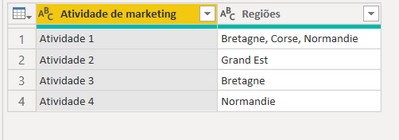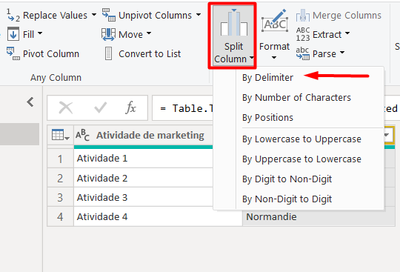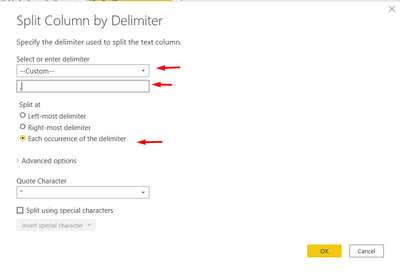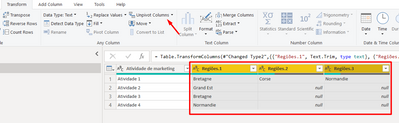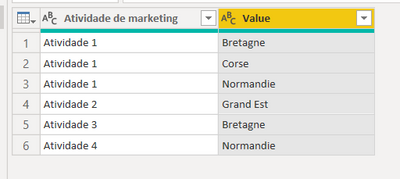Party with Power BI’s own Guy in a Cube
Power BI is turning 10! Tune in for a special live episode on July 24 with behind-the-scenes stories, product evolution highlights, and a sneak peek at what’s in store for the future.
Save the date- Power BI forums
- Get Help with Power BI
- Desktop
- Service
- Report Server
- Power Query
- Mobile Apps
- Developer
- DAX Commands and Tips
- Custom Visuals Development Discussion
- Health and Life Sciences
- Power BI Spanish forums
- Translated Spanish Desktop
- Training and Consulting
- Instructor Led Training
- Dashboard in a Day for Women, by Women
- Galleries
- Webinars and Video Gallery
- Data Stories Gallery
- Themes Gallery
- Contests Gallery
- Quick Measures Gallery
- Notebook Gallery
- Translytical Task Flow Gallery
- R Script Showcase
- Ideas
- Custom Visuals Ideas (read-only)
- Issues
- Issues
- Events
- Upcoming Events
Enhance your career with this limited time 50% discount on Fabric and Power BI exams. Ends August 31st. Request your voucher.
- Power BI forums
- Forums
- Get Help with Power BI
- Desktop
- Re: Create a table that sums multiple columns acco...
- Subscribe to RSS Feed
- Mark Topic as New
- Mark Topic as Read
- Float this Topic for Current User
- Bookmark
- Subscribe
- Printer Friendly Page
- Mark as New
- Bookmark
- Subscribe
- Mute
- Subscribe to RSS Feed
- Permalink
- Report Inappropriate Content
Create a table that sums multiple columns according to a value
Hello everyone,
I'm pretty new to PowerBI and I've been looking at my issue in this forum, but I'm not sure to find the right case.
I'm trying to vizualize with a map the number of marketing activity that I run through regions:
| Marketing activity | Regions |
| Activity 1 | Bretagne, Corse, Normandie |
| Activity 2 | Grand Est |
| Activity 3 | Bretagne, Grand Est |
| Activity 4 | Normandie, Bretagne |
So the table I want to get is the following:
| Region | # of activities |
| Bretagne | 3 |
| Corse | 1 |
| Normandie | 2 |
| Grand Est | 2 |
What I've tried to do on my main table is to create a column per region that put a "1" when a region is mentionned:
| Activity name | Regions | Bretagne | Corse | Normandie | Grand Est |
| Activity 1 | Bretagne, Corse, Normandie | 1 | 1 | 1 | 0 |
| Activity 2 | Grand Est | 0 | 0 | 0 | 1 |
| Activity 3 | Bretagne, Grand Est | 1 | 0 | 0 | 1 |
| Activity 4 | Normandie, Bretagne | 1 | 0 | 1 | 0 |
I've used this formula for that:
Grand Est = IF(SEARCH("Grand Est",[Zone],1,0)>0,1,0)
Now I'm trying to generate a new table with the summary of all the regions with the total of activities run, but I'm struggling to get the right formula for that
What I'm looking for is an equivalent of the "countif" function that checks what is the value in the first column and sums only if it matches the text. I've tried:
Sum = calculate(sum('05 - Agences'[Grand Est])+sum('05 - Agences'[Bretagne])+sum('05 - Agences'[Normandie]),ALLEXCEPT(Region,Region[Région]))
But instead of getting "Bretagne" | 3, I get the sum of all the regions for all the lines.
Hope my explanations were clear enough, Enligsh isn't my native langage. Maybe my initial idea to create new columns with 1 and 0 was not the right way to do, I'm looking forward to get your feedbacks 🙂
Thanks a lot,
Mathieu
Solved! Go to Solution.
- Mark as New
- Bookmark
- Subscribe
- Mute
- Subscribe to RSS Feed
- Permalink
- Report Inappropriate Content
Hello @Anonymous
You might want to treat this structure in the power query before doing a DAX
1. make the division by the delimiter
2. Unpivot columns
3. If you want, you can delete the "Attribute" columns
4.Now you can count with a simpler dax
I hope it helped you 🙂
- Mark as New
- Bookmark
- Subscribe
- Mute
- Subscribe to RSS Feed
- Permalink
- Report Inappropriate Content
Hello @Anonymous
You might want to treat this structure in the power query before doing a DAX
1. make the division by the delimiter
2. Unpivot columns
3. If you want, you can delete the "Attribute" columns
4.Now you can count with a simpler dax
I hope it helped you 🙂
Helpful resources

Power BI Monthly Update - July 2025
Check out the July 2025 Power BI update to learn about new features.

| User | Count |
|---|---|
| 73 | |
| 72 | |
| 39 | |
| 31 | |
| 26 |
| User | Count |
|---|---|
| 97 | |
| 87 | |
| 43 | |
| 40 | |
| 35 |