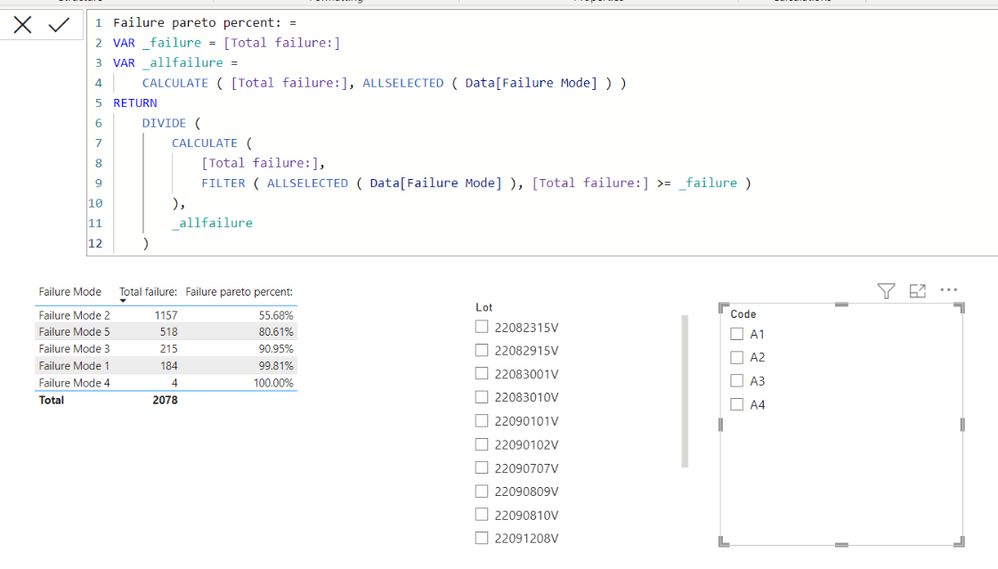FabCon is coming to Atlanta
Join us at FabCon Atlanta from March 16 - 20, 2026, for the ultimate Fabric, Power BI, AI and SQL community-led event. Save $200 with code FABCOMM.
Register now!- Power BI forums
- Get Help with Power BI
- Desktop
- Service
- Report Server
- Power Query
- Mobile Apps
- Developer
- DAX Commands and Tips
- Custom Visuals Development Discussion
- Health and Life Sciences
- Power BI Spanish forums
- Translated Spanish Desktop
- Training and Consulting
- Instructor Led Training
- Dashboard in a Day for Women, by Women
- Galleries
- Data Stories Gallery
- Themes Gallery
- Contests Gallery
- QuickViz Gallery
- Quick Measures Gallery
- Visual Calculations Gallery
- Notebook Gallery
- Translytical Task Flow Gallery
- TMDL Gallery
- R Script Showcase
- Webinars and Video Gallery
- Ideas
- Custom Visuals Ideas (read-only)
- Issues
- Issues
- Events
- Upcoming Events
The Power BI Data Visualization World Championships is back! Get ahead of the game and start preparing now! Learn more
- Power BI forums
- Forums
- Get Help with Power BI
- Desktop
- Re: Create Summary Table from Column Data
- Subscribe to RSS Feed
- Mark Topic as New
- Mark Topic as Read
- Float this Topic for Current User
- Bookmark
- Subscribe
- Printer Friendly Page
- Mark as New
- Bookmark
- Subscribe
- Mute
- Subscribe to RSS Feed
- Permalink
- Report Inappropriate Content
Create Summary Table from Column Data
Hey All,
I am trying to create a pareto chart in PowerBI using some logged manufacturing data. Here is an example table of the entry log:
| Lot | Code | Failure Mode 1 | Failure Mode 2 | Failure Mode 3 | Failure Mode 4 | Failure Mode 5 |
| 22082315V | A1 | 55 | 151 | 21 | 0 | 54 |
| 22083010V | A2 | 36 | 26 | 7 | 2 | 14 |
| 22090102V | A3 | 0 | 48 | 0 | 0 | 12 |
| 22082915V | A1 | 0 | 102 | 0 | 0 | 38 |
| 22083001V | A3 | 0 | 40 | 5 | 0 | 22 |
| 22090101V | A4 | 0 | 76 | 14 | 0 | 26 |
| 22090707V | A2 | 18 | 7 | 7 | 0 | 4 |
| 22091209V | A4 | 0 | 134 | 36 | 0 | 63 |
| 22090809V | A1 | 0 | 53 | 0 | 0 | 33 |
| 22091208V | A1 | 21 | 113 | 11 | 0 | 59 |
| 22090810V | A3 | 18 | 60 | 37 | 0 | 24 |
| 22091310V | A2 | 0 | 104 | 14 | 0 | 57 |
| 22091915V | A4 | 27 | 148 | 28 | 0 | 64 |
| 22091903V | A2 | 9 | 64 | 12 | 0 | 26 |
| 22091412V | A1 | 0 | 31 | 23 | 2 | 22 |
I want to create a table in PowerBI that will make a row for each of the failure modes, and summarize the total in each category based upon whatever filter is active on the page (many other parameters are linked by lot or code).
I imagine the output table being something like this with the total failures changing based upon the active filters, so that I can create an interactive pareto chart:
| Failure Mode | Total Failures |
| Failure Mode 1 | 184 |
| Failure Mode 2 | 1157 |
| Failure Mode 3 | 215 |
| Failure Mode 4 | 4 |
| Failure Mode 5 | 518 |
I've tried a bunch of things but can't seem to figure it out. The closest I think I've gotten is to try and make a measure for each failure mode, but I can't figure out how to put that into a table that I can create a pareto chart from.
Any help would be greatly appreciated, thanks in advance.
Solved! Go to Solution.
- Mark as New
- Bookmark
- Subscribe
- Mute
- Subscribe to RSS Feed
- Permalink
- Report Inappropriate Content
Hi,
I am not sure if I understood your question correctly, but please check the below picture and the attached pbix file.
I suggest having a unpivotted table like below.
Unpivotting operation can be done in Power Query Editor.
Failure pareto percent: =
VAR _failure = [Total failure:]
VAR _allfailure =
CALCULATE ( [Total failure:], ALLSELECTED ( Data[Failure Mode] ) )
RETURN
DIVIDE (
CALCULATE (
[Total failure:],
FILTER ( ALLSELECTED ( Data[Failure Mode] ), [Total failure:] >= _failure )
),
_allfailure
)If this post helps, then please consider accepting it as the solution to help other members find it faster, and give a big thumbs up.
Click here to visit my LinkedIn page
Click here to schedule a short Teams meeting to discuss your question.
- Mark as New
- Bookmark
- Subscribe
- Mute
- Subscribe to RSS Feed
- Permalink
- Report Inappropriate Content
Hi,
I am not sure if I understood your question correctly, but please check the below picture and the attached pbix file.
I suggest having a unpivotted table like below.
Unpivotting operation can be done in Power Query Editor.
Failure pareto percent: =
VAR _failure = [Total failure:]
VAR _allfailure =
CALCULATE ( [Total failure:], ALLSELECTED ( Data[Failure Mode] ) )
RETURN
DIVIDE (
CALCULATE (
[Total failure:],
FILTER ( ALLSELECTED ( Data[Failure Mode] ), [Total failure:] >= _failure )
),
_allfailure
)If this post helps, then please consider accepting it as the solution to help other members find it faster, and give a big thumbs up.
Click here to visit my LinkedIn page
Click here to schedule a short Teams meeting to discuss your question.
Helpful resources

Power BI Dataviz World Championships
The Power BI Data Visualization World Championships is back! Get ahead of the game and start preparing now!

| User | Count |
|---|---|
| 38 | |
| 36 | |
| 33 | |
| 32 | |
| 29 |
| User | Count |
|---|---|
| 129 | |
| 88 | |
| 79 | |
| 68 | |
| 63 |