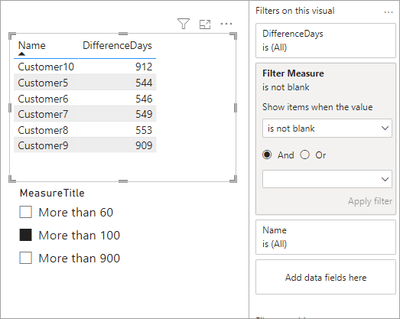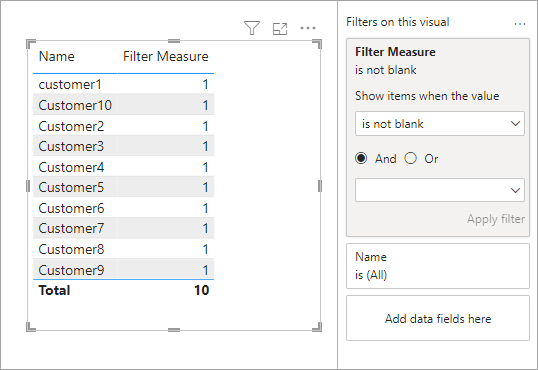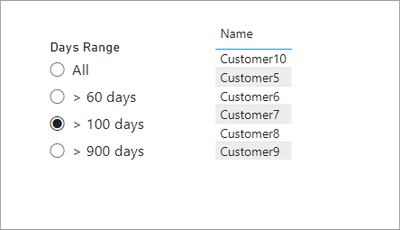FabCon is coming to Atlanta
Join us at FabCon Atlanta from March 16 - 20, 2026, for the ultimate Fabric, Power BI, AI and SQL community-led event. Save $200 with code FABCOMM.
Register now!- Power BI forums
- Get Help with Power BI
- Desktop
- Service
- Report Server
- Power Query
- Mobile Apps
- Developer
- DAX Commands and Tips
- Custom Visuals Development Discussion
- Health and Life Sciences
- Power BI Spanish forums
- Translated Spanish Desktop
- Training and Consulting
- Instructor Led Training
- Dashboard in a Day for Women, by Women
- Galleries
- Data Stories Gallery
- Themes Gallery
- Contests Gallery
- QuickViz Gallery
- Quick Measures Gallery
- Visual Calculations Gallery
- Notebook Gallery
- Translytical Task Flow Gallery
- TMDL Gallery
- R Script Showcase
- Webinars and Video Gallery
- Ideas
- Custom Visuals Ideas (read-only)
- Issues
- Issues
- Events
- Upcoming Events
The Power BI Data Visualization World Championships is back! Get ahead of the game and start preparing now! Learn more
- Power BI forums
- Forums
- Get Help with Power BI
- Desktop
- Create Slicer
- Subscribe to RSS Feed
- Mark Topic as New
- Mark Topic as Read
- Float this Topic for Current User
- Bookmark
- Subscribe
- Printer Friendly Page
- Mark as New
- Bookmark
- Subscribe
- Mute
- Subscribe to RSS Feed
- Permalink
- Report Inappropriate Content
Create Slicer
Hi, Please check the attached file (testdays.pbix). I need a slicer on page one including 3 options.
Option1- filter table visual based on dafediff >60.
Option2- filter table visual based on datediff>100.
Option3- filter table visual based on dafediff>900.
I want a slicer like that one in the test.pbix attached.
Solved! Go to Solution.
- Mark as New
- Bookmark
- Subscribe
- Mute
- Subscribe to RSS Feed
- Permalink
- Report Inappropriate Content
You need to add the Min field to the MeasureListTable and make sure it is a number.
The SelectedMeasure should be loooking at the Min column.
SelectedMeasure = SELECTEDVALUE(MeasureListTable[Min])Then you write the filter measure and apply it as a filter on your table.
Filter Measure =
VAR _Days = [SelectedMeasure]
RETURN
CALCULATE (
COUNTROWS ( 'Table' ),
FILTER ( VALUES ( 'Table'[DifferenceDays] ), 'Table'[DifferenceDays] >= _Days )
)
I have attached your file with my updates.
- Mark as New
- Bookmark
- Subscribe
- Mute
- Subscribe to RSS Feed
- Permalink
- Report Inappropriate Content
You need to add the Min field to the MeasureListTable and make sure it is a number.
The SelectedMeasure should be loooking at the Min column.
SelectedMeasure = SELECTEDVALUE(MeasureListTable[Min])Then you write the filter measure and apply it as a filter on your table.
Filter Measure =
VAR _Days = [SelectedMeasure]
RETURN
CALCULATE (
COUNTROWS ( 'Table' ),
FILTER ( VALUES ( 'Table'[DifferenceDays] ), 'Table'[DifferenceDays] >= _Days )
)
I have attached your file with my updates.
- Mark as New
- Bookmark
- Subscribe
- Mute
- Subscribe to RSS Feed
- Permalink
- Report Inappropriate Content
On the Days Filter table you should also sort the [Days Range] solumn by the [Min] Column so they appear in the correct order.
- Mark as New
- Bookmark
- Subscribe
- Mute
- Subscribe to RSS Feed
- Permalink
- Report Inappropriate Content
We can add a selection table that has the minimum days in it to use as a filter. Create a new table with this dax code.
Days Filter =
DATATABLE (
"Days Range", STRING,
"Min", INTEGER,
{
{ "All", 0 },
{ "> 60 days", 60 },
{ "> 100 days", 100 },
{ "> 900 days", 900 }
}
)Then a measure to read the selection
Selected Option = SELECTEDVALUE ( 'Days Filter'[Min], 0 )Then the mesure that will filter the table.
Filter Measure =
VAR _Days = [Selected Option]
RETURN
CALCULATE (
COUNTROWS ( 'Table' ),
FILTER ( VALUES ( 'Table'[DifferenceDays] ), 'Table'[DifferenceDays] >= _Days )
)You can add that measure to the visual, set a filter on the field to [Filter Measure] is not blank.
You can then remove the [Filter Measure] from the table and it will keep the filter.
I have attached my sample file for you to look at.
- Mark as New
- Bookmark
- Subscribe
- Mute
- Subscribe to RSS Feed
- Permalink
- Report Inappropriate Content
Thank you for your reply. I should read it carefully so please give me time.
Meantime could you please check my attached file and let me know which command I should add to the switch command in 'Dynamicmeasure' measure so that it filters the table visual based on the selected vaule?
Thanks in advance.
Helpful resources

Power BI Dataviz World Championships
The Power BI Data Visualization World Championships is back! Get ahead of the game and start preparing now!

| User | Count |
|---|---|
| 39 | |
| 37 | |
| 33 | |
| 33 | |
| 29 |
| User | Count |
|---|---|
| 132 | |
| 90 | |
| 78 | |
| 66 | |
| 65 |