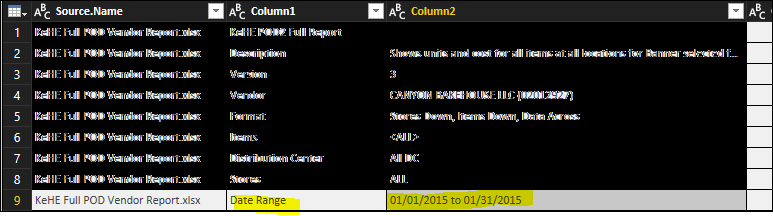Fabric Data Days starts November 4th!
Advance your Data & AI career with 50 days of live learning, dataviz contests, hands-on challenges, study groups & certifications and more!
Get registered- Power BI forums
- Get Help with Power BI
- Desktop
- Service
- Report Server
- Power Query
- Mobile Apps
- Developer
- DAX Commands and Tips
- Custom Visuals Development Discussion
- Health and Life Sciences
- Power BI Spanish forums
- Translated Spanish Desktop
- Training and Consulting
- Instructor Led Training
- Dashboard in a Day for Women, by Women
- Galleries
- Data Stories Gallery
- Themes Gallery
- Contests Gallery
- Quick Measures Gallery
- Visual Calculations Gallery
- Notebook Gallery
- Translytical Task Flow Gallery
- TMDL Gallery
- R Script Showcase
- Webinars and Video Gallery
- Ideas
- Custom Visuals Ideas (read-only)
- Issues
- Issues
- Events
- Upcoming Events
Join us at FabCon Atlanta from March 16 - 20, 2026, for the ultimate Fabric, Power BI, AI and SQL community-led event. Save $200 with code FABCOMM. Register now.
- Power BI forums
- Forums
- Get Help with Power BI
- Desktop
- Re: Create Date Column from cell in data file
- Subscribe to RSS Feed
- Mark Topic as New
- Mark Topic as Read
- Float this Topic for Current User
- Bookmark
- Subscribe
- Printer Friendly Page
- Mark as New
- Bookmark
- Subscribe
- Mute
- Subscribe to RSS Feed
- Permalink
- Report Inappropriate Content
Create Date Column from cell in data file
Hello, I have a monthly data file that I want to import into my model. The file needs to reference the date for the data. The file name does not have a date so I need to take the beginning part of the date from Column2, Row 9 and move it into a column.
The column would be called 'Date' and would contain 01/01/2015 for every row there is data.
Solved! Go to Solution.
- Mark as New
- Bookmark
- Subscribe
- Mute
- Subscribe to RSS Feed
- Permalink
- Report Inappropriate Content
How about filtering that table on [Column1]= "Date Range" ?
Split Column 2 with "to" as delimter then.
Imke Feldmann (The BIccountant)
If you liked my solution, please give it a thumbs up. And if I did answer your question, please mark this post as a solution. Thanks!
How to integrate M-code into your solution -- How to get your questions answered quickly -- How to provide sample data -- Check out more PBI- learning resources here -- Performance Tipps for M-queries
- Mark as New
- Bookmark
- Subscribe
- Mute
- Subscribe to RSS Feed
- Permalink
- Report Inappropriate Content
How about filtering that table on [Column1]= "Date Range" ?
Split Column 2 with "to" as delimter then.
Imke Feldmann (The BIccountant)
If you liked my solution, please give it a thumbs up. And if I did answer your question, please mark this post as a solution. Thanks!
How to integrate M-code into your solution -- How to get your questions answered quickly -- How to provide sample data -- Check out more PBI- learning resources here -- Performance Tipps for M-queries
- Mark as New
- Bookmark
- Subscribe
- Mute
- Subscribe to RSS Feed
- Permalink
- Report Inappropriate Content
I am sure the previous solution would have worked but this looks much simpler. I wonder if this would be something useful as a feature. I don't know how often this would need to be done.
Thanks!
- Mark as New
- Bookmark
- Subscribe
- Mute
- Subscribe to RSS Feed
- Permalink
- Report Inappropriate Content
Hi @Greg_Deckler I am using a folder query however, the files do not have any date reference in the file name. They are all named: Sales Data.xls. The only date reference is in the actual file in that one cell. I also cannot use the file date stamp because the file may not get saves in the folder until the following month. Any other ideas?
- Mark as New
- Bookmark
- Subscribe
- Mute
- Subscribe to RSS Feed
- Permalink
- Report Inappropriate Content
So, what I was thinking and trying to convey is that you could write an M Function that you would pass in the contents of file as a table. You would then parse that to the correct cell and return the date value as the output of your function. You would use that function in a custom column in the query and thus all of the rows of your query would have the correct date stamp.
Follow on LinkedIn
@ me in replies or I'll lose your thread!!!
Instead of a Kudo, please vote for this idea
Become an expert!: Enterprise DNA
External Tools: MSHGQM
YouTube Channel!: Microsoft Hates Greg
Latest book!: DAX For Humans
DAX is easy, CALCULATE makes DAX hard...
- Mark as New
- Bookmark
- Subscribe
- Mute
- Subscribe to RSS Feed
- Permalink
- Report Inappropriate Content
Take a look at this example function.
let
Source = (#"FN Sample File Parameter1" as text) => let
Source = Excel.Workbook(File.Contents(#"FN Sample File Parameter1"), null, true),
Table3_Table = Source{[Item="Table3",Kind="Table"]}[Data],
#"Replaced Errors" = Table.ReplaceErrorValues(Table3_Table, {{"Metric", 0}, {"Frequency", 0}, {"ACTUAL", 0}, {"BUDGET", 0}, {"PRIOR YEAR", 0}, {" ", 0}, {"BUDGET1", 0}, {"PRIOR YEAR1", 0}, {" 2", 0}, {"ACTUAL2", 0}, {"BUDGET2", 0}, {"PRIOR YEAR2", 0}, {" 3", 0}, {"BUDGET3", 0}, {"PRIOR YEAR3", 0}}),
#"Removed Columns" = Table.RemoveColumns(#"Replaced Errors",{"Frequency", " ", " 2", " 3"}),
#"Changed Type" = Table.TransformColumnTypes(#"Removed Columns",{{"Metric", type text}, {"ACTUAL", type number}, {"BUDGET", type number}, {"PRIOR YEAR", type number}, {"BUDGET1", type number}, {"PRIOR YEAR1", type number}, {"ACTUAL2", type number}, {"BUDGET2", type number}, {"PRIOR YEAR2", type number}, {"BUDGET3", type number}, {"PRIOR YEAR3", type number}}),
#"Renamed Columns" = Table.RenameColumns(#"Changed Type",{{"BUDGET1", "CURRENT STATUS vs. BUDGET"}, {"PRIOR YEAR1", "CURRENT STATUS vs. PRIOR YEAR"}, {"ACTUAL2", "YTD ACTUAL"}, {"BUDGET2", "YTD BUDGET"}, {"PRIOR YEAR2", "YTD PRIOR YEAR"}, {"BUDGET3", "YTD vs. BUDGET"}, {"PRIOR YEAR3", "YTD vs. PRIOR YEAR"}}),
#"Unpivoted Other Columns" = Table.UnpivotOtherColumns(#"Renamed Columns", {"Metric"}, "Attribute", "Value"),
#"Merged Columns" = Table.CombineColumns(#"Unpivoted Other Columns",{"Metric", "Attribute"},Combiner.CombineTextByDelimiter(" ", QuoteStyle.None),"Merged"),
#"Transposed Table" = Table.Transpose(#"Merged Columns"),
#"Promoted Headers" = Table.PromoteHeaders(#"Transposed Table", [PromoteAllScalars=true]),
#"Kept Range of Rows" = Table.Range(Table3_Table,0,1),
#"Removed Other Columns" = Table.SelectColumns(#"Kept Range of Rows",{"Sales $ ACTUAL"})
in
#"Removed Other Columns"
in
SourceBasically, what this is doing is returning just a single row, single column value from an Excel spreadsheet that you feed the path in via the parameter. You should have that path, or you could just get rid of the File.Contents if you have the binary object. You can run it through a series of transformations and then just return back the value that you want. You would then call this function as part of a custom column.
Would probably be quite a bit of overhead but should work.
Follow on LinkedIn
@ me in replies or I'll lose your thread!!!
Instead of a Kudo, please vote for this idea
Become an expert!: Enterprise DNA
External Tools: MSHGQM
YouTube Channel!: Microsoft Hates Greg
Latest book!: DAX For Humans
DAX is easy, CALCULATE makes DAX hard...
- Mark as New
- Bookmark
- Subscribe
- Mute
- Subscribe to RSS Feed
- Permalink
- Report Inappropriate Content
Are you using a Folder query? I would look at perhaps creating a Function to grab this and then integrating that into your overall query for importing each file.
Follow on LinkedIn
@ me in replies or I'll lose your thread!!!
Instead of a Kudo, please vote for this idea
Become an expert!: Enterprise DNA
External Tools: MSHGQM
YouTube Channel!: Microsoft Hates Greg
Latest book!: DAX For Humans
DAX is easy, CALCULATE makes DAX hard...
Helpful resources

FabCon Global Hackathon
Join the Fabric FabCon Global Hackathon—running virtually through Nov 3. Open to all skill levels. $10,000 in prizes!

Power BI Monthly Update - October 2025
Check out the October 2025 Power BI update to learn about new features.

| User | Count |
|---|---|
| 76 | |
| 37 | |
| 31 | |
| 27 | |
| 27 |