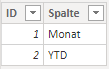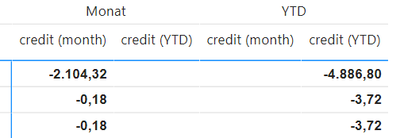Party with Power BI’s own Guy in a Cube
Power BI is turning 10! Tune in for a special live episode on July 24 with behind-the-scenes stories, product evolution highlights, and a sneak peek at what’s in store for the future.
Save the date- Power BI forums
- Get Help with Power BI
- Desktop
- Service
- Report Server
- Power Query
- Mobile Apps
- Developer
- DAX Commands and Tips
- Custom Visuals Development Discussion
- Health and Life Sciences
- Power BI Spanish forums
- Translated Spanish Desktop
- Training and Consulting
- Instructor Led Training
- Dashboard in a Day for Women, by Women
- Galleries
- Webinars and Video Gallery
- Data Stories Gallery
- Themes Gallery
- Contests Gallery
- Quick Measures Gallery
- Notebook Gallery
- Translytical Task Flow Gallery
- R Script Showcase
- Ideas
- Custom Visuals Ideas (read-only)
- Issues
- Issues
- Events
- Upcoming Events
Enhance your career with this limited time 50% discount on Fabric and Power BI exams. Ends August 31st. Request your voucher.
- Power BI forums
- Forums
- Get Help with Power BI
- Desktop
- Re: Create Column Header above Measures in Matrix ...
- Subscribe to RSS Feed
- Mark Topic as New
- Mark Topic as Read
- Float this Topic for Current User
- Bookmark
- Subscribe
- Printer Friendly Page
- Mark as New
- Bookmark
- Subscribe
- Mute
- Subscribe to RSS Feed
- Permalink
- Report Inappropriate Content
Create Column Header above Measures in Matrix or delete empty columns
Hello together, i will try it simple 🙂
I would like to achieve this
So now when i am using following code i am losing the measure under the headername "Month" & "YTD", so i cant rename them:
__H_R_Monat_Test =
VAR Spalte = SELECTEDVALUE(Spalten2[Spalte])
Return
SWITCH(TRUE(),Spalte="Month", CALCULATE([H_R_Month]),
Spalte="YTD", CALCULATE([H_R_YTD]))
View:
When i am using for each measure an own calculation like this for month and YTD:
Month:
__H_R_Monat_Test =
VAR Spalte = SELECTEDVALUE(Spalten2[Spalte])
Return
SWITCH(TRUE(),Spalte="Month", CALCULATE([H_R_Month]))
YTD:
__H_R_Monat_Test =
VAR Spalte = SELECTEDVALUE(Spalten2[Spalte])
Return
SWITCH(TRUE(),Spalte="Month", CALCULATE([H_R_Month]))
I am getting the following result:
Solved! Go to Solution.
- Mark as New
- Bookmark
- Subscribe
- Mute
- Subscribe to RSS Feed
- Permalink
- Report Inappropriate Content
Hi @Krexx
Instead of using a variable use the syntax within the switch measure:
SWITCH(SELECTEDVALUE(Spalten[ID]),
1, CALCULATE([H_R_Monat]),
2, CALCULATE([H_A_Monat]),
3, CALCULATE([H_Ist_Gesch_M]),
4, CALCULATE([H_P_Monat]),
5, CALCULATE([H_Abw_Monat]),
6, CALCULATE([H_in%_Monat]),
10, CALCULATE([H_R_YTD]),
11, CALCULATE([H_A_YTD]),
12, CALCULATE([H_Ist_Gesch_YTD]),
13, CALCULATE([H_P_YTD]),
14, CALCULATE([H_Abw_YTD]),
15, CALCULATE([H_in%_YTD]),
19, CALCULATE([H_P_Year]),
20, CALCULATE([H_P_Monat])
)
Regards
Miguel Félix
Did I answer your question? Mark my post as a solution!
Proud to be a Super User!
Check out my blog: Power BI em Português- Mark as New
- Bookmark
- Subscribe
- Mute
- Subscribe to RSS Feed
- Permalink
- Report Inappropriate Content
Hi @Krexx
You need to place both measure in the same switch function:
_H_R_Monat_Test =
VAR Spalte = SELECTEDVALUE(Spalten2[Spalte])
Return
SWITCH(TRUE(),Spalte="Month", CALCULATE([H_R_Month]), Spalte="YTD", CALCULATE([H_R_YTD]))
Regards
Miguel Félix
Did I answer your question? Mark my post as a solution!
Proud to be a Super User!
Check out my blog: Power BI em Português- Mark as New
- Bookmark
- Subscribe
- Mute
- Subscribe to RSS Feed
- Permalink
- Report Inappropriate Content
I tried this already, but i have the problem that i have measures that only need to be displayed in YTD.
When i am creating then the following measure:
Test_Value =
VAR Spalte = SELECTEDVALUE(Spalten2[Spalte])
Return
SWITCH(TRUE(),Spalte="YTD", CALCULATE([Test_Value]))
This value is also displayed under Month...the easiest way would be to remove than these columns but i couldnt find any solution to this until now...
- Mark as New
- Bookmark
- Subscribe
- Mute
- Subscribe to RSS Feed
- Permalink
- Report Inappropriate Content
Hi @Krexx ,
What you need to do then is to add an extra level to your MTD YTD table with the measures you need and then use the syntax in a different way.
Something similar to this:
|
ID |
Spalte | Measure |
|
1 |
Monat | Measure 1 |
| 2 | Monat | Measure 2 |
| 3 | YTD | Measure 3 |
| 4 | YTD | Measure 4 |
| 5 | YTD | Measure 5 |
Now do the following measure:
_H_R_Monat_Test =
VAR Spalte = SELECTEDVALUE(Spalten2[ID])
Return
SWITCH(TRUE(),
Spalte= 1, CALCULATE([Measure 1]),
Spalte= 2, CALCULATE([Measure 2]),
Spalte= 3, CALCULATE([Measure 3]),
Spalte= 4, CALCULATE([Measure 4]),
Spalte= 5, CALCULATE([Measure 5])
)
Add both levels to matrix hierarchy and this measure to the values.
Regards
Miguel Félix
Did I answer your question? Mark my post as a solution!
Proud to be a Super User!
Check out my blog: Power BI em Português- Mark as New
- Bookmark
- Subscribe
- Mute
- Subscribe to RSS Feed
- Permalink
- Report Inappropriate Content
Hi @MFelix, thanks for your idea, it workes nearly perfect.
But now i am having following scenario which i cant explain. My Measure looks like this:
_H_R_Monat_Test =
Var Spalte= SELECTEDVALUE(Spalten[ID])
Return
SWITCH(TRUE(),
Spalte=1, CALCULATE([H_R_Monat]),
Spalte=2, CALCULATE([H_A_Monat]),
Spalte=3, CALCULATE([H_Ist_Gesch_M]),
Spalte=4, CALCULATE([H_P_Monat]),
Spalte=5, CALCULATE([H_Abw_Monat]),
Spalte=6, CALCULATE([H_in%_Monat]),
Spalte=10, CALCULATE([H_R_YTD]),
Spalte=11, CALCULATE([H_A_YTD]),
Spalte=12, CALCULATE([H_Ist_Gesch_YTD]),
Spalte=13, CALCULATE([H_P_YTD]),
Spalte=14, CALCULATE([H_Abw_YTD]),
Spalte=15, CALCULATE([H_in%_YTD]),
Spalte=19, CALCULATE([H_P_Year]),
Spalte=20, CALCULATE([H_P_Monat])
)When i use alle the columns from the second table in my matrix i can see all the columns perfectly.
But as soon as i remove the ID from the Columns, it looks like this:
Some values are missing, had you ever experienced the same problem?
Thanks in advance
'
- Mark as New
- Bookmark
- Subscribe
- Mute
- Subscribe to RSS Feed
- Permalink
- Report Inappropriate Content
Hi @Krexx,
Can you please share a pbix file with some dummy data? It should help us clarify these scenarios and test these expressions.
How to Get Your Question Answered Quickly
Notice: please not attach sensitive data in your sample.
Regards,
Xiaoxin Sheng
- Mark as New
- Bookmark
- Subscribe
- Mute
- Subscribe to RSS Feed
- Permalink
- Report Inappropriate Content
Hi @Krexx
Instead of using a variable use the syntax within the switch measure:
SWITCH(SELECTEDVALUE(Spalten[ID]),
1, CALCULATE([H_R_Monat]),
2, CALCULATE([H_A_Monat]),
3, CALCULATE([H_Ist_Gesch_M]),
4, CALCULATE([H_P_Monat]),
5, CALCULATE([H_Abw_Monat]),
6, CALCULATE([H_in%_Monat]),
10, CALCULATE([H_R_YTD]),
11, CALCULATE([H_A_YTD]),
12, CALCULATE([H_Ist_Gesch_YTD]),
13, CALCULATE([H_P_YTD]),
14, CALCULATE([H_Abw_YTD]),
15, CALCULATE([H_in%_YTD]),
19, CALCULATE([H_P_Year]),
20, CALCULATE([H_P_Monat])
)
Regards
Miguel Félix
Did I answer your question? Mark my post as a solution!
Proud to be a Super User!
Check out my blog: Power BI em Português- Mark as New
- Bookmark
- Subscribe
- Mute
- Subscribe to RSS Feed
- Permalink
- Report Inappropriate Content
Hi @Krexx
Just for your information this has to do with the context transiction, since you were using the Variable that is calculated before the function you need the context is given before the calculation so you need to have the ID column on the visualization, when you place the ID in within the switch function the table context is first loaded and then the ID is already consider for the calculation so the corresponding rows of each ID appear normally.
Regards
Miguel Félix
Did I answer your question? Mark my post as a solution!
Proud to be a Super User!
Check out my blog: Power BI em Português- Mark as New
- Bookmark
- Subscribe
- Mute
- Subscribe to RSS Feed
- Permalink
- Report Inappropriate Content
Awesome, thank you very much 🙂 !!!!!
Helpful resources

Power BI Monthly Update - July 2025
Check out the July 2025 Power BI update to learn about new features.

Join our Fabric User Panel
This is your chance to engage directly with the engineering team behind Fabric and Power BI. Share your experiences and shape the future.

| User | Count |
|---|---|
| 69 | |
| 68 | |
| 40 | |
| 29 | |
| 26 |
| User | Count |
|---|---|
| 89 | |
| 49 | |
| 44 | |
| 38 | |
| 37 |