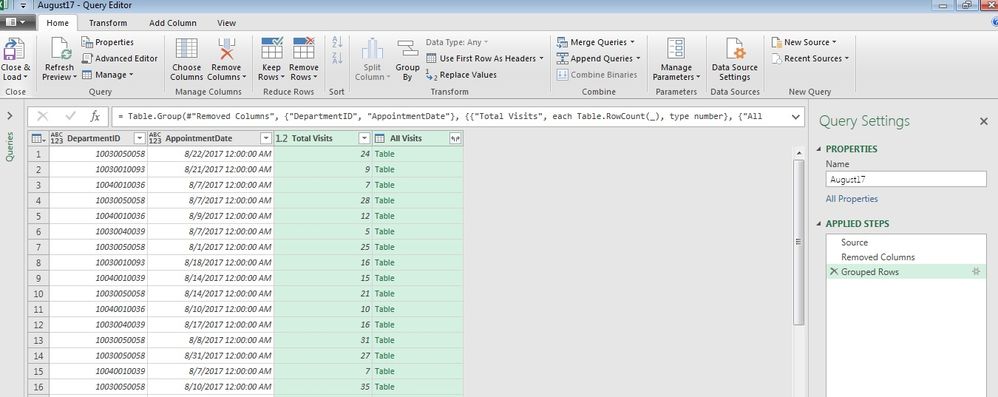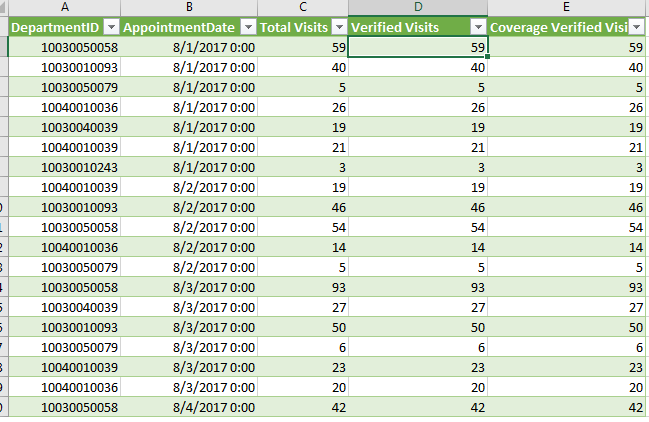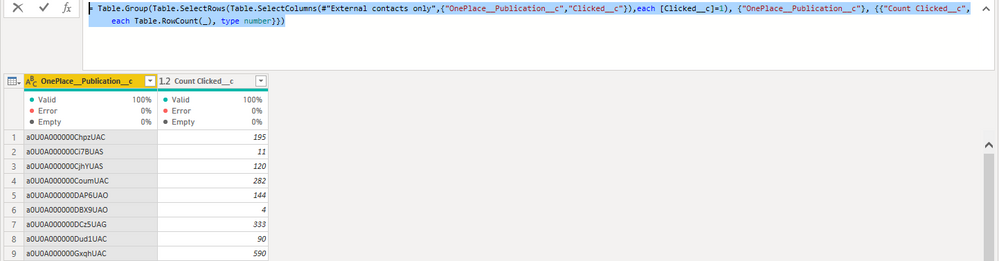Join us at FabCon Vienna from September 15-18, 2025
The ultimate Fabric, Power BI, SQL, and AI community-led learning event. Save €200 with code FABCOMM.
Get registered- Power BI forums
- Get Help with Power BI
- Desktop
- Service
- Report Server
- Power Query
- Mobile Apps
- Developer
- DAX Commands and Tips
- Custom Visuals Development Discussion
- Health and Life Sciences
- Power BI Spanish forums
- Translated Spanish Desktop
- Training and Consulting
- Instructor Led Training
- Dashboard in a Day for Women, by Women
- Galleries
- Data Stories Gallery
- Themes Gallery
- Contests Gallery
- Quick Measures Gallery
- Notebook Gallery
- Translytical Task Flow Gallery
- TMDL Gallery
- R Script Showcase
- Webinars and Video Gallery
- Ideas
- Custom Visuals Ideas (read-only)
- Issues
- Issues
- Events
- Upcoming Events
Compete to become Power BI Data Viz World Champion! First round ends August 18th. Get started.
- Power BI forums
- Forums
- Get Help with Power BI
- Desktop
- Re: CountIf with Group by in Power Query
- Subscribe to RSS Feed
- Mark Topic as New
- Mark Topic as Read
- Float this Topic for Current User
- Bookmark
- Subscribe
- Printer Friendly Page
- Mark as New
- Bookmark
- Subscribe
- Mute
- Subscribe to RSS Feed
- Permalink
- Report Inappropriate Content
CountIf with Group by in Power Query
Hello,
I've seen a few threads on this but cannot find an answer for my problem
I have a table of visits and each row is a unique visit. Currently it's displaying all of the detail for each visit.
My goal is to group the data by Department then visit date, with custom columns that have aggregated data based on countif logic.
I have no problem loading it into powerquery and performing a group by with Department then Visit date, and adding a count of visits field.
I added a second custom field using "All Rows" and have tried manipulating the M code to extract the data from the table with no luck.
I have a field in the source data that shows whether a visit was verified or not and I'd like to add a custom column here that does a CountIF to count all of the rows whwere the Visit status was "Verified". So it will show the number of Verified visits by department and day.
Do I need to use Table.RowCount?
Thank you for any feedback.
--Brian
Solved! Go to Solution.
- Mark as New
- Bookmark
- Subscribe
- Mute
- Subscribe to RSS Feed
- Permalink
- Report Inappropriate Content
I found a solution.
Before aggregating, I added a custom column with a formula like:
= Table.AddColumn(#”Reordered Columns”, “IsVerified”, each if [VisitStatus] = “Verified” then 1 else 0)
Then when grouping, I added another column to the grouping that made a sum of the custom column.
Appears to be a simple solution that's working quite well.
Thanks to everyone for their suggestions.
- Mark as New
- Bookmark
- Subscribe
- Mute
- Subscribe to RSS Feed
- Permalink
- Report Inappropriate Content
Hi @bdoucet,
Share some data and show the expected result.
Regards,
Ashish Mathur
http://www.ashishmathur.com
https://www.linkedin.com/in/excelenthusiasts/
- Mark as New
- Bookmark
- Subscribe
- Mute
- Subscribe to RSS Feed
- Permalink
- Report Inappropriate Content
Thank you Ashish.
The first screenshot is the raw data. It's a daily visit file with the VisitID being unique so each row is a single visit. The end result should be a group by DepartmentID and Visit date, with a col
The goal is to group the data by department then visit date, with a column that shows total visits (count of all rows), then two custom columns. See example below.
1.) Count of rows where VisitStatus = "Verified"
2.) Count of rows where CoverageVRFStatus = "E-Verified"
Afterwards, I'm giong to create two measures in PowerPivot that divides these two new columns by total visits to get:
1.) Percentage of Visits that were Verified
2.) Percentage of Visits where a coverage was E-Verified
Which would be: SUM[Total Visits]
then: DIVIDE [Total Visits],[Verified Visits] etc.
- Mark as New
- Bookmark
- Subscribe
- Mute
- Subscribe to RSS Feed
- Permalink
- Report Inappropriate Content
Hi @bdoucet,
Share the link from where i can download your file.
Regards,
Ashish Mathur
http://www.ashishmathur.com
https://www.linkedin.com/in/excelenthusiasts/
- Mark as New
- Bookmark
- Subscribe
- Mute
- Subscribe to RSS Feed
- Permalink
- Report Inappropriate Content
Hi Ashish,
Excuse me for being ignorant, but I'm not sure how to attach a link to the file. The file is saved on my local desktop and it doesn't appear that I can attach it through the link in the forum. How can I get the file to you for review?
- Mark as New
- Bookmark
- Subscribe
- Mute
- Subscribe to RSS Feed
- Permalink
- Report Inappropriate Content
I found a solution.
Before aggregating, I added a custom column with a formula like:
= Table.AddColumn(#”Reordered Columns”, “IsVerified”, each if [VisitStatus] = “Verified” then 1 else 0)
Then when grouping, I added another column to the grouping that made a sum of the custom column.
Appears to be a simple solution that's working quite well.
Thanks to everyone for their suggestions.
- Mark as New
- Bookmark
- Subscribe
- Mute
- Subscribe to RSS Feed
- Permalink
- Report Inappropriate Content
I'll make one more note:
I know I can do this in DAX by using CALCULATE. To do so I would be importing all of the raw data, and I'm purposely trying not to do that. The detail of the data isn't necessary in this situation and I'm planning for the long term because this data model is going to be quite large.
My model is currently using PowerQuery to pick up all of the visit files from a folder and this group by is par tof the ETL process before I load it into PowerPivot.
Thanks very much for the feedback.
- Mark as New
- Bookmark
- Subscribe
- Mute
- Subscribe to RSS Feed
- Permalink
- Report Inappropriate Content
Hi @bdoucet,
You can refer to below steps to get the condition count of specific columns in query editor.
1. Create variable table VRF and Visit.
VRF
= Table.Group(Table.SelectRows(Table.SelectColumns(Source,{"Department","Date","CoverageVRF"}),each [CoverageVRF]="E-Verified"), {"Department", "Date"}, {{"Count CoverageVRF", each Table.RowCount(_), type number}})
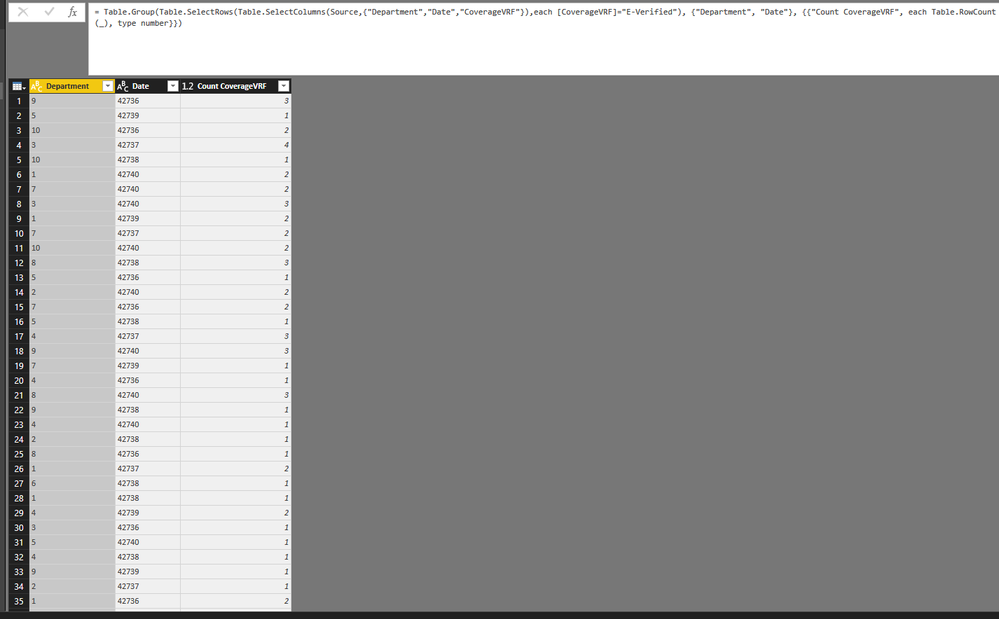
Visit
= Table.Group(Table.SelectRows(Table.SelectColumns(Source,{"Department","Date","Visit"}),each [Visit]="Verified"), {"Department", "Date"}, {{"Count Visit", each Table.RowCount(_), type number}})
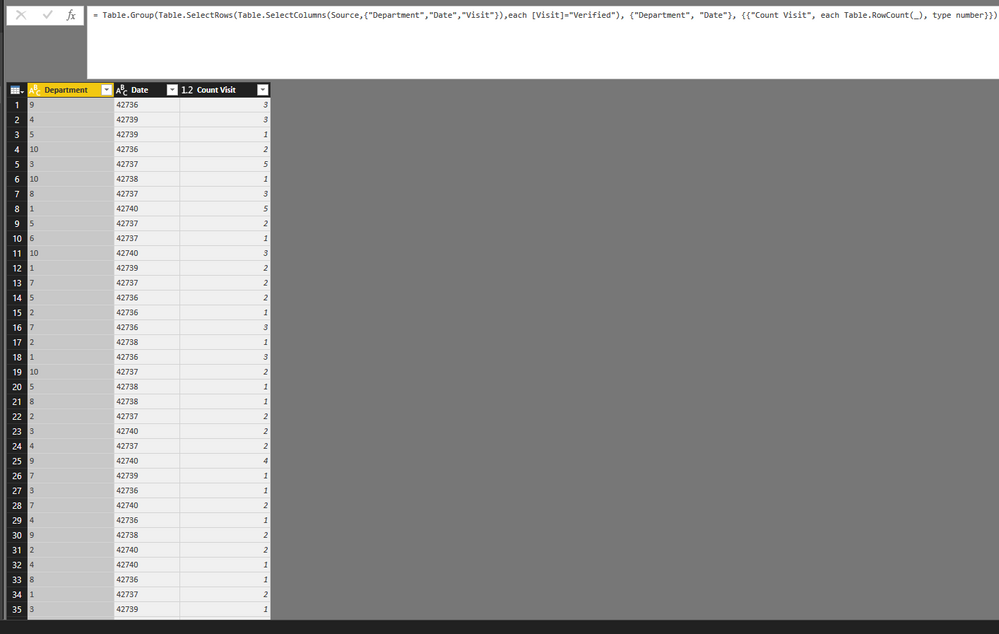
2. Join table to add count columns.
= Table.Join(Source,{"Department","Date"},Table.Join(Visit,{"Department","Date"},VRF,{"Department","Date"}),{"Department","Date"})
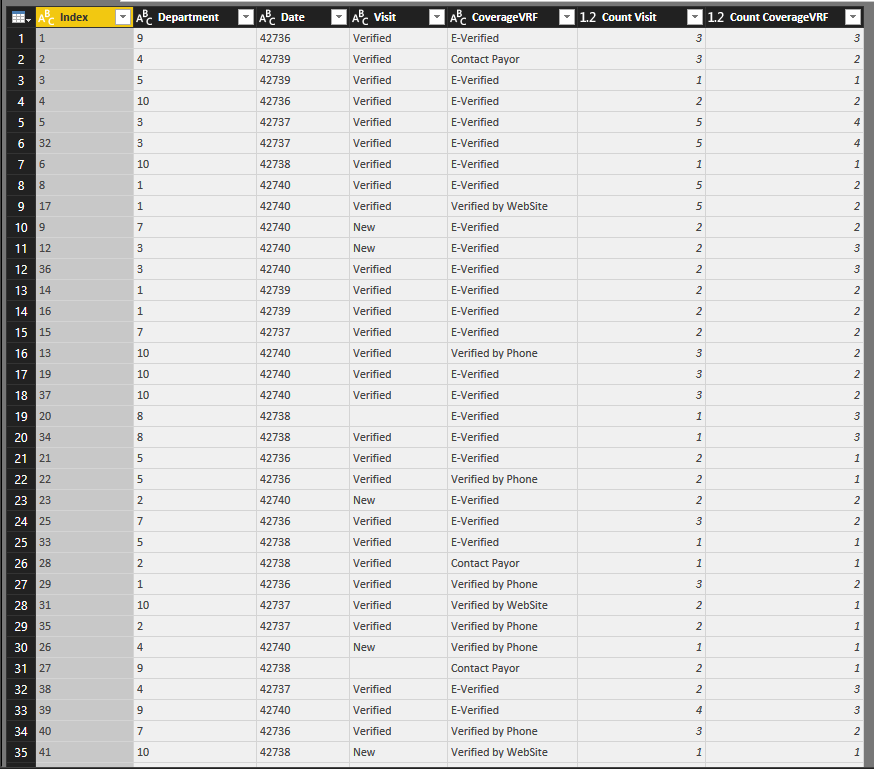
Full query:
let
Source = Table.FromRows(Json.Document(Binary.Decompress(Binary.FromText("lVfLahtBEPwVMWcHdt4z5+BrMASSg/DBTjZEFwuMIPjvo1nL2dre6Z7OQUiWyrX9qK7pOR6NNXemXl/BZZ+u79/m19Ov0/zz+vH+078/Hu+OxjXUDVm3yM/nl8vTj8vh4ent/LqA/fXb2AcT2kZpJ1UEjdDfkFlEJiQtIrQRlT7pPq0GtO/gMIm0LekMyC/znz1oCTH2H/7x8fD8dnj4fX6Z3/+jPT1pw7VurZgQhYdq0bSYMMJaiEF/bVwrMeiaTXrWzHcCQ/4+P389XW5BF77VTJpVqAwdjwnY23sHYqHdg2FzPLQfq2tddKNeu7CilLzYv0HQabUICIHhzeA8t3rtFewKxEsGuYOuICBVdh67Vgche4u2IigIVedhBgf69+iasmv5QNQmQCOUUCX7pXRoGwJ51k/IEmfQVaKu4hiwLj8z+uynFzZtLN2mYweDM+ojKnh16UJQG2OI6sqFZLQHesi8MvezFQqEOzjSKwm3a0Vxgsen0eOjVdtQdGZ79gpQD5EOWGHieH+NkbiaQJjM1rDl/DPxVoG48MPDaTxW4ifd7NJE3LgDsUAkVzQ58x+rV1q2FNUMJNwplwr0GXGfHG60qSWTjKazCXZKXiqp6BOCc23Q/Dxpnp0tPHuwHwt7P4XiIkmxnPJy0Kl19e+MfUtdFeb2NbNY71ub84oWaoariDY5uAZ8hMphywSFlntS8NYm96Q4w57+FIpmOGDF/V+e8gKOONBuSXpW5f6/qqYUo93DCr28ieqpk+G3QnortIb1fAp1pG4diDfas77ClFFxcYKs+vt23Vy4Ze1UoXWd6sJhNjbpWmkczL2buuSoHI9/AQ==", BinaryEncoding.Base64), Compression.Deflate)), let _t = ((type text) meta [Serialized.Text = true]) in type table [Index = _t, Department = _t, Date = _t, Visit = _t, CoverageVRF = _t]),
VRF = Table.Group(Table.SelectRows(Table.SelectColumns(Source,{"Department","Date","CoverageVRF"}),each [CoverageVRF]="E-Verified"), {"Department", "Date"}, {{"Count CoverageVRF", each Table.RowCount(_), type number}}),
Visit = Table.Group(Table.SelectRows(Table.SelectColumns(Source,{"Department","Date","Visit"}),each [Visit]="Verified"), {"Department", "Date"}, {{"Count Visit", each Table.RowCount(_), type number}}),
Custom1 = Table.Join(Source,{"Department","Date"},Table.Join(Visit,{"Department","Date"},VRF,{"Department","Date"}),{"Department","Date"})
in
Custom1
Regards,
Xiaoxin Sheng
- Mark as New
- Bookmark
- Subscribe
- Mute
- Subscribe to RSS Feed
- Permalink
- Report Inappropriate Content
Hi Xiaoxin,
I modified your formula for a use case of mine where I need to group by all the publications (count total publications) but also count the number of values where Clicked = 1. It did return the results but I wasn't sure if it's working correctly. Can you confirm?
= Table.Group(Table.SelectRows(Table.SelectColumns(#"External contacts only",{"OnePlace__Publication__c","Clicked__c"}),each [Clicked__c]=1), {"OnePlace__Publication__c"}, {{"Count Clicked__c", each Table.RowCount(_), type number}})
Thank you,
Kara
- Mark as New
- Bookmark
- Subscribe
- Mute
- Subscribe to RSS Feed
- Permalink
- Report Inappropriate Content
why not filter by visit status first and then do the group by.
or this can be achieve by dax.
Subscribe to the @PowerBIHowTo YT channel for an upcoming video on List and Record functions in Power Query!!
Learn Power BI and Fabric - subscribe to our YT channel - Click here: @PowerBIHowTo
If my solution proved useful, I'd be delighted to receive Kudos. When you put effort into asking a question, it's equally thoughtful to acknowledge and give Kudos to the individual who helped you solve the problem. It's a small gesture that shows appreciation and encouragement! ❤
Did I answer your question? Mark my post as a solution. Proud to be a Super User! Appreciate your Kudos 🙂
Feel free to email me with any of your BI needs.
- Mark as New
- Bookmark
- Subscribe
- Mute
- Subscribe to RSS Feed
- Permalink
- Report Inappropriate Content
Hi Parry2k,
Appreciate your response. The reason why I'm not filtering by Visit status first then doing a group by is because I'm using the countif for visitis verified to then divide by total visits to get a percentage of total visits verified.
I have several other fields besides the visit status that I'm looking to do this for.