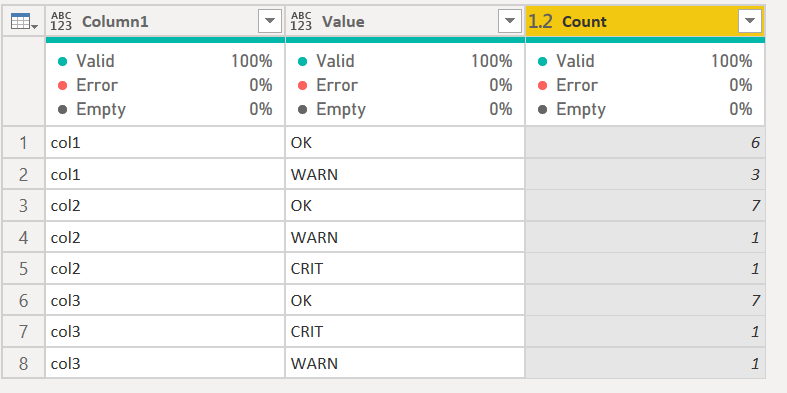Fabric Data Days starts November 4th!
Advance your Data & AI career with 50 days of live learning, dataviz contests, hands-on challenges, study groups & certifications and more!
Get registered- Power BI forums
- Get Help with Power BI
- Desktop
- Service
- Report Server
- Power Query
- Mobile Apps
- Developer
- DAX Commands and Tips
- Custom Visuals Development Discussion
- Health and Life Sciences
- Power BI Spanish forums
- Translated Spanish Desktop
- Training and Consulting
- Instructor Led Training
- Dashboard in a Day for Women, by Women
- Galleries
- Data Stories Gallery
- Themes Gallery
- Contests Gallery
- QuickViz Gallery
- Quick Measures Gallery
- Visual Calculations Gallery
- Notebook Gallery
- Translytical Task Flow Gallery
- TMDL Gallery
- R Script Showcase
- Webinars and Video Gallery
- Ideas
- Custom Visuals Ideas (read-only)
- Issues
- Issues
- Events
- Upcoming Events
Get Fabric Certified for FREE during Fabric Data Days. Don't miss your chance! Request now
- Power BI forums
- Forums
- Get Help with Power BI
- Desktop
- Re: Count value in columns
- Subscribe to RSS Feed
- Mark Topic as New
- Mark Topic as Read
- Float this Topic for Current User
- Bookmark
- Subscribe
- Printer Friendly Page
- Mark as New
- Bookmark
- Subscribe
- Mute
- Subscribe to RSS Feed
- Permalink
- Report Inappropriate Content
Count value in columns
Hello,
I have something like this:
| Client | col1 | col2 | col2 |
| c1 | OK | OK | OK |
| c2 | OK | OK | CRIT |
| c3 | WARN | WARN | OK |
| c4 | OK | OK | OK |
| c5 | OK | CRIT | OK |
| c6 | WARN | OK | OK |
| c7 | OK | OK | OK |
| c8 | WARN | OK | WARN |
| c9 | OK | OK | OK |
I try to make a calculated columns to have :
| col1 | total |
| OK | 6 |
| WARN | 3 |
| CRIT | 0 |
| col2 | total |
| OK | 7 |
| WARN | 1 |
| CRIT | 1 |
| col3 | total |
| OK | 7 |
| WARN | 1 |
| CRIT | 1 |
I'm a beginner with Power BI.
Thanks in advance for your help.
Solved! Go to Solution.
- Mark as New
- Bookmark
- Subscribe
- Mute
- Subscribe to RSS Feed
- Permalink
- Report Inappropriate Content
Please check the solution at :https://www.dropbox.com/s/pzine68dy2tax7k/clientcount.pbix?dl=0
- Mark as New
- Bookmark
- Subscribe
- Mute
- Subscribe to RSS Feed
- Permalink
- Report Inappropriate Content
Many thanks for all replies.
Now it works. I have many things to learn about Power BI.
- Mark as New
- Bookmark
- Subscribe
- Mute
- Subscribe to RSS Feed
- Permalink
- Report Inappropriate Content
@Rico56 it can done tyhis way by using M
let
Source = Web.BrowserContents("https://community.powerbi.com/t5/Desktop/Count-value-in-columns/m-p/926208#M443898"),
#"Extracted Table From Html" = Html.Table(Source, {{"Column1", "DIV[id='bodyDisplay'] > DIV.lia-message-body-content:nth-child(1) > TABLE:nth-child(5) > TR > :nth-child(1), DIV[id='bodyDisplay'] > DIV.lia-message-body-content:nth-child(1) > TABLE:nth-child(5) > * > TR > :nth-child(1)"}, {"Column2", "DIV[id='bodyDisplay'] > DIV.lia-message-body-content:nth-child(1) > TABLE:nth-child(5) > TR > :nth-child(2), DIV[id='bodyDisplay'] > DIV.lia-message-body-content:nth-child(1) > TABLE:nth-child(5) > * > TR > :nth-child(2)"}, {"Column3", "DIV[id='bodyDisplay'] > DIV.lia-message-body-content:nth-child(1) > TABLE:nth-child(5) > TR > :nth-child(3), DIV[id='bodyDisplay'] > DIV.lia-message-body-content:nth-child(1) > TABLE:nth-child(5) > * > TR > :nth-child(3)"}, {"Column4", "DIV[id='bodyDisplay'] > DIV.lia-message-body-content:nth-child(1) > TABLE:nth-child(5) > TR > :nth-child(4), DIV[id='bodyDisplay'] > DIV.lia-message-body-content:nth-child(1) > TABLE:nth-child(5) > * > TR > :nth-child(4)"}}, [RowSelector="DIV[id='bodyDisplay'] > DIV.lia-message-body-content:nth-child(1) > TABLE:nth-child(5) > TR, DIV[id='bodyDisplay'] > DIV.lia-message-body-content:nth-child(1) > TABLE:nth-child(5) > * > TR"]),
#"Changed Type" = Table.TransformColumnTypes(#"Extracted Table From Html",{{"Column1", type text}, {"Column2", type text}, {"Column3", type text}, {"Column4", type text}}),
#"Promoted Headers" = Table.PromoteHeaders(#"Changed Type", [PromoteAllScalars=true]),
#"Changed Type1" = Table.TransformColumnTypes(#"Promoted Headers",{{"Client", type text}, {"col1", type text}, {"col2", type text}, {"col2_1", type text}}),
#"Renamed Columns" = Table.RenameColumns(#"Changed Type1",{{"col2_1", "col3"}}),
#"Removed Columns" = Table.RemoveColumns(#"Renamed Columns",{"Client"}),
Custom1 = Table.DemoteHeaders(#"Removed Columns"),
#"Changed Type2" = Table.TransformColumnTypes(Custom1,{{"Column1", type text}, {"Column2", type text}, {"Column3", type text}}),
#"Transposed Table" = Table.Transpose(#"Changed Type2"),
#"Unpivoted Other Columns" = Table.UnpivotOtherColumns(#"Transposed Table", {"Column1"}, "Attribute", "Value"),
#"Removed Columns1" = Table.RemoveColumns(#"Unpivoted Other Columns",{"Attribute"}),
#"Grouped Rows" = Table.Group(#"Removed Columns1", {"Column1", "Value"}, {{"Count", each Table.RowCount(_), type number}})
in
#"Grouped Rows"
- Mark as New
- Bookmark
- Subscribe
- Mute
- Subscribe to RSS Feed
- Permalink
- Report Inappropriate Content
Please check the solution at :https://www.dropbox.com/s/pzine68dy2tax7k/clientcount.pbix?dl=0
- Mark as New
- Bookmark
- Subscribe
- Mute
- Subscribe to RSS Feed
- Permalink
- Report Inappropriate Content
Unless you absolutely need it to be in a calculated column, you could drop col1/col2/col3 twice into the visual.
If you choose a table visual, drop the same column in the Value-well twice. The first one will show the distinct values in the column, and for the second one you choose the drop-down button on the column name in the Values-well, and choose Count.
Helpful resources

Fabric Data Days
Advance your Data & AI career with 50 days of live learning, contests, hands-on challenges, study groups & certifications and more!

Power BI Monthly Update - October 2025
Check out the October 2025 Power BI update to learn about new features.