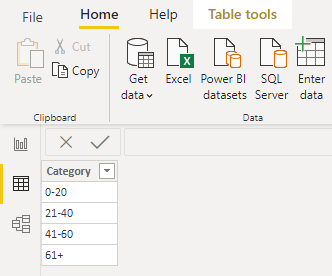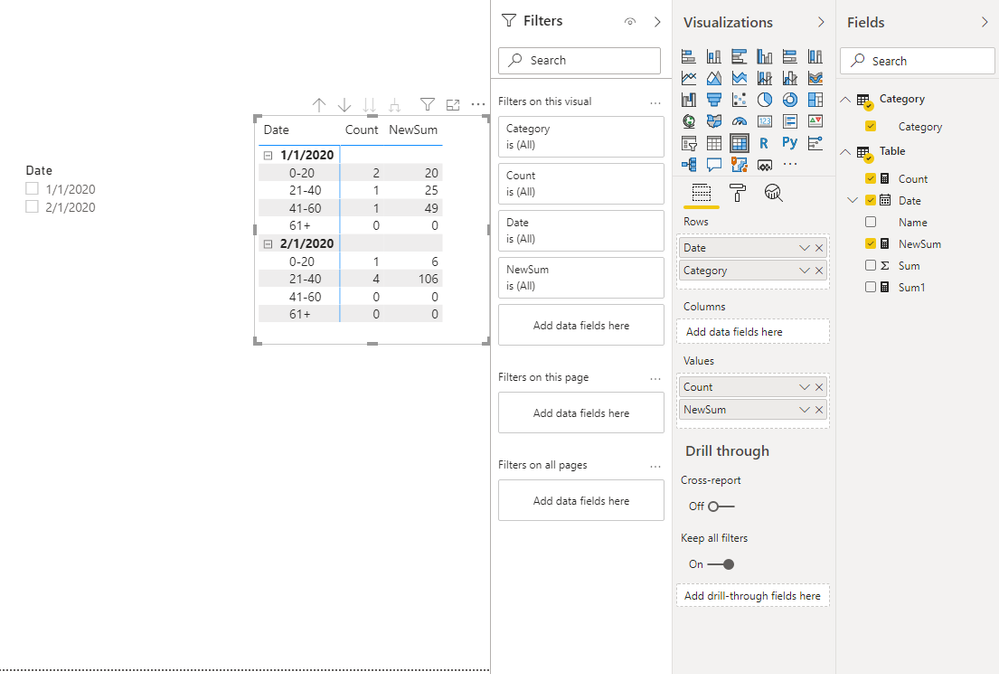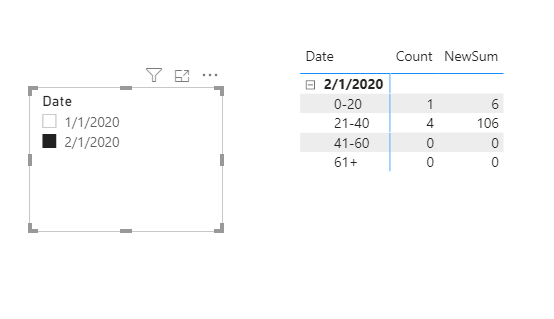Huge last-minute discounts for FabCon Vienna from September 15-18, 2025
Supplies are limited. Contact info@espc.tech right away to save your spot before the conference sells out.
Get your discount- Power BI forums
- Get Help with Power BI
- Desktop
- Service
- Report Server
- Power Query
- Mobile Apps
- Developer
- DAX Commands and Tips
- Custom Visuals Development Discussion
- Health and Life Sciences
- Power BI Spanish forums
- Translated Spanish Desktop
- Training and Consulting
- Instructor Led Training
- Dashboard in a Day for Women, by Women
- Galleries
- Data Stories Gallery
- Themes Gallery
- Contests Gallery
- Quick Measures Gallery
- Notebook Gallery
- Translytical Task Flow Gallery
- TMDL Gallery
- R Script Showcase
- Webinars and Video Gallery
- Ideas
- Custom Visuals Ideas (read-only)
- Issues
- Issues
- Events
- Upcoming Events
Score big with last-minute savings on the final tickets to FabCon Vienna. Secure your discount
- Power BI forums
- Forums
- Get Help with Power BI
- Desktop
- Re: Count and sum by creating groups/bins filtered...
- Subscribe to RSS Feed
- Mark Topic as New
- Mark Topic as Read
- Float this Topic for Current User
- Bookmark
- Subscribe
- Printer Friendly Page
- Mark as New
- Bookmark
- Subscribe
- Mute
- Subscribe to RSS Feed
- Permalink
- Report Inappropriate Content
Count and sum by creating groups/bins filtered on date
Hi ,
Below mentioned is a sample data. I need to create grouping / bin and show count of name and sum in each group based on date filter selected on any 1 particular date.
| Date | Name | Sum |
| 01-01-2020 | A | 29 |
| 01-01-2020 | A | 20 |
| 01-01-2020 | B | 25 |
| 01-01-2020 | C | 9 |
| 01-01-2020 | D | 11 |
| 02-01-2020 | A | 30 |
| 02-01-2020 | B | 27 |
| 02-01-2020 | C | 4 |
| 02-01-2020 | C | 2 |
| 02-01-2020 | D | 2 |
| 02-01-2020 | D | 20 |
| 02-01-2020 | E | 27 |
This is the expected output for any 1 date that I can select using date filter.
| 01-01-2020 | ||
| Count | Sum | |
| 0-20 | 2 | 20 |
| 21-40 | 1 | 25 |
| 41-60 | 1 | 49 |
| 61+ | 0 | 0 |
| 02-01-2020 | ||
| Count | Sum | |
| 0-20 | 1 | 6 |
| 21-40 | 4 | 106 |
| 41-60 | 0 | 0 |
| 61+ | 0 | 0 |
Any suggestion how to achieve this?
I tried using summarize function but was not able to do.
Regards,
Amit Darak
Solved! Go to Solution.
- Mark as New
- Bookmark
- Subscribe
- Mute
- Subscribe to RSS Feed
- Permalink
- Report Inappropriate Content
Hi @Anonymous ,
You could try to achieve it through a matrix.
1.Create a Category table by entering data to put the range.
2.Create these measures.
Sum1 =
CALCULATE (
SUM ( 'Table'[Sum] ),
ALLEXCEPT ( 'Table', 'Table'[Date], 'Table'[Name] )
)NewSum =
VAR _020 =
CALCULATE ( [Sum1], FILTER ( 'Table', [Sum1] >= 0 && [Sum1] <= 20 ) )
VAR _2140 =
CALCULATE ( [Sum1], FILTER ( 'Table', [Sum1] >= 21 && [Sum1] <= 40 ) )
VAR _4160 =
CALCULATE ( [Sum1], FILTER ( 'Table', [Sum1] >= 41 && [Sum1] <= 60 ) )
VAR _60 =
CALCULATE ( [Sum1], FILTER ( 'Table', [Sum1] >= 61 ) )
RETURN
SWITCH (
MAX ( 'Category'[Category] ),
"0-20", IF ( ISBLANK ( _020 ), 0, _020 ),
"21-40", IF ( ISBLANK ( _2140 ), 0, _2140 ),
"41-60", IF ( ISBLANK ( _4160 ), 0, _4160 ),
"61+", IF ( ISBLANK ( _60 ), 0, _60 )
)Count =
VAR _020 =
CALCULATE (
DISTINCTCOUNT ( 'Table'[Name] ),
FILTER ( 'Table', [Sum1] >= 0 && [Sum1] <= 20 )
)
VAR _2140 =
CALCULATE (
DISTINCTCOUNT ( 'Table'[Name] ),
FILTER ( 'Table', [Sum1] >= 21 && [Sum1] <= 40 )
)
VAR _4160 =
CALCULATE (
DISTINCTCOUNT ( 'Table'[Name] ),
FILTER ( 'Table', [Sum1] >= 41 && [Sum1] <= 60 )
)
VAR _60 =
CALCULATE ( DISTINCTCOUNT ( 'Table'[Name] ), FILTER ( 'Table', [Sum1] >= 60 ) )
RETURN
SWITCH (
MAX ( 'Category'[Category] ),
"0-20", IF ( ISBLANK ( _020 ), 0, _020 ),
"21-40", IF ( ISBLANK ( _2140 ), 0, _2140 ),
"41-60", IF ( ISBLANK ( _4160 ), 0, _4160 ),
"61+", IF ( ISBLANK ( _60 ), 0, _60 )
)
3.Create a matrix as follows.
4. You can filter by date through the date slicer.
You can check more details from here.
Best Regards,
Stephen Tao
If this post helps, then please consider Accept it as the solution to help the other members find it more quickly.
- Mark as New
- Bookmark
- Subscribe
- Mute
- Subscribe to RSS Feed
- Permalink
- Report Inappropriate Content
Hi @Anonymous ,
You could try to achieve it through a matrix.
1.Create a Category table by entering data to put the range.
2.Create these measures.
Sum1 =
CALCULATE (
SUM ( 'Table'[Sum] ),
ALLEXCEPT ( 'Table', 'Table'[Date], 'Table'[Name] )
)NewSum =
VAR _020 =
CALCULATE ( [Sum1], FILTER ( 'Table', [Sum1] >= 0 && [Sum1] <= 20 ) )
VAR _2140 =
CALCULATE ( [Sum1], FILTER ( 'Table', [Sum1] >= 21 && [Sum1] <= 40 ) )
VAR _4160 =
CALCULATE ( [Sum1], FILTER ( 'Table', [Sum1] >= 41 && [Sum1] <= 60 ) )
VAR _60 =
CALCULATE ( [Sum1], FILTER ( 'Table', [Sum1] >= 61 ) )
RETURN
SWITCH (
MAX ( 'Category'[Category] ),
"0-20", IF ( ISBLANK ( _020 ), 0, _020 ),
"21-40", IF ( ISBLANK ( _2140 ), 0, _2140 ),
"41-60", IF ( ISBLANK ( _4160 ), 0, _4160 ),
"61+", IF ( ISBLANK ( _60 ), 0, _60 )
)Count =
VAR _020 =
CALCULATE (
DISTINCTCOUNT ( 'Table'[Name] ),
FILTER ( 'Table', [Sum1] >= 0 && [Sum1] <= 20 )
)
VAR _2140 =
CALCULATE (
DISTINCTCOUNT ( 'Table'[Name] ),
FILTER ( 'Table', [Sum1] >= 21 && [Sum1] <= 40 )
)
VAR _4160 =
CALCULATE (
DISTINCTCOUNT ( 'Table'[Name] ),
FILTER ( 'Table', [Sum1] >= 41 && [Sum1] <= 60 )
)
VAR _60 =
CALCULATE ( DISTINCTCOUNT ( 'Table'[Name] ), FILTER ( 'Table', [Sum1] >= 60 ) )
RETURN
SWITCH (
MAX ( 'Category'[Category] ),
"0-20", IF ( ISBLANK ( _020 ), 0, _020 ),
"21-40", IF ( ISBLANK ( _2140 ), 0, _2140 ),
"41-60", IF ( ISBLANK ( _4160 ), 0, _4160 ),
"61+", IF ( ISBLANK ( _60 ), 0, _60 )
)
3.Create a matrix as follows.
4. You can filter by date through the date slicer.
You can check more details from here.
Best Regards,
Stephen Tao
If this post helps, then please consider Accept it as the solution to help the other members find it more quickly.
- Mark as New
- Bookmark
- Subscribe
- Mute
- Subscribe to RSS Feed
- Permalink
- Report Inappropriate Content
@Anonymous - Create a calculated column like this:
Column =
SWITCH(TRUE(),
[Sum]<=20,"0-20",
[Sum]>20 && [Sum]<=40,"21-40",
[Sum]>40 && [Sum]<=60,"41-60",
"61+"
)Then you can use this column in a visual and use default aggregations.
Follow on LinkedIn
@ me in replies or I'll lose your thread!!!
Instead of a Kudo, please vote for this idea
Become an expert!: Enterprise DNA
External Tools: MSHGQM
YouTube Channel!: Microsoft Hates Greg
Latest book!: DAX For Humans
DAX is easy, CALCULATE makes DAX hard...
- Mark as New
- Bookmark
- Subscribe
- Mute
- Subscribe to RSS Feed
- Permalink
- Report Inappropriate Content
- Mark as New
- Bookmark
- Subscribe
- Mute
- Subscribe to RSS Feed
- Permalink
- Report Inappropriate Content
@Anonymous Can you be more specific?
Follow on LinkedIn
@ me in replies or I'll lose your thread!!!
Instead of a Kudo, please vote for this idea
Become an expert!: Enterprise DNA
External Tools: MSHGQM
YouTube Channel!: Microsoft Hates Greg
Latest book!: DAX For Humans
DAX is easy, CALCULATE makes DAX hard...
- Mark as New
- Bookmark
- Subscribe
- Mute
- Subscribe to RSS Feed
- Permalink
- Report Inappropriate Content
@Anonymous , refer these
https://www.daxpatterns.com/dynamic-segmentation/
https://www.daxpatterns.com/static-segmentation/
https://www.poweredsolutions.co/2020/01/11/dax-vs-power-query-static-segmentation-in-power-bi-dax-power-query/
https://radacad.com/grouping-and-binning-step-towards-better-data-visualization
https://radacad.com/dynamic-banding-or-grouping-in-power-bi-using-dax-measures-choose-the-size-of-bins
https://www.credera.com/blog/technology-solutions/creating-aging-report-using-a-user-selected-date-in-power-bi/