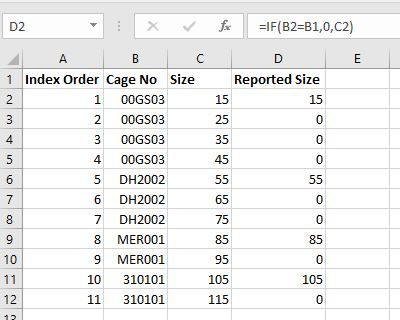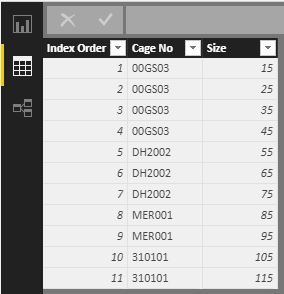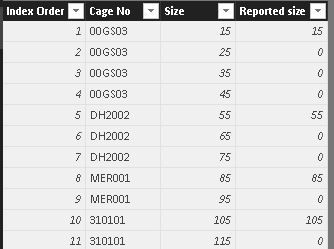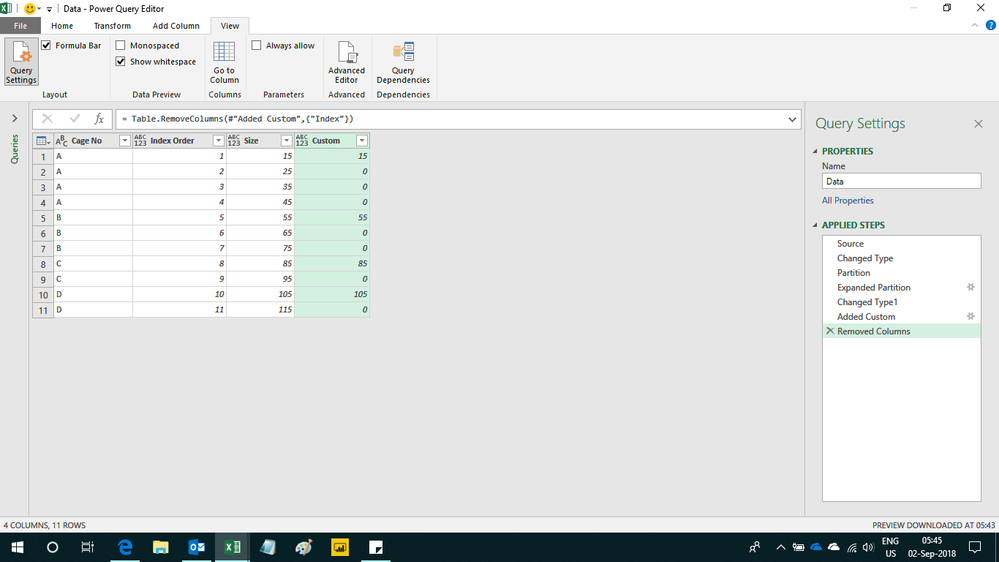Become a Certified Power BI Data Analyst!
Join us for an expert-led overview of the tools and concepts you'll need to pass exam PL-300. The first session starts on June 11th. See you there!
Get registered- Power BI forums
- Get Help with Power BI
- Desktop
- Service
- Report Server
- Power Query
- Mobile Apps
- Developer
- DAX Commands and Tips
- Custom Visuals Development Discussion
- Health and Life Sciences
- Power BI Spanish forums
- Translated Spanish Desktop
- Training and Consulting
- Instructor Led Training
- Dashboard in a Day for Women, by Women
- Galleries
- Webinars and Video Gallery
- Data Stories Gallery
- Themes Gallery
- Contests Gallery
- Quick Measures Gallery
- Notebook Gallery
- Translytical Task Flow Gallery
- R Script Showcase
- Ideas
- Custom Visuals Ideas (read-only)
- Issues
- Issues
- Events
- Upcoming Events
Power BI is turning 10! Let’s celebrate together with dataviz contests, interactive sessions, and giveaways. Register now.
- Power BI forums
- Forums
- Get Help with Power BI
- Desktop
- Converting a basic Excel formula into DAX for a ne...
- Subscribe to RSS Feed
- Mark Topic as New
- Mark Topic as Read
- Float this Topic for Current User
- Bookmark
- Subscribe
- Printer Friendly Page
- Mark as New
- Bookmark
- Subscribe
- Mute
- Subscribe to RSS Feed
- Permalink
- Report Inappropriate Content
Converting a basic Excel formula into DAX for a new column in Power BI
I'm trying to create a new column in Power BI Desktop which replicates a basic Excel formula which seems simple enough.
The Excel formula which I am trying to replicate is in column 😧
=IF(B2=B1, 0, C2)
So that the returned column should look like column D.
I have the same data structure in Power BI and would like to create a new column to replicate column D in Excel, but I can't find a way to replicate the formula where it calls for :
B2=B1
I would be grateful for anyone's help.
Many thanks in advance! ![]()
Solved! Go to Solution.
- Mark as New
- Bookmark
- Subscribe
- Mute
- Subscribe to RSS Feed
- Permalink
- Report Inappropriate Content
You could shift one column using:
Shifted column = LOOKUPVALUE(Table1[Cage No];Table1[Index Order];Table1[Index Order]-1)
or you could get the result directly by using:
Reported size = IF(Table1[Cage No]=LOOKUPVALUE(Table1[Cage No];Table1[Index Order];Table1[Index Order]-1);0;Table1[Size])
- Mark as New
- Bookmark
- Subscribe
- Mute
- Subscribe to RSS Feed
- Permalink
- Report Inappropriate Content
Hi,
This can also be solved with the following M code
let
Source = Excel.CurrentWorkbook(){[Name="Data"]}[Content],
#"Changed Type" = Table.TransformColumnTypes(Source,{{"Index Order", Int64.Type}, {"Cage No", type text}, {"Size", Int64.Type}}),
Partition = Table.Group(#"Changed Type", {"Cage No"}, {{"Partition", each Table.AddIndexColumn(_, "Index",1,1), type table}}),
#"Expanded Partition" = Table.ExpandTableColumn(Partition, "Partition", {"Index Order", "Size", "Index"}, {"Index Order", "Size", "Index"}),
#"Changed Type1" = Table.TransformColumnTypes(#"Expanded Partition",{{"Index", Int64.Type}}),
#"Added Custom" = Table.AddColumn(#"Changed Type1", "Custom", each if [Index]=1 then [Size] else 0),
#"Removed Columns" = Table.RemoveColumns(#"Added Custom",{"Index"})
in
#"Removed Columns"
Regards,
Ashish Mathur
http://www.ashishmathur.com
https://www.linkedin.com/in/excelenthusiasts/
- Mark as New
- Bookmark
- Subscribe
- Mute
- Subscribe to RSS Feed
- Permalink
- Report Inappropriate Content
- Mark as New
- Bookmark
- Subscribe
- Mute
- Subscribe to RSS Feed
- Permalink
- Report Inappropriate Content
You are welcome. If my reply helps, please mark it as Answer.
Regards,
Ashish Mathur
http://www.ashishmathur.com
https://www.linkedin.com/in/excelenthusiasts/
- Mark as New
- Bookmark
- Subscribe
- Mute
- Subscribe to RSS Feed
- Permalink
- Report Inappropriate Content
You could shift one column using:
Shifted column = LOOKUPVALUE(Table1[Cage No];Table1[Index Order];Table1[Index Order]-1)
or you could get the result directly by using:
Reported size = IF(Table1[Cage No]=LOOKUPVALUE(Table1[Cage No];Table1[Index Order];Table1[Index Order]-1);0;Table1[Size])
- Mark as New
- Bookmark
- Subscribe
- Mute
- Subscribe to RSS Feed
- Permalink
- Report Inappropriate Content
- Mark as New
- Bookmark
- Subscribe
- Mute
- Subscribe to RSS Feed
- Permalink
- Report Inappropriate Content
https://community.powerbi.com/t5/Desktop/How-to-subtract-current-row-from-prior-row-and-so-on-in-pow...
Let us know if it works.
Helpful resources

Join our Fabric User Panel
This is your chance to engage directly with the engineering team behind Fabric and Power BI. Share your experiences and shape the future.

Power BI Monthly Update - June 2025
Check out the June 2025 Power BI update to learn about new features.

| User | Count |
|---|---|
| 84 | |
| 76 | |
| 73 | |
| 42 | |
| 36 |
| User | Count |
|---|---|
| 109 | |
| 56 | |
| 52 | |
| 48 | |
| 43 |