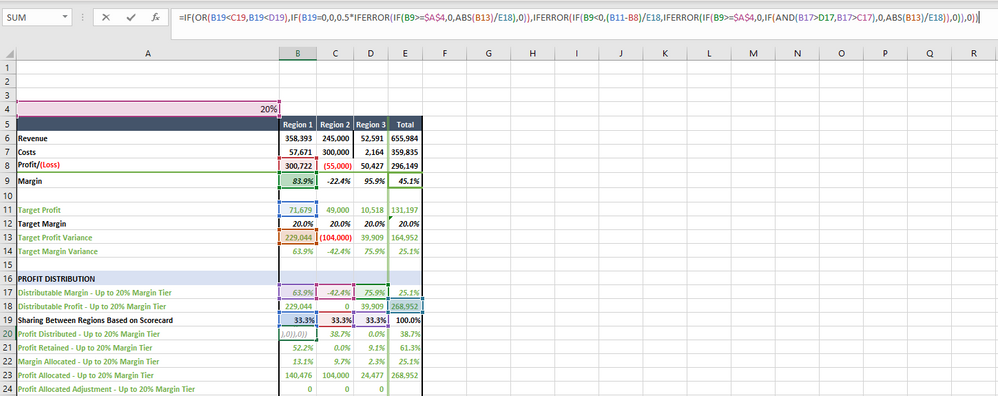FabCon is coming to Atlanta
Join us at FabCon Atlanta from March 16 - 20, 2026, for the ultimate Fabric, Power BI, AI and SQL community-led event. Save $200 with code FABCOMM.
Register now!- Power BI forums
- Get Help with Power BI
- Desktop
- Service
- Report Server
- Power Query
- Mobile Apps
- Developer
- DAX Commands and Tips
- Custom Visuals Development Discussion
- Health and Life Sciences
- Power BI Spanish forums
- Translated Spanish Desktop
- Training and Consulting
- Instructor Led Training
- Dashboard in a Day for Women, by Women
- Galleries
- Data Stories Gallery
- Themes Gallery
- Contests Gallery
- QuickViz Gallery
- Quick Measures Gallery
- Visual Calculations Gallery
- Notebook Gallery
- Translytical Task Flow Gallery
- TMDL Gallery
- R Script Showcase
- Webinars and Video Gallery
- Ideas
- Custom Visuals Ideas (read-only)
- Issues
- Issues
- Events
- Upcoming Events
The Power BI Data Visualization World Championships is back! Get ahead of the game and start preparing now! Learn more
- Power BI forums
- Forums
- Get Help with Power BI
- Desktop
- Re: Converting Lengthy, Complex Excel Formulas int...
- Subscribe to RSS Feed
- Mark Topic as New
- Mark Topic as Read
- Float this Topic for Current User
- Bookmark
- Subscribe
- Printer Friendly Page
- Mark as New
- Bookmark
- Subscribe
- Mute
- Subscribe to RSS Feed
- Permalink
- Report Inappropriate Content
Converting Lengthy, Complex Excel Formulas into DAX for Power BI Reporting Best Practices?
Hi all - I've been tasked with creating a data model in DAX/Power BI that replicates calculations from a complex Excel workbook which is full of conditionals, locked and relative cell references, column and row aggregations and other kinds of typical Excel formulas. Much of these are done to render a clean reporting view of the data, so I figured there's got to be a simpler, easier way to break down these calculations in DAX?
I've been able to make some progress on about half of it, but am stuck on the formula below.
I was curious to know if someone could offer some more generalized advice on how to approach these kinds of conversions or re-creations of Excel formulas. In Excel, I find many of the nested conditionals to be unreadable and confusing.
I'm somewhat adept at DAX, but certain concepts still present challenges for me, so I was hoping this would be a great learning opportunity to really improve my skills and knowledge.
Does anyone have any input or ideas about how best to approach solving for these kinds of conversion tasks from Excel into DAX?
Solved! Go to Solution.
- Mark as New
- Bookmark
- Subscribe
- Mute
- Subscribe to RSS Feed
- Permalink
- Report Inappropriate Content
I would start by creating a set of base measures such as Revenue, Costs, etc. Then use these base measures as building blocks for more complex measures. It appears that rows correlate to measures and columns slice by region. Cell B19 is referenced three times in the formula, so you could create a measure that is specific to Region 1 (use CALCULATE with a base measure, filtered for Region 1) and then use that measure in the final measure (cell B20).
The 20% factor can be specified via a parameter (Numeric range, formerly What-if).
If you want the ability to create custom rows that are calculations of other rows, as well as apply custom formatting, try the matrix visuals below:
https://appsource.microsoft.com/en-us/product/power-bi-visuals/xviz.inforiver-premium
https://appsource.microsoft.com/en-us/product/power-bi-visuals/WA200000642
Did I answer your question? Mark my post as a solution!
Proud to be a Super User!
- Mark as New
- Bookmark
- Subscribe
- Mute
- Subscribe to RSS Feed
- Permalink
- Report Inappropriate Content
Here are some tips that may help.
Format Excel formulas for readability:
https://www.excelformulabeautifier.com
Use the SWITCH function instead of nested IFs.
Use "&&" instead of AND, and "||" instead of OR.
Use variables for readability, reusability, and troubleshooting. When you create a variable, it can be used throughout the measure/calculated column. Variables are also helpful when troubleshooting. You can easily return a specific variable, allowing you to step through the code and find the error.
Format your DAX:
Did I answer your question? Mark my post as a solution!
Proud to be a Super User!
- Mark as New
- Bookmark
- Subscribe
- Mute
- Subscribe to RSS Feed
- Permalink
- Report Inappropriate Content
Thank you, the Excel JS formatter is fantastic; and I've been using the DAX Formatter for a while now.
What's the best practice to attempt to replicate this logic in DAX? Obviously, there are simple best practices like utilizing SWITCH and some more standardized operators, but to attempt to rebuild and redevelop this excel formula logic in DAX seems quite daunting, and I honestly have no idea where to even start?
- Mark as New
- Bookmark
- Subscribe
- Mute
- Subscribe to RSS Feed
- Permalink
- Report Inappropriate Content
I would start by creating a set of base measures such as Revenue, Costs, etc. Then use these base measures as building blocks for more complex measures. It appears that rows correlate to measures and columns slice by region. Cell B19 is referenced three times in the formula, so you could create a measure that is specific to Region 1 (use CALCULATE with a base measure, filtered for Region 1) and then use that measure in the final measure (cell B20).
The 20% factor can be specified via a parameter (Numeric range, formerly What-if).
If you want the ability to create custom rows that are calculations of other rows, as well as apply custom formatting, try the matrix visuals below:
https://appsource.microsoft.com/en-us/product/power-bi-visuals/xviz.inforiver-premium
https://appsource.microsoft.com/en-us/product/power-bi-visuals/WA200000642
Did I answer your question? Mark my post as a solution!
Proud to be a Super User!
- Mark as New
- Bookmark
- Subscribe
- Mute
- Subscribe to RSS Feed
- Permalink
- Report Inappropriate Content
I've already done all of these things, and more with varying degrees of success. I think there's some improvements I can build into my DAX to ensure the ROW/FILTER Context for many of these measure calculations are correct.
It should be 73.7% under APAC and 73.7% under GLOBAL and instead, all three regions are zeroed out:
For example, the following code I wrote calculates the correct percentage, but it doesn't attribute it to the correct region designation, only in the total of the regions combined.
Any ideas?
Profit Distributed - Up to 20% Margin Tier =
--- ### REGIONAL SCORECARD CALCULATION ### ---
VAR AMER_ScoreShare =
CALCULATE (
[Sharing Between Regions Based on Scorecard],
KPIs[Region] = "AMER"
)
VAR APAC_ScoreShare =
CALCULATE (
[Sharing Between Regions Based on Scorecard],
KPIs[Region] = "APAC"
)
VAR EMEA_ScoreShare =
CALCULATE (
[Sharing Between Regions Based on Scorecard],
KPIs[Region] = "EMEA"
) --- ### MARGIN ### ---
VAR AMER_Margin =
CALCULATE (
[Margin],
KPIs[Region] = "AMER"
)
VAR APAC_Margin =
CALCULATE (
[Margin],
KPIs[Region] = "APAC"
)
VAR EMEA_Margin =
CALCULATE (
[Margin],
KPIs[Region] = "EMEA"
) --- ### TARGET PROFIT VARIANCE ### ---
VAR AMER_TargetProfitVariance =
CALCULATE (
[Target Profit Variance],
KPIs[Region] = "AMER"
)
VAR APAC_TargetProfitVariance =
CALCULATE (
[Target Profit Variance],
KPIs[Region] = "APAC"
)
VAR EMEA_TargetProfitVariance =
CALCULATE (
[Target Profit Variance],
KPIs[Region] = "EMEA"
) --- ### TARGET PROFIT ### ---
VAR AMER_TargetProfit =
CALCULATE (
[Target Profit],
KPIs[Region] = "AMER"
)
VAR APAC_TargetProfit =
CALCULATE (
[Target Profit],
KPIs[Region] = "APAC"
)
VAR EMEA_TargetProfit =
CALCULATE (
[Target Profit],
KPIs[Region] = "EMEA"
) --- ### PROFIT LOSS ### ---
VAR AMER_ProfitLoss =
CALCULATE (
[Profit/(Loss)],
KPIs[Region] = "AMER"
)
VAR APAC_ProfitLoss =
CALCULATE (
[Profit/(Loss)],
KPIs[Region] = "APAC"
)
VAR EMEA_ProfitLoss =
CALCULATE (
[Profit/(Loss)],
KPIs[Region] = "EMEA"
) --- ### DISTRIBUTABLE MARGIN ### ---
VAR AMER_DistMarg =
CALCULATE (
[Distributable Margin - Up to 20% Margin Tier],
KPIs[Region] = "AMER"
)
VAR APAC_DistMarg =
CALCULATE (
[Distributable Margin - Up to 20% Margin Tier],
KPIs[Region] = "APAC"
)
VAR EMEA_DistMarg =
CALCULATE (
[Distributable Margin - Up to 20% Margin Tier],
KPIs[Region] = "EMEA"
)
VAR GLOBAL_DistProfit =
CALCULATE (
[Distributable Profit - Up to 20% Margin Tier],
KPIs[Region]
IN {
"AMER",
"APAC",
"EMEA"
}
) --- ### MARGIN CALCULATION BY REGION ### ---
VAR AMER_ProfitDistributed =
IF (
OR (
AMER_ScoreShare < APAC_ScoreShare,
AMER_ScoreShare < EMEA_ScoreShare
),
IF (
APAC_ScoreShare = 0,
0,
0.5
* IFERROR (
IF (
AMER_Margin >= [Margin Measure],
0,
ABS ( AMER_TargetProfitVariance )
/ CALCULATE (
[Distributable Profit - Up to 20% Margin Tier],
KPIs[Region]
IN {
"AMER",
"APAC",
"EMEA"
}
)
),
0
)
),
IFERROR (
IF (
AMER_Margin < 0,
( AMER_TargetProfit - AMER_ProfitLoss )
/ CALCULATE (
[Distributable Profit - Up to 20% Margin Tier],
KPIs[Region]
IN {
"AMER",
"APAC",
"EMEA"
}
),
IFERROR (
IF (
AMER_Margin >= [Margin Measure],
0,
IF (
AND (
AMER_DistMarg > EMEA_DistMarg,
AMER_DistMarg > APAC_DistMarg
),
0,
ABS ( AMER_TargetProfitVariance )
/ CALCULATE (
[Distributable Profit - Up to 20% Margin Tier],
KPIs[Region]
IN {
"AMER",
"APAC",
"EMEA"
}
)
)
),
0
)
),
0
)
)
VAR APAC_ProfitDistributed =
IF (
OR (
APAC_ScoreShare < AMER_ScoreShare,
APAC_ScoreShare < EMEA_ScoreShare
),
IF (
APAC_ScoreShare = 0,
0,
0.5
* IFERROR (
IF (
APAC_Margin >= [Margin Measure],
0,
ABS ( APAC_TargetProfitVariance )
/ CALCULATE (
[Distributable Profit - Up to 20% Margin Tier],
KPIs[Region]
IN {
"AMER",
"APAC",
"EMEA"
}
)
),
0
)
),
IFERROR (
IF (
APAC_Margin < 0,
( APAC_TargetProfit - APAC_ProfitLoss )
/ CALCULATE (
[Distributable Profit - Up to 20% Margin Tier],
KPIs[Region]
IN {
"AMER",
"APAC",
"EMEA"
}
),
IFERROR (
IF (
APAC_Margin >= [Margin Measure],
0,
IF (
AND (
APAC_DistMarg > AMER_DistMarg,
APAC_DistMarg > EMEA_DistMarg
),
0,
ABS ( APAC_TargetProfitVariance )
/ CALCULATE (
[Distributable Profit - Up to 20% Margin Tier],
KPIs[Region]
IN {
"AMER",
"APAC",
"EMEA"
}
)
)
),
0
)
),
0
)
)
VAR EMEA_ProfitDistributed =
IF (
OR (
EMEA_ScoreShare < APAC_ScoreShare,
EMEA_ScoreShare < AMER_ScoreShare
),
IF (
EMEA_ScoreShare = 0,
0,
0.5
* IFERROR (
IF (
EMEA_Margin >= [Margin Measure],
0,
ABS ( EMEA_TargetProfitVariance )
/ CALCULATE (
[Distributable Profit - Up to 20% Margin Tier],
KPIs[Region]
IN {
"AMER",
"APAC",
"EMEA"
}
)
),
0
)
),
IFERROR (
IF (
EMEA_Margin < 0,
( EMEA_TargetProfit - EMEA_ProfitLoss )
/ CALCULATE (
[Distributable Profit - Up to 20% Margin Tier],
KPIs[Region]
IN {
"AMER",
"APAC",
"EMEA"
}
),
IFERROR (
IF (
EMEA_Margin >= [Margin Measure],
0,
IF (
AND (
EMEA_DistMarg > AMER_DistMarg,
EMEA_DistMarg > APAC_DistMarg
),
0,
ABS ( EMEA_TargetProfitVariance )
/ CALCULATE (
[Distributable Profit - Up to 20% Margin Tier],
KPIs[Region]
IN {
"AMER",
"APAC",
"EMEA"
}
)
)
),
0
)
),
0
)
)
RETURN
AMER_ProfitDistributed + APAC_ProfitDistributed + EMEA_ProfitDistributed
Helpful resources

Power BI Dataviz World Championships
The Power BI Data Visualization World Championships is back! Get ahead of the game and start preparing now!

| User | Count |
|---|---|
| 37 | |
| 36 | |
| 33 | |
| 33 | |
| 29 |
| User | Count |
|---|---|
| 132 | |
| 86 | |
| 85 | |
| 68 | |
| 64 |