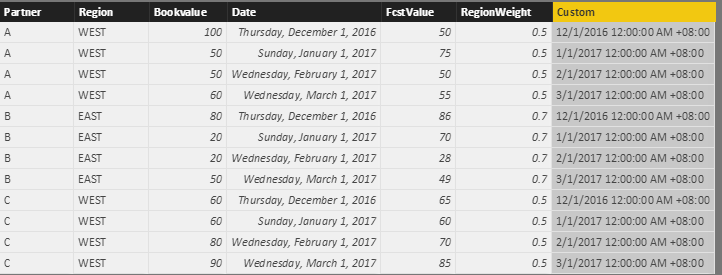Fabric Data Days starts November 4th!
Advance your Data & AI career with 50 days of live learning, dataviz contests, hands-on challenges, study groups & certifications and more!
Get registered- Power BI forums
- Get Help with Power BI
- Desktop
- Service
- Report Server
- Power Query
- Mobile Apps
- Developer
- DAX Commands and Tips
- Custom Visuals Development Discussion
- Health and Life Sciences
- Power BI Spanish forums
- Translated Spanish Desktop
- Training and Consulting
- Instructor Led Training
- Dashboard in a Day for Women, by Women
- Galleries
- Data Stories Gallery
- Themes Gallery
- Contests Gallery
- QuickViz Gallery
- Quick Measures Gallery
- Visual Calculations Gallery
- Notebook Gallery
- Translytical Task Flow Gallery
- TMDL Gallery
- R Script Showcase
- Webinars and Video Gallery
- Ideas
- Custom Visuals Ideas (read-only)
- Issues
- Issues
- Events
- Upcoming Events
Get Fabric Certified for FREE during Fabric Data Days. Don't miss your chance! Request now
- Power BI forums
- Forums
- Get Help with Power BI
- Desktop
- Re: Converting Date/Time to Local Time considering...
- Subscribe to RSS Feed
- Mark Topic as New
- Mark Topic as Read
- Float this Topic for Current User
- Bookmark
- Subscribe
- Printer Friendly Page
- Mark as New
- Bookmark
- Subscribe
- Mute
- Subscribe to RSS Feed
- Permalink
- Report Inappropriate Content
Converting Date/Time to Local Time considering Daylight savings
I am importing a SharePoint list which saves the Datetime in Pacific Time (US). I now have the task of converting into Indian Standard Time (+05:30 GMT) but I need to take Daylight savings time into consideration. I have been trying with DateTimeZone functions but have not been successful.
The SharePoint list does not add the Timezone next to the timestamp in my column DueDateTime. Any suggestion is greatly appreciated.
Solved! Go to Solution.
- Mark as New
- Bookmark
- Subscribe
- Mute
- Subscribe to RSS Feed
- Permalink
- Report Inappropriate Content
Hi @Anonymous,
You can try to use custom column to show the formatted date/timezone text.
Steps:
1. Open query editor.
2. Add custom column to display the date value.
3. Change this column to date/time/timezone type.
4. Change the column's type to text.
5. Close and return to report view.
Query:
Custom = Table.TransformColumnTypes(Table.TransformColumnTypes(Table.AddColumn(#"Changed Type", "Custom", each [Date]),{{"Custom", type datetimezone}}),{{"Custom", type text}})
Regards,
Xiaoxin Sheng
- Mark as New
- Bookmark
- Subscribe
- Mute
- Subscribe to RSS Feed
- Permalink
- Report Inappropriate Content
Hi @Anonymous,
You can try to use custom column to show the formatted date/timezone text.
Steps:
1. Open query editor.
2. Add custom column to display the date value.
3. Change this column to date/time/timezone type.
4. Change the column's type to text.
5. Close and return to report view.
Query:
Custom = Table.TransformColumnTypes(Table.TransformColumnTypes(Table.AddColumn(#"Changed Type", "Custom", each [Date]),{{"Custom", type datetimezone}}),{{"Custom", type text}})
Regards,
Xiaoxin Sheng
- Mark as New
- Bookmark
- Subscribe
- Mute
- Subscribe to RSS Feed
- Permalink
- Report Inappropriate Content
Well I wrote a whole post.. got an error posting it.. lol so here is a short version... It is sad how Microsoft has websites with such issues.
timezone list:
let
Source = Text.Split(Json.Document(Web.Contents("http://worldtimeapi.org/api/timezone/America/New_York"))[utc_offset], ":")
in
Source
Sample Table:
let
Source = Table.FromRows(Json.Document(Binary.Decompress(Binary.FromText("i45WMjTSNzIAIkNLBQsrI2MrU0OFAF8FbQMDKwMDpdhYAA==", BinaryEncoding.Base64), Compression.Deflate)), let _t = ((type text) meta [Serialized.Text = true]) in type table [#"Orinal UTC" = _t]),
#"Added OffsetHour" = Table.AddColumn(Source, "OffsetHour", each Number.From(Duration.From(timezone{0}))),
#"Added OfsetMinutes" = Table.AddColumn(#"Added OffsetHour", "OffsetMinutes", each Number.From(Duration.From(timezone{1}))),
#"Added Proper Time" = Table.AddColumn(#"Added OfsetMinutes", "Proper Time", each DateTimeZone.SwitchZone(DateTimeZone.FromText([Orinal UTC]), [OffsetHour], [OffsetMinutes]))
in
#"Added Proper Time"
edit:
Get your timezone name from here http://worldtimeapi.org/api/timezone
And just hope this website doesn't go down lol. I guess we can use google or maybe a local sql server that returns a date from system - and im not writing again (kinda #!@ at this forum)
- Mark as New
- Bookmark
- Subscribe
- Mute
- Subscribe to RSS Feed
- Permalink
- Report Inappropriate Content
Try this:
- in the Query Editor, select your original column.
- In the Transform tab, change the datatype to Date/Time/Timezone.
- Use the Add Column tab to make a new column...
one way is to use the "Date" dropdown menu and choose "Date Only" and replace the functions it creates with the DateTimeZone functions that you want.- With the original column selected, in the Add Column tab choose "Custom Column" and in the popup window enter a formula such as "=DateTimeZone.ToLocal([youroriginaldatecolumn])"
This worked for me with data from Dynamics CRM that came in as UTC time, but it only worked in the query editor - after I hit "Close & Apply" I got errors in every row - that's actually why I came to the forum so I'll be posting a new question about that that shortly, but maybe it will work for you.
EDIT:
It actually worked when I just used "custom column" in the Add Column tab instead of starting with the "date>>date only" gadget. This correction is reflected above.
Helpful resources

Fabric Data Days
Advance your Data & AI career with 50 days of live learning, contests, hands-on challenges, study groups & certifications and more!

Power BI Monthly Update - October 2025
Check out the October 2025 Power BI update to learn about new features.