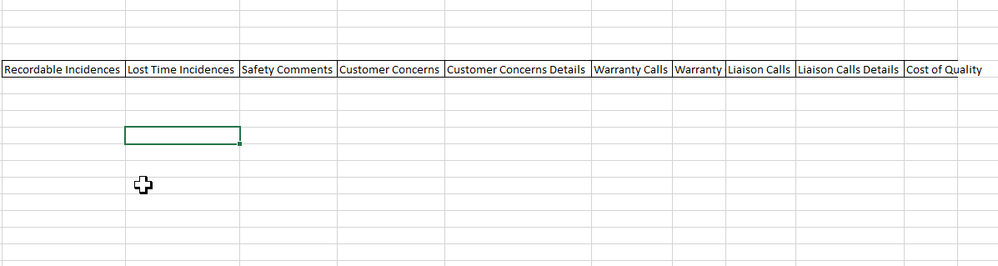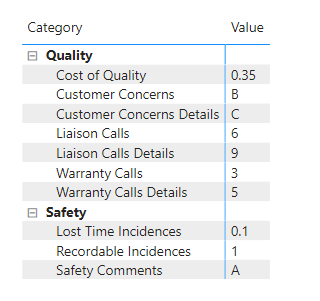Fabric Data Days starts November 4th!
Advance your Data & AI career with 50 days of live learning, dataviz contests, hands-on challenges, study groups & certifications and more!
Get registered- Power BI forums
- Get Help with Power BI
- Desktop
- Service
- Report Server
- Power Query
- Mobile Apps
- Developer
- DAX Commands and Tips
- Custom Visuals Development Discussion
- Health and Life Sciences
- Power BI Spanish forums
- Translated Spanish Desktop
- Training and Consulting
- Instructor Led Training
- Dashboard in a Day for Women, by Women
- Galleries
- Data Stories Gallery
- Themes Gallery
- Contests Gallery
- QuickViz Gallery
- Quick Measures Gallery
- Visual Calculations Gallery
- Notebook Gallery
- Translytical Task Flow Gallery
- TMDL Gallery
- R Script Showcase
- Webinars and Video Gallery
- Ideas
- Custom Visuals Ideas (read-only)
- Issues
- Issues
- Events
- Upcoming Events
Get Fabric Certified for FREE during Fabric Data Days. Don't miss your chance! Request now
- Power BI forums
- Forums
- Get Help with Power BI
- Desktop
- Re: Converting Columns in Dataset to Categories to...
- Subscribe to RSS Feed
- Mark Topic as New
- Mark Topic as Read
- Float this Topic for Current User
- Bookmark
- Subscribe
- Printer Friendly Page
- Mark as New
- Bookmark
- Subscribe
- Mute
- Subscribe to RSS Feed
- Permalink
- Report Inappropriate Content
Converting Columns in Dataset to Categories to use in Matrix
I need to present the data in following format using Matrix or any visual
However, the data is currently available in Columns. I do not have categories defined yet. I was thinking of using Unpivot Columns but that may not work as the data is combination of text, numbers, and percentages. Looking for feedback for how I can take data below to format as above?
Tables
| Safety | Recordable Incidences |
| Lost Time Incidences | |
| Safety Comments | |
| Quality | Customer Concerns |
| Customer Concerns Details | |
| Warranty Calls | |
| Warranty Calls Details | |
| Liaison Calls | |
| Liaison Calls Details | |
| Cost of Quality |
| Recordable Incidences | Lost Time Incidences | Safety Comments | Customer Concerns | Customer Concerns Details | Warranty Calls | Warranty Calls Details | Liaison Calls | Liaison Calls Details | Cost of Quality |
Solved! Go to Solution.
- Mark as New
- Bookmark
- Subscribe
- Mute
- Subscribe to RSS Feed
- Permalink
- Report Inappropriate Content
Hi @lotus22 ,
You can try this query and use a matrix to show the hierarchy in Power BI:
let
Source = Table.FromRows(Json.Document(Binary.Decompress(Binary.FromText("i45WMlTSUTLQA5GOQOwExM5AbAzEpkBsBsSWIL6pqlJsLAA=", BinaryEncoding.Base64), Compression.Deflate)), let _t = ((type nullable text) meta [Serialized.Text = true]) in type table [#"Recordable Incidences" = _t, #"Lost Time Incidences" = _t, #"Safety Comments" = _t, #"Customer Concerns" = _t, #"Customer Concerns Details" = _t, #"Warranty Calls" = _t, #"Warranty Calls Details" = _t, #"Liaison Calls" = _t, #"Liaison Calls Details" = _t, #"Cost of Quality" = _t]),
#"Changed Type" = Table.TransformColumnTypes(Source,{{"Recordable Incidences", Int64.Type}, {"Lost Time Incidences", type number}, {"Safety Comments", type text}, {"Customer Concerns", type text}, {"Customer Concerns Details", type text}, {"Warranty Calls", Int64.Type}, {"Warranty Calls Details", Int64.Type}, {"Liaison Calls", Int64.Type}, {"Liaison Calls Details", Int64.Type}, {"Cost of Quality", Percentage.Type}}),
#"Unpivoted Columns" = Table.UnpivotOtherColumns(#"Changed Type", {}, "Attribute", "Value"),
#"Added Index" = Table.AddIndexColumn(#"Unpivoted Columns", "Index", 1, 1, Int64.Type),
#"Added Custom" = Table.AddColumn(#"Added Index", "Category", each if [Index] <= 3 then "Safety" else "Quality",type text),
#"Removed Columns" = Table.RemoveColumns(#"Added Custom",{"Index"})
in
#"Removed Columns"
Best Regards,
Community Support Team _ Yingjie Li
If this post helps, then please consider Accept it as the solution to help the other members find it more quickly.
- Mark as New
- Bookmark
- Subscribe
- Mute
- Subscribe to RSS Feed
- Permalink
- Report Inappropriate Content
Hi @lotus22 ,
You can try this query and use a matrix to show the hierarchy in Power BI:
let
Source = Table.FromRows(Json.Document(Binary.Decompress(Binary.FromText("i45WMlTSUTLQA5GOQOwExM5AbAzEpkBsBsSWIL6pqlJsLAA=", BinaryEncoding.Base64), Compression.Deflate)), let _t = ((type nullable text) meta [Serialized.Text = true]) in type table [#"Recordable Incidences" = _t, #"Lost Time Incidences" = _t, #"Safety Comments" = _t, #"Customer Concerns" = _t, #"Customer Concerns Details" = _t, #"Warranty Calls" = _t, #"Warranty Calls Details" = _t, #"Liaison Calls" = _t, #"Liaison Calls Details" = _t, #"Cost of Quality" = _t]),
#"Changed Type" = Table.TransformColumnTypes(Source,{{"Recordable Incidences", Int64.Type}, {"Lost Time Incidences", type number}, {"Safety Comments", type text}, {"Customer Concerns", type text}, {"Customer Concerns Details", type text}, {"Warranty Calls", Int64.Type}, {"Warranty Calls Details", Int64.Type}, {"Liaison Calls", Int64.Type}, {"Liaison Calls Details", Int64.Type}, {"Cost of Quality", Percentage.Type}}),
#"Unpivoted Columns" = Table.UnpivotOtherColumns(#"Changed Type", {}, "Attribute", "Value"),
#"Added Index" = Table.AddIndexColumn(#"Unpivoted Columns", "Index", 1, 1, Int64.Type),
#"Added Custom" = Table.AddColumn(#"Added Index", "Category", each if [Index] <= 3 then "Safety" else "Quality",type text),
#"Removed Columns" = Table.RemoveColumns(#"Added Custom",{"Index"})
in
#"Removed Columns"
Best Regards,
Community Support Team _ Yingjie Li
If this post helps, then please consider Accept it as the solution to help the other members find it more quickly.
Helpful resources

Fabric Data Days
Advance your Data & AI career with 50 days of live learning, contests, hands-on challenges, study groups & certifications and more!

Power BI Monthly Update - October 2025
Check out the October 2025 Power BI update to learn about new features.