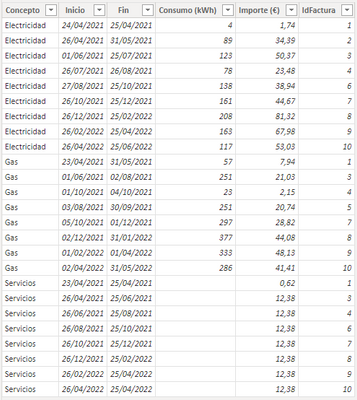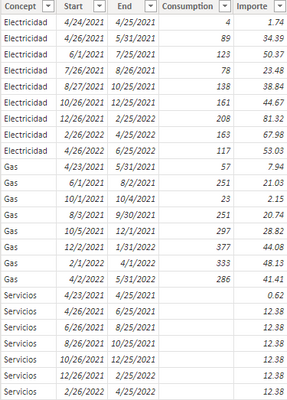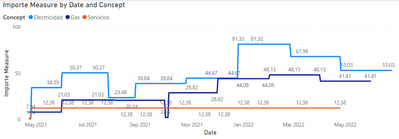FabCon is coming to Atlanta
Join us at FabCon Atlanta from March 16 - 20, 2026, for the ultimate Fabric, Power BI, AI and SQL community-led event. Save $200 with code FABCOMM.
Register now!- Power BI forums
- Get Help with Power BI
- Desktop
- Service
- Report Server
- Power Query
- Mobile Apps
- Developer
- DAX Commands and Tips
- Custom Visuals Development Discussion
- Health and Life Sciences
- Power BI Spanish forums
- Translated Spanish Desktop
- Training and Consulting
- Instructor Led Training
- Dashboard in a Day for Women, by Women
- Galleries
- Data Stories Gallery
- Themes Gallery
- Contests Gallery
- QuickViz Gallery
- Quick Measures Gallery
- Visual Calculations Gallery
- Notebook Gallery
- Translytical Task Flow Gallery
- TMDL Gallery
- R Script Showcase
- Webinars and Video Gallery
- Ideas
- Custom Visuals Ideas (read-only)
- Issues
- Issues
- Events
- Upcoming Events
The Power BI Data Visualization World Championships is back! Get ahead of the game and start preparing now! Learn more
- Power BI forums
- Forums
- Get Help with Power BI
- Desktop
- Convert start and end dates to continuous range
- Subscribe to RSS Feed
- Mark Topic as New
- Mark Topic as Read
- Float this Topic for Current User
- Bookmark
- Subscribe
- Printer Friendly Page
- Mark as New
- Bookmark
- Subscribe
- Mute
- Subscribe to RSS Feed
- Permalink
- Report Inappropriate Content
Convert start and end dates to continuous range
I have the following table:
What is the best way to turn the Start and End columns into a date continuum so that you can easily graph the consumption and amounts per day?
Greetings and thanks in advance.
Solved! Go to Solution.
- Mark as New
- Bookmark
- Subscribe
- Mute
- Subscribe to RSS Feed
- Permalink
- Report Inappropriate Content
Hi @Syndicate_Admin ,
According to your description, I create a sample.
Here's my solution.
1.Create a Date table, don't make relationship between the two tables.
Date = CALENDARAUTO()2.Create two measures.
Consumption Measure =
MAXX (
FILTER (
'Table',
MAX ( 'Date'[Date] ) >= 'Table'[Start]
&& MAX ( 'Date'[Date] ) <= 'Table'[End]
),
'Table'[Consumption]
)
Importe Measure =
MAXX (
FILTER (
'Table',
MAX ( 'Date'[Date] ) >= 'Table'[Start]
&& MAX ( 'Date'[Date] ) <= 'Table'[End]
),
'Table'[Importe]
)
Put Date from Date table in X-axis, Concept in Legend and measure in Y-axis, get the result.
I attach my sample below for your reference.
Best Regards,
Community Support Team _ kalyj
If this post helps, then please consider Accept it as the solution to help the other members find it more quickly.
- Mark as New
- Bookmark
- Subscribe
- Mute
- Subscribe to RSS Feed
- Permalink
- Report Inappropriate Content
Hi @Syndicate_Admin ,
According to your description, I create a sample.
Here's my solution.
1.Create a Date table, don't make relationship between the two tables.
Date = CALENDARAUTO()2.Create two measures.
Consumption Measure =
MAXX (
FILTER (
'Table',
MAX ( 'Date'[Date] ) >= 'Table'[Start]
&& MAX ( 'Date'[Date] ) <= 'Table'[End]
),
'Table'[Consumption]
)
Importe Measure =
MAXX (
FILTER (
'Table',
MAX ( 'Date'[Date] ) >= 'Table'[Start]
&& MAX ( 'Date'[Date] ) <= 'Table'[End]
),
'Table'[Importe]
)
Put Date from Date table in X-axis, Concept in Legend and measure in Y-axis, get the result.
I attach my sample below for your reference.
Best Regards,
Community Support Team _ kalyj
If this post helps, then please consider Accept it as the solution to help the other members find it more quickly.
- Mark as New
- Bookmark
- Subscribe
- Mute
- Subscribe to RSS Feed
- Permalink
- Report Inappropriate Content
Thank you very much for your answer, amazing the level of detail. I'm going to try to implement it and I tell you.
- Mark as New
- Bookmark
- Subscribe
- Mute
- Subscribe to RSS Feed
- Permalink
- Report Inappropriate Content
Hi @Syndicate_Admin ,
Is your problem solved? If so,would you mind accept the helpful replies as solutions? Then we are able to close the thread. More people who have the same requirment will find the solution quickly and benefit here, thank you!
Best Regards,
Community Support Team _ kalyj
- Mark as New
- Bookmark
- Subscribe
- Mute
- Subscribe to RSS Feed
- Permalink
- Report Inappropriate Content
Hi @Syndicate_Admin ,
Power query can create date rows from your start and end date columns but how are those numbers supposed to be distributed? Are they going to be divided by the number of days from start to end so you'll get the daily amount?
Dane Belarmino | Microsoft MVP | Proud to be a Super User!
Did I answer your question? Mark my post as a solution!
"Tell me and I’ll forget; show me and I may remember; involve me and I’ll understand."
Need Power BI consultation, get in touch with me on LinkedIn or hire me on UpWork.
Learn with me on YouTube @DAXJutsu or follow my page on Facebook @DAXJutsuPBI.
- Mark as New
- Bookmark
- Subscribe
- Mute
- Subscribe to RSS Feed
- Permalink
- Report Inappropriate Content
Yes, basically it is what I intend, to obtain a daily ratio, which can then be grouped to higher levels (monthly, annual), because it is impossible to know if one day there was more or less consumption. I simply know that for a certain period (the days between Start and End) there was X consumption that meant Y expense.
- Mark as New
- Bookmark
- Subscribe
- Mute
- Subscribe to RSS Feed
- Permalink
- Report Inappropriate Content
This is sample M Script that generates dates using Start and End Dates columns.
let
Source = Table.FromRows(
Json.Document(
Binary.Decompress(
Binary.FromText(
"dZBBDoAgDAT/wtnEdhHavsX4/29IBJM14I2SSTu755m07qI7BJq21F6Cd6iWrq0BwYAzgA5kAuA0lOgAGGDa8wNA6U+FTtjCITNdSgcOlsy0wccG+5O0Om9AWZzgosBC7nMKOcghtG9g4EM7FgAbu8wpPj34qNr/JKssmhSOOSQ5OjizxaIHHqL1cN0=",
BinaryEncoding.Base64
),
Compression.Deflate
)
),
let
_t = ((type nullable text) meta [Serialized.Text = true])
in
type table [Start = _t, End = _t, Value = _t]
),
#"Changed Type" = Table.TransformColumnTypes(
Source,
{{"Start", type date}, {"End", type date}, {"Value", Int64.Type}}
),
#"Added Custom" = Table.AddColumn(
#"Changed Type",
"Number of Days",
each Duration.Days([End] - [Start]) + 1,
Int64.Type
),
#"Added Custom1" = Table.AddColumn(
#"Added Custom",
"Dates",
each List.Dates([Start], [Number of Days], #duration(1, 0, 0, 0)),
type list
),
#"Expanded Dates" = Table.ExpandListColumn(#"Added Custom1", "Dates"),
#"Changed Type1" = Table.TransformColumnTypes(#"Expanded Dates", {{"Dates", type date}}),
#"Added Custom2" = Table.AddColumn(
#"Changed Type1",
"New Value",
each [Value] / [Number of Days],
type number
),
#"Removed Other Columns" = Table.SelectColumns(
#"Added Custom2",
{"Start", "End", "Dates", "New Value"}
)
in
#"Removed Other Columns"Dane Belarmino | Microsoft MVP | Proud to be a Super User!
Did I answer your question? Mark my post as a solution!
"Tell me and I’ll forget; show me and I may remember; involve me and I’ll understand."
Need Power BI consultation, get in touch with me on LinkedIn or hire me on UpWork.
Learn with me on YouTube @DAXJutsu or follow my page on Facebook @DAXJutsuPBI.
- Mark as New
- Bookmark
- Subscribe
- Mute
- Subscribe to RSS Feed
- Permalink
- Report Inappropriate Content
I understand that the only way to process this is in the consultation phase, with Power Query; No chance with DAX?
Helpful resources

Power BI Dataviz World Championships
The Power BI Data Visualization World Championships is back! Get ahead of the game and start preparing now!

| User | Count |
|---|---|
| 37 | |
| 37 | |
| 33 | |
| 32 | |
| 29 |
| User | Count |
|---|---|
| 130 | |
| 88 | |
| 82 | |
| 68 | |
| 64 |