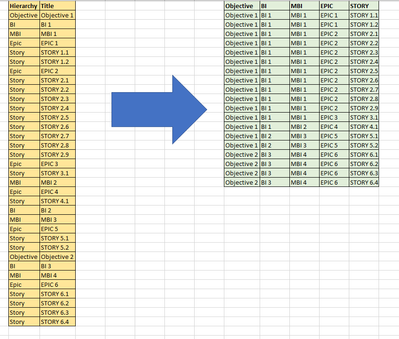Fabric Data Days starts November 4th!
Advance your Data & AI career with 50 days of live learning, dataviz contests, hands-on challenges, study groups & certifications and more!
Get registered- Power BI forums
- Get Help with Power BI
- Desktop
- Service
- Report Server
- Power Query
- Mobile Apps
- Developer
- DAX Commands and Tips
- Custom Visuals Development Discussion
- Health and Life Sciences
- Power BI Spanish forums
- Translated Spanish Desktop
- Training and Consulting
- Instructor Led Training
- Dashboard in a Day for Women, by Women
- Galleries
- Data Stories Gallery
- Themes Gallery
- Contests Gallery
- QuickViz Gallery
- Quick Measures Gallery
- Visual Calculations Gallery
- Notebook Gallery
- Translytical Task Flow Gallery
- TMDL Gallery
- R Script Showcase
- Webinars and Video Gallery
- Ideas
- Custom Visuals Ideas (read-only)
- Issues
- Issues
- Events
- Upcoming Events
Get Fabric Certified for FREE during Fabric Data Days. Don't miss your chance! Request now
- Power BI forums
- Forums
- Get Help with Power BI
- Desktop
- Convert Data in Power BI
- Subscribe to RSS Feed
- Mark Topic as New
- Mark Topic as Read
- Float this Topic for Current User
- Bookmark
- Subscribe
- Printer Friendly Page
- Mark as New
- Bookmark
- Subscribe
- Mute
- Subscribe to RSS Feed
- Permalink
- Report Inappropriate Content
Convert Data in Power BI
Hi,
I currently have a dataset in excel (yellow table in the image below). I would like to know if there's a way to convert it to create a column for each hierarchy, for example, see the green table on the image. I currently do this manually in excel, but I have a dataset which is very large so wanted to find out if there's an easier way to do this in Power BI?
Solved! Go to Solution.
- Mark as New
- Bookmark
- Subscribe
- Mute
- Subscribe to RSS Feed
- Permalink
- Report Inappropriate Content
Hi @KEAlexander - Thanks for your response. I managed to get it to work after watching a few youtube videos. I used the Pivot function on the "hierarchy" column to create the new columns, and then selected the "title" column on the Value Column. I configured the settings on the "Advanced options" on this pivot function to "Do not aggregate" so it shows me the values in non-numerical format.
I then used the "Fill up" and "Fill down" function to populate the fields in the table where it was necessary.
- Mark as New
- Bookmark
- Subscribe
- Mute
- Subscribe to RSS Feed
- Permalink
- Report Inappropriate Content
Hi @KEAlexander - Thanks for your response. I managed to get it to work after watching a few youtube videos. I used the Pivot function on the "hierarchy" column to create the new columns, and then selected the "title" column on the Value Column. I configured the settings on the "Advanced options" on this pivot function to "Do not aggregate" so it shows me the values in non-numerical format.
I then used the "Fill up" and "Fill down" function to populate the fields in the table where it was necessary.
- Mark as New
- Bookmark
- Subscribe
- Mute
- Subscribe to RSS Feed
- Permalink
- Report Inappropriate Content
In the report builder side of Power Bi desktop, try pivot and unpivot. There are several options, and one might work for you. Since your data is coming from Excel and pivot is available in Excel, you could try it out there first if Excel is more comfortable to work in to try out approaches.
Helpful resources

Fabric Data Days
Advance your Data & AI career with 50 days of live learning, contests, hands-on challenges, study groups & certifications and more!

Power BI Monthly Update - October 2025
Check out the October 2025 Power BI update to learn about new features.