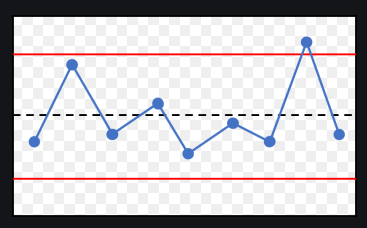FabCon is coming to Atlanta
Join us at FabCon Atlanta from March 16 - 20, 2026, for the ultimate Fabric, Power BI, AI and SQL community-led event. Save $200 with code FABCOMM.
Register now!- Power BI forums
- Get Help with Power BI
- Desktop
- Service
- Report Server
- Power Query
- Mobile Apps
- Developer
- DAX Commands and Tips
- Custom Visuals Development Discussion
- Health and Life Sciences
- Power BI Spanish forums
- Translated Spanish Desktop
- Training and Consulting
- Instructor Led Training
- Dashboard in a Day for Women, by Women
- Galleries
- Data Stories Gallery
- Themes Gallery
- Contests Gallery
- QuickViz Gallery
- Quick Measures Gallery
- Visual Calculations Gallery
- Notebook Gallery
- Translytical Task Flow Gallery
- TMDL Gallery
- R Script Showcase
- Webinars and Video Gallery
- Ideas
- Custom Visuals Ideas (read-only)
- Issues
- Issues
- Events
- Upcoming Events
The Power BI Data Visualization World Championships is back! Get ahead of the game and start preparing now! Learn more
- Power BI forums
- Forums
- Get Help with Power BI
- Desktop
- Re: Control chart for binary (yes/no) variable
- Subscribe to RSS Feed
- Mark Topic as New
- Mark Topic as Read
- Float this Topic for Current User
- Bookmark
- Subscribe
- Printer Friendly Page
- Mark as New
- Bookmark
- Subscribe
- Mute
- Subscribe to RSS Feed
- Permalink
- Report Inappropriate Content
Control chart for binary (yes/no) variable
Good morning,
I work in Quality Improvement and control charts are something we use everyday. Creating a control chart for continuous data is quite simple but I am having tremendous difficulty in creating a control chart for a binary variable (e.g. a process: pass or fail). I need to track pass rate overtime (daily, weekly, monthly, yearly) with Upper and Lower Control Limits.
Any feedback or insight in this matter would be highly appreciated.
Estefania
- Mark as New
- Bookmark
- Subscribe
- Mute
- Subscribe to RSS Feed
- Permalink
- Report Inappropriate Content
Thank you for replying and I apologize for not providing enough detail. @Anonymous @Greg_Deckler @amitchandak @DataZoe
Control charts have 4 componenets, the count of the measure (average), the central line (the average of the data for a prior time period- serves as a baseline) , and upper and lower control limits (+/- 3 sigma line).
My data does look like this:
SampleID | Date | Outcome
1 | 2020-01-01 | 1
2 | 2020-01-01 | 0
3 | 2020-01-01 | 1
What I am strugling with is creating the upper and lower control limits (the red lines in the graph below). It would be a breeze if the data was continuous but I don't know if there is an alternative given my binary variable.
- Mark as New
- Bookmark
- Subscribe
- Mute
- Subscribe to RSS Feed
- Permalink
- Report Inappropriate Content
@rubio3003 - Shouldn't those be:
Upper Limit = AVERAGE([Outcome]) + 3 * STDDEV('Table'[Output])
Lower Limit = AVERAGE([Outcome]) - 3 * STDDEV('Table'[Output])Or am I missing something?
Follow on LinkedIn
@ me in replies or I'll lose your thread!!!
Instead of a Kudo, please vote for this idea
Become an expert!: Enterprise DNA
External Tools: MSHGQM
YouTube Channel!: Microsoft Hates Greg
Latest book!: DAX For Humans
DAX is easy, CALCULATE makes DAX hard...
- Mark as New
- Bookmark
- Subscribe
- Mute
- Subscribe to RSS Feed
- Permalink
- Report Inappropriate Content
@Greg_Deckler You can only calculate STDEV of continuous variables, mine is a binary variable 😞
- Mark as New
- Bookmark
- Subscribe
- Mute
- Subscribe to RSS Feed
- Permalink
- Report Inappropriate Content
This should not be that hard 🙂
You have to have some data first. Let's say this is what you have, more or less:
SampleID | Date | Outcome
1 | 2020-01-01 | 1
2 | 2020-01-01 | 0
3 | 2020-01-01 | 1
...
You get the idea. Now, the above is your fact table where you record all the outcomes at the lowest granularity. You also have to have a Date table that will join to Samples[Date]. Date is your date/time dimension. In this table you'll define all the pieces of time you want: months, years, weeks... you name it.
Now, here's a measure that will give you the % of passes/successes:
[Success Rate] = divide( sum( Samples[Outcome] ), countrows( Samples ) )
[Failure Rate] = 1 - [Success Rate]
And that's basically it. The column Outcome should store 0 for fail, 1 for success.
- Mark as New
- Bookmark
- Subscribe
- Mute
- Subscribe to RSS Feed
- Permalink
- Report Inappropriate Content
@rubio3003 - Are you referring to this: https://en.wikipedia.org/wiki/Control_chart
I would use 1 and 0 to represent your binary states. Other than that, Not really enough information to go on, please first check if your issue is a common issue listed here: https://community.powerbi.com/t5/Community-Blog/Before-You-Post-Read-This/ba-p/1116882
Also, please see this post regarding How to Get Your Question Answered Quickly: https://community.powerbi.com/t5/Community-Blog/How-to-Get-Your-Question-Answered-Quickly/ba-p/38490
The most important parts are:
1. Sample data as text, use the table tool in the editing bar
2. Expected output from sample data
3. Explanation in words of how to get from 1. to 2.
Follow on LinkedIn
@ me in replies or I'll lose your thread!!!
Instead of a Kudo, please vote for this idea
Become an expert!: Enterprise DNA
External Tools: MSHGQM
YouTube Channel!: Microsoft Hates Greg
Latest book!: DAX For Humans
DAX is easy, CALCULATE makes DAX hard...
- Mark as New
- Bookmark
- Subscribe
- Mute
- Subscribe to RSS Feed
- Permalink
- Report Inappropriate Content
pass% = divide(calculate(countrows(Table) ,[process]="pass") ,countrows(Table) )
fail%= divide(calculate(countrows(Table) ,[process]="fail") ,countrows(Table) )
Create a date table for analysis
Power BI — YTD
https://medium.com/@amitchandak.1978/power-bi-ytd-questions-time-intelligence-1-5-e3174b39f38a
Power BI — QTD
https://medium.com/@amitchandak.1978/power-bi-qtd-questions-time-intelligence-2-5-d842063da839
Power BI — MTD
https://medium.com/@amitchandak.1978/power-bi-mtd-questions-time-intelligence-3-5-64b0b4a4090e
Power BI — WTD
https://medium.com/@amitchandak.1978/power-bi-wtd-questions-time-intelligence-4-5-98c30fab69d3
https://community.powerbi.com/t5/Community-Blog/Week-Is-Not-So-Weak-WTD-Last-WTD-and-This-Week-vs-La...
Power BI — Day Intelligence
https://medium.com/@amitchandak.1978/power-bi-day-intelligence-questions-time-intelligence-5-5-5c324...
To get the best of the time intelligence function. Make sure you have a date calendar and it has been marked as the date in model view. Also, join it with the date column of your fact/s. Refer :
https://radacad.com/creating-calendar-table-in-power-bi-using-dax-functions
https://www.archerpoint.com/blog/Posts/creating-date-table-power-bi
https://www.sqlbi.com/articles/creating-a-simple-date-table-in-dax/
See if my webinar on Time Intelligence can help: https://community.powerbi.com/t5/Webinars-and-Video-Gallery/PowerBI-Time-Intelligence-Calendar-WTD-Y...
Appreciate your Kudos.
- Mark as New
- Bookmark
- Subscribe
- Mute
- Subscribe to RSS Feed
- Permalink
- Report Inappropriate Content
@rubio3003 I am not very familiar with control charts but I did a quick search and I think I have the idea. If this isn't it, would it be possible to share a small table of what you the data looks like and even a drawing of what the chart is you are trying to create? Thanks!
I do think for scatter plots in power bi you need measures, which may be the issue here?
For your pass/fail, this can converted to a percentage with:
Things = countrows('Table')
Pass Percentage = divide(caclulate([Things]),'Table'[Pass/Fail]="Pass"),[Things])
now to aggregate by different ranges, you could do something like:
Pass Percentage Avg Per Week = averagex(values('Date'[WeekOf]),[Pass Percentage]))
you can do that by median, min, max, etc.
Respectfully,
Zoe Douglas (DataZoe)
Follow me on LinkedIn at https://www.linkedin.com/in/zoedouglas-data
See my reports and blog at https://www.datazoepowerbi.com/
Helpful resources

Power BI Dataviz World Championships
The Power BI Data Visualization World Championships is back! Get ahead of the game and start preparing now!

| User | Count |
|---|---|
| 159 | |
| 132 | |
| 118 | |
| 79 | |
| 53 |