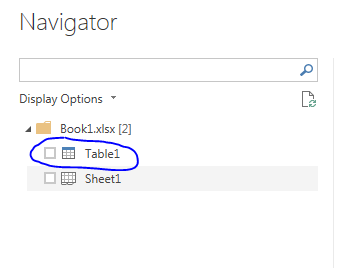Fabric Data Days starts November 4th!
Advance your Data & AI career with 50 days of live learning, dataviz contests, hands-on challenges, study groups & certifications and more!
Get registered- Power BI forums
- Get Help with Power BI
- Desktop
- Service
- Report Server
- Power Query
- Mobile Apps
- Developer
- DAX Commands and Tips
- Custom Visuals Development Discussion
- Health and Life Sciences
- Power BI Spanish forums
- Translated Spanish Desktop
- Training and Consulting
- Instructor Led Training
- Dashboard in a Day for Women, by Women
- Galleries
- Data Stories Gallery
- Themes Gallery
- Contests Gallery
- Quick Measures Gallery
- Visual Calculations Gallery
- Notebook Gallery
- Translytical Task Flow Gallery
- TMDL Gallery
- R Script Showcase
- Webinars and Video Gallery
- Ideas
- Custom Visuals Ideas (read-only)
- Issues
- Issues
- Events
- Upcoming Events
Get Fabric Certified for FREE during Fabric Data Days. Don't miss your chance! Learn more
- Power BI forums
- Forums
- Get Help with Power BI
- Desktop
- Connect to Data in Excel Table not Sheet
- Subscribe to RSS Feed
- Mark Topic as New
- Mark Topic as Read
- Float this Topic for Current User
- Bookmark
- Subscribe
- Printer Friendly Page
- Mark as New
- Bookmark
- Subscribe
- Mute
- Subscribe to RSS Feed
- Permalink
- Report Inappropriate Content
Connect to Data in Excel Table not Sheet
Hello,
Whenever i try to connect to my excel file, it shows all range from A1 to end,
I want to connnect to data in specific table range name,
Is it possible, and how to do it
Thank you
Solved! Go to Solution.
- Mark as New
- Bookmark
- Subscribe
- Mute
- Subscribe to RSS Feed
- Permalink
- Report Inappropriate Content
First get your definitions clear.
A range is not the same as a table.
So first create your named range of - better - your table in your Excel workbook.
Save the workbook.
Connect to the workbook (using "From Excel"), which will give you a list of usable objects, including your table (or range) and the worksheet(s).
Now drill down to the table (or range).
- Mark as New
- Bookmark
- Subscribe
- Mute
- Subscribe to RSS Feed
- Permalink
- Report Inappropriate Content
First get your definitions clear.
A range is not the same as a table.
So first create your named range of - better - your table in your Excel workbook.
Save the workbook.
Connect to the workbook (using "From Excel"), which will give you a list of usable objects, including your table (or range) and the worksheet(s).
Now drill down to the table (or range).
- Mark as New
- Bookmark
- Subscribe
- Mute
- Subscribe to RSS Feed
- Permalink
- Report Inappropriate Content
Hi @MarcelBeug ,
For some reason I do not get a list of my tables from the excel sheet. Would you mind posting the generated M code for how it connects to the source?
Thanks
Michael
- Mark as New
- Bookmark
- Subscribe
- Mute
- Subscribe to RSS Feed
- Permalink
- Report Inappropriate Content
Solved my problem:
Seems I was working with old workbook file types. After converting them to the latest Excel workbook types the tables where visible in the natigation step of Power Query.
- Mark as New
- Bookmark
- Subscribe
- Mute
- Subscribe to RSS Feed
- Permalink
- Report Inappropriate Content
Hi @MarcelBeug
Thank you for your feedback,
This is wierd,
Today i can see the table category (not just sheet)
So, problem solved
Thank you
update: i realized that this is because my file is protected with such DRM so the table category is not showing (i must open it first to have acces to the file from pbi)
Helpful resources

Fabric Data Days
Advance your Data & AI career with 50 days of live learning, contests, hands-on challenges, study groups & certifications and more!

Power BI Monthly Update - October 2025
Check out the October 2025 Power BI update to learn about new features.

| User | Count |
|---|---|
| 84 | |
| 49 | |
| 38 | |
| 31 | |
| 30 |