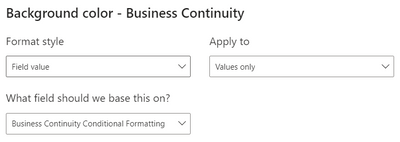FabCon is coming to Atlanta
Join us at FabCon Atlanta from March 16 - 20, 2026, for the ultimate Fabric, Power BI, AI and SQL community-led event. Save $200 with code FABCOMM.
Register now!- Power BI forums
- Get Help with Power BI
- Desktop
- Service
- Report Server
- Power Query
- Mobile Apps
- Developer
- DAX Commands and Tips
- Custom Visuals Development Discussion
- Health and Life Sciences
- Power BI Spanish forums
- Translated Spanish Desktop
- Training and Consulting
- Instructor Led Training
- Dashboard in a Day for Women, by Women
- Galleries
- Data Stories Gallery
- Themes Gallery
- Contests Gallery
- QuickViz Gallery
- Quick Measures Gallery
- Visual Calculations Gallery
- Notebook Gallery
- Translytical Task Flow Gallery
- TMDL Gallery
- R Script Showcase
- Webinars and Video Gallery
- Ideas
- Custom Visuals Ideas (read-only)
- Issues
- Issues
- Events
- Upcoming Events
The Power BI Data Visualization World Championships is back! Get ahead of the game and start preparing now! Learn more
- Power BI forums
- Forums
- Get Help with Power BI
- Desktop
- Re: Conditional formatting red, yellow and green
- Subscribe to RSS Feed
- Mark Topic as New
- Mark Topic as Read
- Float this Topic for Current User
- Bookmark
- Subscribe
- Printer Friendly Page
- Mark as New
- Bookmark
- Subscribe
- Mute
- Subscribe to RSS Feed
- Permalink
- Report Inappropriate Content
Conditional formatting red, yellow and green
Hello,
I need some, help please with conditional formatting. My example below is the requirement I am working on. I need to create a report to show red amber and green status against the various dates in my sample below. The challenge I am having is the courses in the table have different years to be completed. There is no start date or end, this is because new members join the team and need to complete training as they join and within the due time frame of the courses. How do I show red amber and green for when a course is over 365 days (red), less than 365 days by 30 days (amber) and with 0 to 360 days (green)? Am guessing I can use the same logic for the 2 and 3 year courses? Will I need to create a custom column for each cousrse? Any help would be very much appreciated on how I can achieve this. Thanks in advance.
| Name | Team | business continuity | bystander | fraud prevention |
| Annaually | Every 2 years | Every 3 years | ||
| Sandra Parker | Project Team | 12/01/2022 | 12/01/2022 | 28/04/2020 |
| Erica Hill | Commercial Team | 31/12/2022 | 17/03/2021 | 10/12/2019 |
| James Smith | Finance Team | 31/03/023 | 30/04/2021 | 15/03/2023 |
Solved! Go to Solution.
- Mark as New
- Bookmark
- Subscribe
- Mute
- Subscribe to RSS Feed
- Permalink
- Report Inappropriate Content
Hi Aya,
No worries!
So if I'm understanding correctly now (and knowing nothing else about your data model), I would do something like the following.
- Create three measures, one for each course, since they have different timelines. (Example for Business Continuity below. You will need to update the RetakeDate variable when you create the measure for the other two columns.) This measure will tell the conditional formatting in the next step what colour to highlight the cell.
Business Continuity Conditional Formatting =
-- Since it must be taken within a year, EDATE takes the date and calculates 12 months in the future
VAR RetakeDate = EDATE ( MIN ( Table1[Business Continuity] ), 12 )
VAR Colour =
SWITCH (
TRUE(),
TODAY() - RetakeDate >= 365, "Red",
TODAY() - RetakeDate >= 335, "Yellow",
"Green"
)
RETURN Colour
- Right click the field in your table/matrix, going to Conditional Formatting, then Background Colour.
- Change Format Style to Field Value, then picking the corresponding field under "What field should we base this on?"
Here is a sample file I created in case it helps. This is what my report page looks like.
Please let me know if this is not what you were looking for or if your data model doesn't quite match and you're unable to modify the measure to your needs. 😄
----------------------------------
If this post helps, please consider accepting it as the solution to help other members find it quickly. Also, don't forget to hit that thumbs up and subscribe! (Oh, uh, wrong platform?)
Proud to be a Super User! |  |
- Mark as New
- Bookmark
- Subscribe
- Mute
- Subscribe to RSS Feed
- Permalink
- Report Inappropriate Content
- Mark as New
- Bookmark
- Subscribe
- Mute
- Subscribe to RSS Feed
- Permalink
- Report Inappropriate Content
Hello Aya,
I'm not quite following your post and had a few followup questions:
- Are the dates in the report the last time they took the course, the date on which they need to take the course again or something else?
- Your conditional formatting logic doesn't seem to be mutually exclusive. For example, it seems a course that is 345 days overdue would fall under both the green and amber conditions. Can you please double check the logic?
- Are you trying to use today (ie: whatever day the user is looking at the report) in your calculation for the conditional formatting?
----------------------------------
If this post helps, please consider accepting it as the solution to help other members find it quickly. Also, don't forget to hit that thumbs up and subscribe! (Oh, uh, wrong platform?)
Proud to be a Super User! |  |
- Mark as New
- Bookmark
- Subscribe
- Mute
- Subscribe to RSS Feed
- Permalink
- Report Inappropriate Content
Hello Wilson,
Many thanks for your response and clarification questions. please see below answers to your questions:
- Yes, the dates represent when each person last completed their training. The first training is annual, the second is every 2 years and the last training is every 3 years.
- Yes this is so because each person would have completed a course at different times. So, there will be some who are still within green because they have not reached the number of days to fall within amber. Amber would indicate they need to start thinking of retaking their training before amber turns to red. I hope this makes sense?
yes, it would be whatever day the user is looking at the report
Thanks again.
- Mark as New
- Bookmark
- Subscribe
- Mute
- Subscribe to RSS Feed
- Permalink
- Report Inappropriate Content
Hi Aya,
Thanks for your clarifications on #1 and #3.
Following up again on the conditional formatting logic, per your original post, the rules are:
"How do I show red amber and green for when a course is over 365 days (red), less than 365 days by 30 days (amber) and with 0 to 360 days (green)?"
Put a different way, the rules are:
- 365+ days overdue, red
- "less than 365 days by 30 days" (which I read to mean between 335-364 days overdue), amber
- between 0-360 days, green
There is a range of days (ie: between 335 and 360 days) that meets both the amber and green conditions. Presumably this is not supposed to be the case. Am I misunderstanding something?
Proud to be a Super User! |  |
- Mark as New
- Bookmark
- Subscribe
- Mute
- Subscribe to RSS Feed
- Permalink
- Report Inappropriate Content
Hi Wilson
Thank you for your response.
-yes, 365+ days overdue, red
- you are correct 335-364 days over should be amber
- and between 0-334 gays should be green
I am hoping this resolves the overlap of amber and green conditions?
Thank you so much for your patience, I am new to Power BI and still trying to wrap my head round a lot of things. The idea is in my head, but it appears am having difficulties putting into writing. I do hope the above makes sense?
Thnak you
- Mark as New
- Bookmark
- Subscribe
- Mute
- Subscribe to RSS Feed
- Permalink
- Report Inappropriate Content
Hi Aya,
No worries!
So if I'm understanding correctly now (and knowing nothing else about your data model), I would do something like the following.
- Create three measures, one for each course, since they have different timelines. (Example for Business Continuity below. You will need to update the RetakeDate variable when you create the measure for the other two columns.) This measure will tell the conditional formatting in the next step what colour to highlight the cell.
Business Continuity Conditional Formatting =
-- Since it must be taken within a year, EDATE takes the date and calculates 12 months in the future
VAR RetakeDate = EDATE ( MIN ( Table1[Business Continuity] ), 12 )
VAR Colour =
SWITCH (
TRUE(),
TODAY() - RetakeDate >= 365, "Red",
TODAY() - RetakeDate >= 335, "Yellow",
"Green"
)
RETURN Colour
- Right click the field in your table/matrix, going to Conditional Formatting, then Background Colour.
- Change Format Style to Field Value, then picking the corresponding field under "What field should we base this on?"
Here is a sample file I created in case it helps. This is what my report page looks like.
Please let me know if this is not what you were looking for or if your data model doesn't quite match and you're unable to modify the measure to your needs. 😄
----------------------------------
If this post helps, please consider accepting it as the solution to help other members find it quickly. Also, don't forget to hit that thumbs up and subscribe! (Oh, uh, wrong platform?)
Proud to be a Super User! |  |
- Mark as New
- Bookmark
- Subscribe
- Mute
- Subscribe to RSS Feed
- Permalink
- Report Inappropriate Content
Hi Wilson,
Thank you so much! The measures work. Thanks again
- Mark as New
- Bookmark
- Subscribe
- Mute
- Subscribe to RSS Feed
- Permalink
- Report Inappropriate Content
Hey Aya,
Awesome, glad I could help. 😄
Could you please do me a favour and mark my last response as the solution to "close" this post and move that comment to the top in case other people with the same issue find this thread? I'd appreciate it.
Proud to be a Super User! |  |
Helpful resources

Power BI Dataviz World Championships
The Power BI Data Visualization World Championships is back! Get ahead of the game and start preparing now!

Power BI Monthly Update - November 2025
Check out the November 2025 Power BI update to learn about new features.

| User | Count |
|---|---|
| 59 | |
| 43 | |
| 42 | |
| 23 | |
| 17 |
| User | Count |
|---|---|
| 190 | |
| 122 | |
| 96 | |
| 66 | |
| 47 |