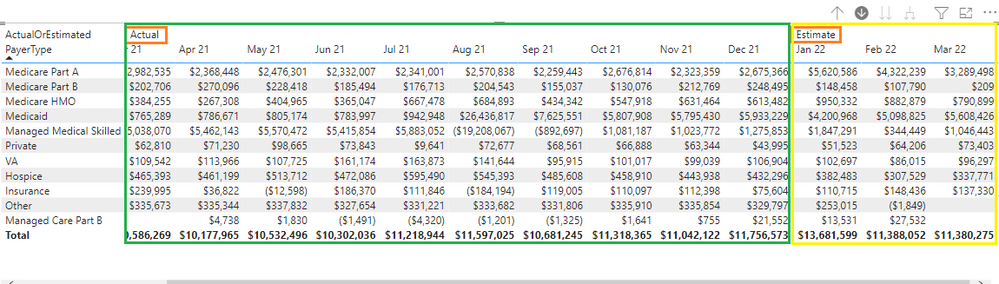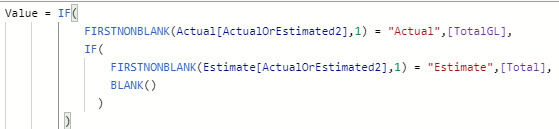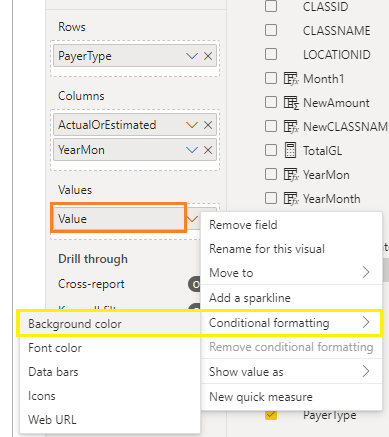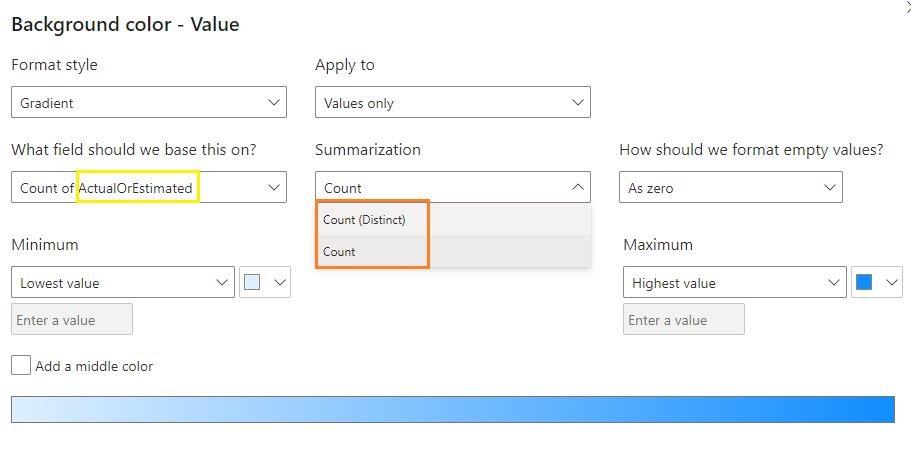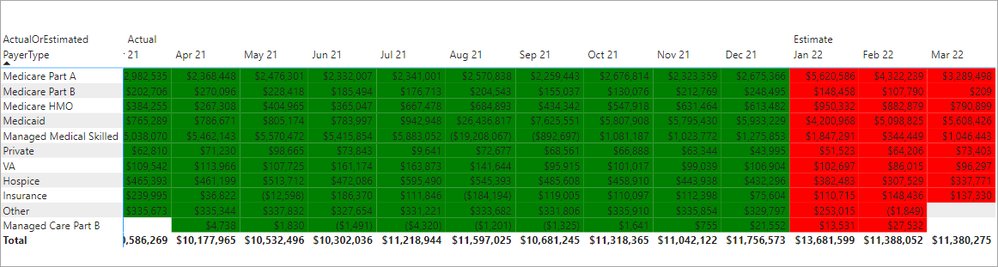Join us at FabCon Vienna from September 15-18, 2025
The ultimate Fabric, Power BI, SQL, and AI community-led learning event. Save €200 with code FABCOMM.
Get registered- Power BI forums
- Get Help with Power BI
- Desktop
- Service
- Report Server
- Power Query
- Mobile Apps
- Developer
- DAX Commands and Tips
- Custom Visuals Development Discussion
- Health and Life Sciences
- Power BI Spanish forums
- Translated Spanish Desktop
- Training and Consulting
- Instructor Led Training
- Dashboard in a Day for Women, by Women
- Galleries
- Data Stories Gallery
- Themes Gallery
- Contests Gallery
- Quick Measures Gallery
- Notebook Gallery
- Translytical Task Flow Gallery
- TMDL Gallery
- R Script Showcase
- Webinars and Video Gallery
- Ideas
- Custom Visuals Ideas (read-only)
- Issues
- Issues
- Events
- Upcoming Events
Enhance your career with this limited time 50% discount on Fabric and Power BI exams. Ends August 31st. Request your voucher.
- Power BI forums
- Forums
- Get Help with Power BI
- Desktop
- Conditional formatting in Matrix's value
- Subscribe to RSS Feed
- Mark Topic as New
- Mark Topic as Read
- Float this Topic for Current User
- Bookmark
- Subscribe
- Printer Friendly Page
- Mark as New
- Bookmark
- Subscribe
- Mute
- Subscribe to RSS Feed
- Permalink
- Report Inappropriate Content
Conditional formatting in Matrix's value
Hi community,
I am sharing my Pbix file here.
I am trying to apply different Background colors on Matrix.
Here is my demo:
Currently, this Matrix has two parts.
Left side is Actual and right three columns are Estimate based on logic.
When I try to do the Conditional formating on the Value, it does not give me an option to choose either "Actual" or "Estimate".
It only gives me an option of Count and Distinct Count.
What I am trying to do is apply different background colors on Value depedning output of BudgetType is "Actual" or "Estimte".
How do we go about doing it with current model?
Thank you.
Solved! Go to Solution.
- Mark as New
- Bookmark
- Subscribe
- Mute
- Subscribe to RSS Feed
- Permalink
- Report Inappropriate Content
You can write a measure to check on the BudgetType[ActualOrEstimated] and return a color string like this.
Value Format =
VAR _Type = SELECTEDVALUE ( BudgetType[ActualOrEstimated] )
RETURN
SWITCH (
TRUE (),
_Type = "Actual", "Green",
_Type = "Estimate", "Red"
)
Then apply conditional formatting to the Values background based on the Field value of the measure:
You can use color hex values instead also.
Value Format =
VAR _Type = SELECTEDVALUE ( BudgetType[ActualOrEstimated] )
RETURN
SWITCH (
TRUE (),
_Type = "Actual", "#34A853",
_Type = "Estimate", "#EA4335"
)
- Mark as New
- Bookmark
- Subscribe
- Mute
- Subscribe to RSS Feed
- Permalink
- Report Inappropriate Content
- Mark as New
- Bookmark
- Subscribe
- Mute
- Subscribe to RSS Feed
- Permalink
- Report Inappropriate Content
You can write a measure to check on the BudgetType[ActualOrEstimated] and return a color string like this.
Value Format =
VAR _Type = SELECTEDVALUE ( BudgetType[ActualOrEstimated] )
RETURN
SWITCH (
TRUE (),
_Type = "Actual", "Green",
_Type = "Estimate", "Red"
)
Then apply conditional formatting to the Values background based on the Field value of the measure:
You can use color hex values instead also.
Value Format =
VAR _Type = SELECTEDVALUE ( BudgetType[ActualOrEstimated] )
RETURN
SWITCH (
TRUE (),
_Type = "Actual", "#34A853",
_Type = "Estimate", "#EA4335"
)
Helpful resources
| User | Count |
|---|---|
| 78 | |
| 77 | |
| 38 | |
| 30 | |
| 28 |
| User | Count |
|---|---|
| 106 | |
| 96 | |
| 55 | |
| 49 | |
| 46 |