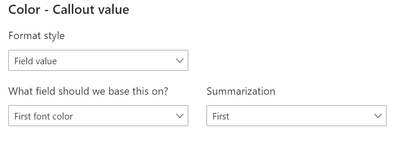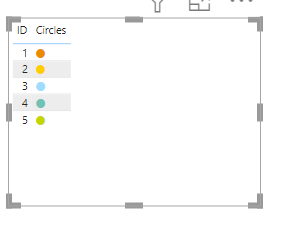Huge last-minute discounts for FabCon Vienna from September 15-18, 2025
Supplies are limited. Contact info@espc.tech right away to save your spot before the conference sells out.
Get your discount- Power BI forums
- Get Help with Power BI
- Desktop
- Service
- Report Server
- Power Query
- Mobile Apps
- Developer
- DAX Commands and Tips
- Custom Visuals Development Discussion
- Health and Life Sciences
- Power BI Spanish forums
- Translated Spanish Desktop
- Training and Consulting
- Instructor Led Training
- Dashboard in a Day for Women, by Women
- Galleries
- Data Stories Gallery
- Themes Gallery
- Contests Gallery
- Quick Measures Gallery
- Notebook Gallery
- Translytical Task Flow Gallery
- TMDL Gallery
- R Script Showcase
- Webinars and Video Gallery
- Ideas
- Custom Visuals Ideas (read-only)
- Issues
- Issues
- Events
- Upcoming Events
Score big with last-minute savings on the final tickets to FabCon Vienna. Secure your discount
- Power BI forums
- Forums
- Get Help with Power BI
- Desktop
- Conditional formatting for a circle
- Subscribe to RSS Feed
- Mark Topic as New
- Mark Topic as Read
- Float this Topic for Current User
- Bookmark
- Subscribe
- Printer Friendly Page
- Mark as New
- Bookmark
- Subscribe
- Mute
- Subscribe to RSS Feed
- Permalink
- Report Inappropriate Content
Conditional formatting for a circle
I made below circle by unichar(9898) and unichar(9899) in card visual, however, i would like to make it be a specific color, like blue. I have tried to use the conditional formatting but it seems that it does not work. Each row in my data view have unichar(9898) and unichar(9899) already
Solved! Go to Solution.
- Mark as New
- Bookmark
- Subscribe
- Mute
- Subscribe to RSS Feed
- Permalink
- Report Inappropriate Content
Hi @Anonymous
I think I get what you are asking... I used UNICHAR(11044) to create circle and change font color.
1) Create a column 'Circle'.
Circle = UNICHAR(11044)2) Create another column (font color) to determine the color of the circle based on the condition, for example: here I m trying to determine color based on the ID value.
font color = SWITCH(
TRUE(),
'Table'[ID] = 0, "#D9291C",
'Table'[ID]= 1, "#ED8B00",
'Table'[ID] = 2, "#FFCD00",
'Table'[ID] = 3, "#A0DCFF",
'Table'[ID] = 4, "#6FC2B4",
'Table'[ID] = 5, "#C4D600",
"#046A38"
)3) Then use the "font color" column in card/any visual i.e.using font color option and select the function in the Color category. Then choose "Field value" in format style and "first font color" in the below option. Pasted below the screenshot for reference.
4) Click OK 🙂 and you will be able to see the below color card visual
This should work for you as well...
Thanks,
AnthonyJoseph
- Mark as New
- Bookmark
- Subscribe
- Mute
- Subscribe to RSS Feed
- Permalink
- Report Inappropriate Content
Hi @Anonymous
I think I get what you are asking... I used UNICHAR(11044) to create circle and change font color.
1) Create a column 'Circle'.
Circle = UNICHAR(11044)2) Create another column (font color) to determine the color of the circle based on the condition, for example: here I m trying to determine color based on the ID value.
font color = SWITCH(
TRUE(),
'Table'[ID] = 0, "#D9291C",
'Table'[ID]= 1, "#ED8B00",
'Table'[ID] = 2, "#FFCD00",
'Table'[ID] = 3, "#A0DCFF",
'Table'[ID] = 4, "#6FC2B4",
'Table'[ID] = 5, "#C4D600",
"#046A38"
)3) Then use the "font color" column in card/any visual i.e.using font color option and select the function in the Color category. Then choose "Field value" in format style and "first font color" in the below option. Pasted below the screenshot for reference.
4) Click OK 🙂 and you will be able to see the below color card visual
This should work for you as well...
Thanks,
AnthonyJoseph
- Mark as New
- Bookmark
- Subscribe
- Mute
- Subscribe to RSS Feed
- Permalink
- Report Inappropriate Content
Hi @Anonymous
If in case you would want to view as table, then you can use conditional formatting option in the circle column so that the output looks like:
Also you can use any HEX color value (that I have included in the calculated column-"font color" ).
Hope this helps!
Thanks,
AnthonyJoseph
- Mark as New
- Bookmark
- Subscribe
- Mute
- Subscribe to RSS Feed
- Permalink
- Report Inappropriate Content
Hi @AnthonyJoseph , i have a similar problem, but I need to decide what color to apply on the circle based on 3 options:
if the value is over 0
if the value is less then 0
if the value is equal to 0
Do you have any tip for me (My visual is a table)??