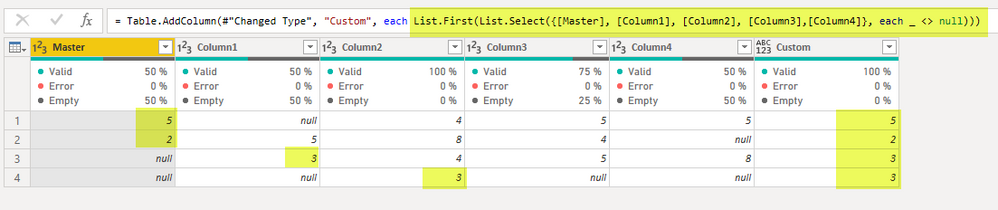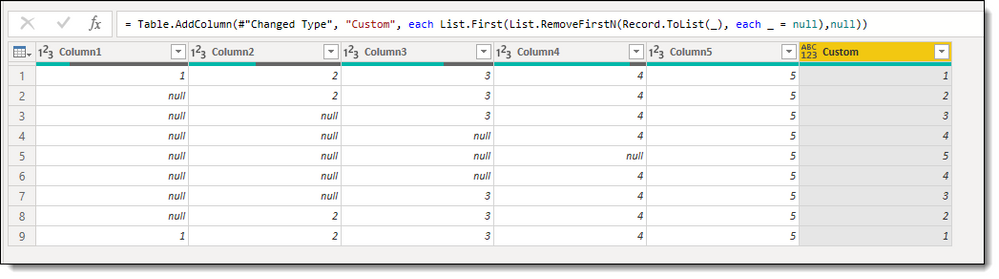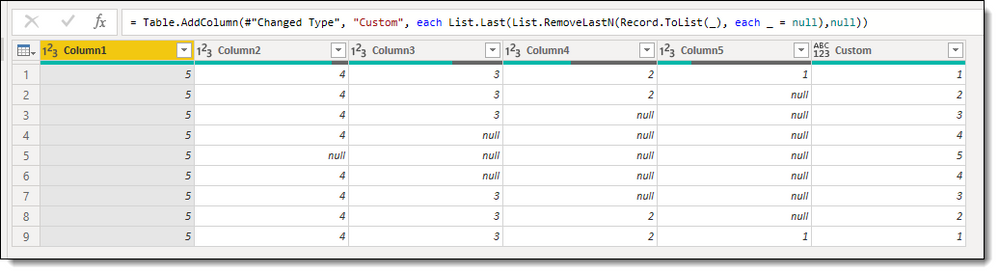FabCon is coming to Atlanta
Join us at FabCon Atlanta from March 16 - 20, 2026, for the ultimate Fabric, Power BI, AI and SQL community-led event. Save $200 with code FABCOMM.
Register now!- Power BI forums
- Get Help with Power BI
- Desktop
- Service
- Report Server
- Power Query
- Mobile Apps
- Developer
- DAX Commands and Tips
- Custom Visuals Development Discussion
- Health and Life Sciences
- Power BI Spanish forums
- Translated Spanish Desktop
- Training and Consulting
- Instructor Led Training
- Dashboard in a Day for Women, by Women
- Galleries
- Data Stories Gallery
- Themes Gallery
- Contests Gallery
- QuickViz Gallery
- Quick Measures Gallery
- Visual Calculations Gallery
- Notebook Gallery
- Translytical Task Flow Gallery
- TMDL Gallery
- R Script Showcase
- Webinars and Video Gallery
- Ideas
- Custom Visuals Ideas (read-only)
- Issues
- Issues
- Events
- Upcoming Events
The Power BI Data Visualization World Championships is back! Get ahead of the game and start preparing now! Learn more
- Power BI forums
- Forums
- Get Help with Power BI
- Desktop
- Re: Conditional column merge
- Subscribe to RSS Feed
- Mark Topic as New
- Mark Topic as Read
- Float this Topic for Current User
- Bookmark
- Subscribe
- Printer Friendly Page
- Mark as New
- Bookmark
- Subscribe
- Mute
- Subscribe to RSS Feed
- Permalink
- Report Inappropriate Content
Conditional column merge
Hi,
I have the following problem of merging columns.
I have a dataset with around 70 columns. It is a result from a merge with another dataset and some columns contain the same data. I would like to combine the columns which show the same data into one column in an easy and fast way.
There are some conditions, as one column has the role of a master.
So the condition to fill the new column is that the master column (say column A) should always be used, except the case, the column A is empty, then the column A* should be used.
Are there any tips and tricks to do to in an efficient way?
Example:
| Master column A | column A* | result column |
| 5 | null | 5 |
| 6 | 6 | 6 |
| 4 | 7 | 4 |
| null | 8 | 8 |
Previously, I used If else statements to achieve it but it seems to be not very efficient if I need to do that for 20 columns?
I read that some are using the unpivot and pivot functions, but I am not sure how to use it, since the sort of the column headers would not lead to any logic.
Any ideas are highly appreciated.
Thanks
Solved! Go to Solution.
- Mark as New
- Bookmark
- Subscribe
- Mute
- Subscribe to RSS Feed
- Permalink
- Report Inappropriate Content
Use Table.CombineColumns() to achieve your goal.
let
Source = Table.FromRows(Json.Document(Binary.Decompress(Binary.FromText("i45WMlXSUVKK1YlWMgMyzMAsEyDLHMwCMiyUYmMB", BinaryEncoding.Base64), Compression.Deflate)), let _t = ((type nullable text) meta [Serialized.Text = true]) in type table [#"Master column A" = _t, #"Sub column A" = _t]),
#"Changed Type" = Table.TransformColumnTypes(Source,{{"Master column A", Int64.Type}, {"Sub column A", Int64.Type}}),
#"Combined Columns" = Table.CombineColumns(#"Changed Type", {"Master column A", "Sub column A"}, each if _{0} is null then _{1} else _{0}, "Combined column A")
in
#"Combined Columns"| Thanks to the great efforts by MS engineers to simplify syntax of DAX! Most beginners are SUCCESSFULLY MISLED to think that they could easily master DAX; but it turns out that the intricacy of the most frequently used RANKX() is still way beyond their comprehension! |
DAX is simple, but NOT EASY! |
- Mark as New
- Bookmark
- Subscribe
- Mute
- Subscribe to RSS Feed
- Permalink
- Report Inappropriate Content
Thank you all for the help! I looked at all the proposed solutions and based on the test, the solution from @CNENFRNL fits best, although if it means I need to write this line of code with the Table.CombineColumns around 20 times...
But thanks and have a great day!
- Mark as New
- Bookmark
- Subscribe
- Mute
- Subscribe to RSS Feed
- Permalink
- Report Inappropriate Content
Use Table.CombineColumns() to achieve your goal.
let
Source = Table.FromRows(Json.Document(Binary.Decompress(Binary.FromText("i45WMlXSUVKK1YlWMgMyzMAsEyDLHMwCMiyUYmMB", BinaryEncoding.Base64), Compression.Deflate)), let _t = ((type nullable text) meta [Serialized.Text = true]) in type table [#"Master column A" = _t, #"Sub column A" = _t]),
#"Changed Type" = Table.TransformColumnTypes(Source,{{"Master column A", Int64.Type}, {"Sub column A", Int64.Type}}),
#"Combined Columns" = Table.CombineColumns(#"Changed Type", {"Master column A", "Sub column A"}, each if _{0} is null then _{1} else _{0}, "Combined column A")
in
#"Combined Columns"| Thanks to the great efforts by MS engineers to simplify syntax of DAX! Most beginners are SUCCESSFULLY MISLED to think that they could easily master DAX; but it turns out that the intricacy of the most frequently used RANKX() is still way beyond their comprehension! |
DAX is simple, but NOT EASY! |
- Mark as New
- Bookmark
- Subscribe
- Mute
- Subscribe to RSS Feed
- Permalink
- Report Inappropriate Content
Hi @tmul ,
In PQ editor you could try something like this.
List.First(List.Select({[Master], [Column1], [Column2], [Column3],[Column4]}, each _ <> null))
Kudos are another nice way to acknowledge those who tried to help you.
J. Payeras
Mallorca, Spain
- Mark as New
- Bookmark
- Subscribe
- Mute
- Subscribe to RSS Feed
- Permalink
- Report Inappropriate Content
Sorry @tmul - I misread your post and thought you needed a COALESCE type solution for ~70 columns. Below doesn't seem like what you are looking for. I mostly decided to 'try' to improve the formula when there were more than just a few columns (e.g. ~70).
@Payeras_BI - Try this instead of declaring all the column names:
= Table.AddColumn(#"Changed Type", "Custom", each List.First(List.RemoveFirstN(Record.ToList(_), each _ = null),null))and also the opposite:
= Table.AddColumn(#"Changed Type", "Custom", each List.Last(List.RemoveLastN(Record.ToList(_), each _ = null),null))Did I answer your question? Mark my post as a solution!
Did my answers help arrive at a solution? Give it a kudos by clicking the Thumbs Up!
Proud to be a Super User!
Helpful resources

Power BI Dataviz World Championships
The Power BI Data Visualization World Championships is back! Get ahead of the game and start preparing now!

| User | Count |
|---|---|
| 40 | |
| 37 | |
| 33 | |
| 29 | |
| 26 |
| User | Count |
|---|---|
| 134 | |
| 104 | |
| 63 | |
| 60 | |
| 55 |