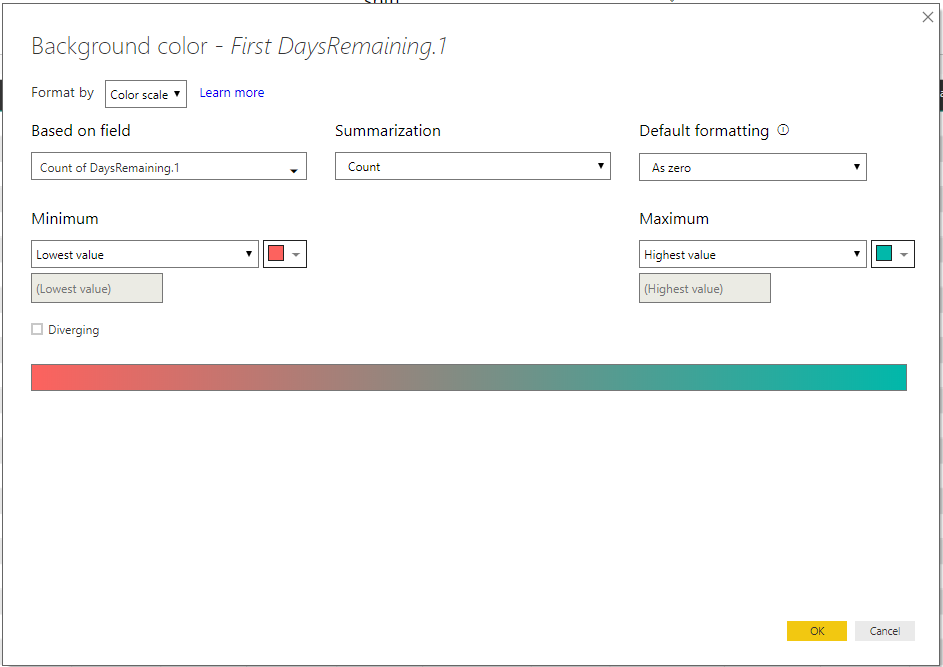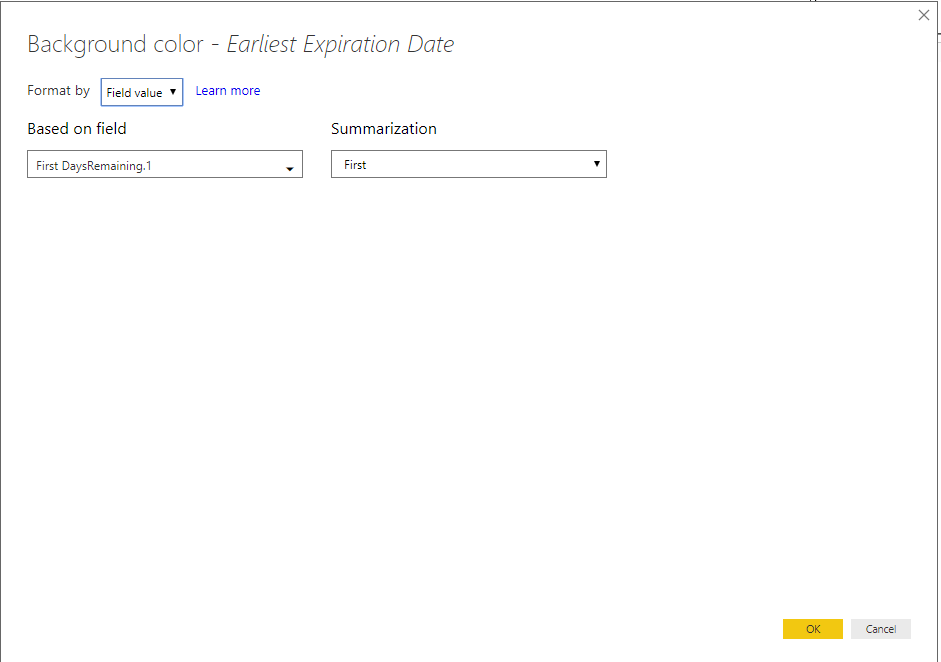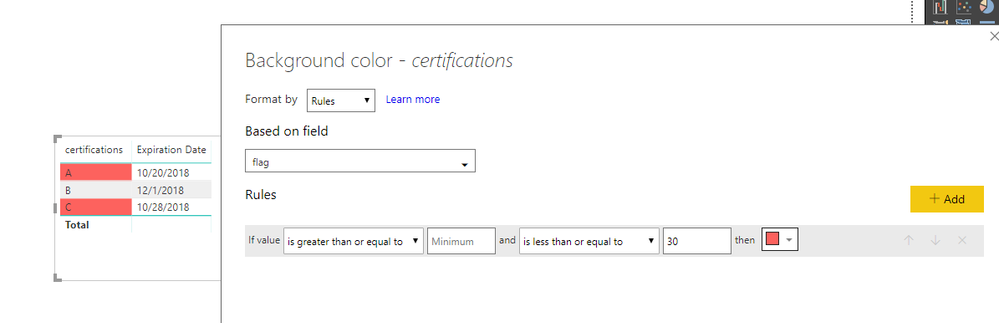Join us at FabCon Vienna from September 15-18, 2025
The ultimate Fabric, Power BI, SQL, and AI community-led learning event. Save €200 with code FABCOMM.
Get registered- Power BI forums
- Get Help with Power BI
- Desktop
- Service
- Report Server
- Power Query
- Mobile Apps
- Developer
- DAX Commands and Tips
- Custom Visuals Development Discussion
- Health and Life Sciences
- Power BI Spanish forums
- Translated Spanish Desktop
- Training and Consulting
- Instructor Led Training
- Dashboard in a Day for Women, by Women
- Galleries
- Data Stories Gallery
- Themes Gallery
- Contests Gallery
- Quick Measures Gallery
- Notebook Gallery
- Translytical Task Flow Gallery
- TMDL Gallery
- R Script Showcase
- Webinars and Video Gallery
- Ideas
- Custom Visuals Ideas (read-only)
- Issues
- Issues
- Events
- Upcoming Events
Compete to become Power BI Data Viz World Champion! First round ends August 18th. Get started.
- Power BI forums
- Forums
- Get Help with Power BI
- Desktop
- Conditional Formatting on Calculated Date
- Subscribe to RSS Feed
- Mark Topic as New
- Mark Topic as Read
- Float this Topic for Current User
- Bookmark
- Subscribe
- Printer Friendly Page
- Mark as New
- Bookmark
- Subscribe
- Mute
- Subscribe to RSS Feed
- Permalink
- Report Inappropriate Content
Conditional Formatting on Calculated Date
Hello,
I am trying to highlight certifications that will expire in the next 30 days. In my data I have an expiration date on the certification. Once I got the data in I couldn't find a way to dynamically use todays date to find certifications expiring in the next 30 days, so I created a column in the "Power Query Editor" to calculate the days remaining. The formula for that is below:
[Expiration Date]-DateTime.LocalNow()
However, this would not work in the Reports area. The data comes back as something like 403.10:14:09.9422851 so it makes sense that PowerBI can't see this as a number. I tried several variants to get just the days portion of the result, but I didn't find any formula options to get that for me. Finally I decided to use the Split Column step to parse out the days into a separate column. Now I can see the days remaining, but conditional formatting still will not work.
In the conditional formatting screen I see "Count of DaysRemaining.1" in the "Based on field" and "Count" in the "Summarization". If I change the Format by to Field value then the screen blanks out and I have no color options or filter options.
So my questions are:
1. How am I supposed to use conditional formatting with a date field and why don't I see the background color option on "Field value"?
2. How am I supposed to parse the days out for the RemainingDays on certifications? I assume my method of parsing is causing the problems, but I haven't found the right formula to use in the "Power Query Editor"
Thanks,
Eric
Solved! Go to Solution.
- Mark as New
- Bookmark
- Subscribe
- Mute
- Subscribe to RSS Feed
- Permalink
- Report Inappropriate Content
Hi @esammann,
Please create such a measure:
flag = DATEDIFF(TODAY(),SELECTEDVALUE(Table1[Expiration Date]),DAY)
Then, set conditional formatting for certifications as below:
Best regards,
Yuliana Gu
If this post helps, then please consider Accept it as the solution to help the other members find it more quickly.
- Mark as New
- Bookmark
- Subscribe
- Mute
- Subscribe to RSS Feed
- Permalink
- Report Inappropriate Content
Hello Yuliana,
Thank you for the reply. I managed to get it going a different way though. After parsing apart the days portion of the date I highlighted the DaysRemaining column, clicked the Transform tab, and then under Data Type I selected Whole Number. Now the formatting works because before it was being seen as text.
Thanks again!
Eric
- Mark as New
- Bookmark
- Subscribe
- Mute
- Subscribe to RSS Feed
- Permalink
- Report Inappropriate Content
Hi @esammann,
Please create such a measure:
flag = DATEDIFF(TODAY(),SELECTEDVALUE(Table1[Expiration Date]),DAY)
Then, set conditional formatting for certifications as below:
Best regards,
Yuliana Gu
If this post helps, then please consider Accept it as the solution to help the other members find it more quickly.
- Mark as New
- Bookmark
- Subscribe
- Mute
- Subscribe to RSS Feed
- Permalink
- Report Inappropriate Content
Hello Yuliana,
Thank you for the reply. I managed to get it going a different way though. After parsing apart the days portion of the date I highlighted the DaysRemaining column, clicked the Transform tab, and then under Data Type I selected Whole Number. Now the formatting works because before it was being seen as text.
Thanks again!
Eric