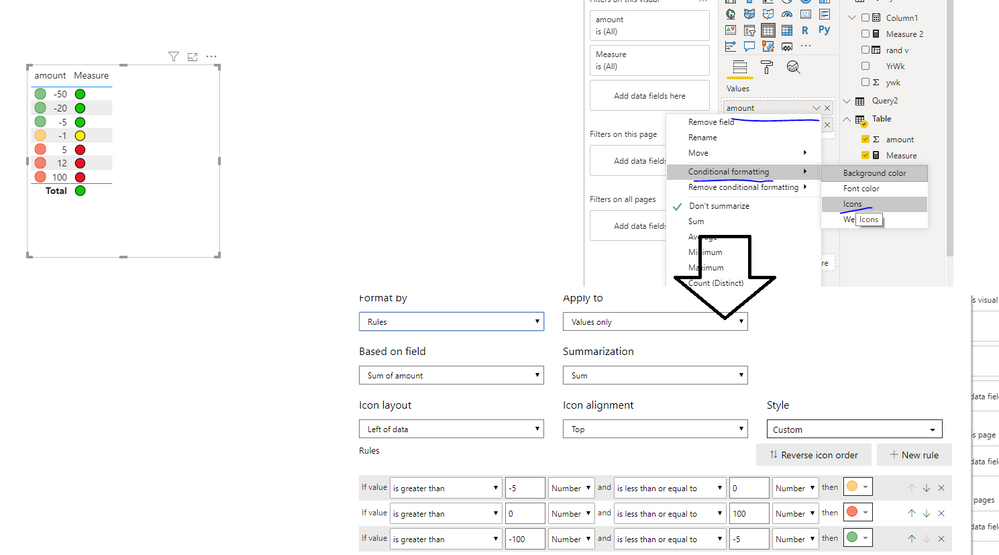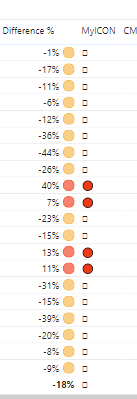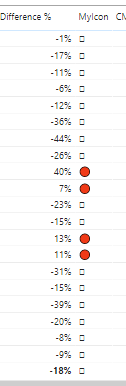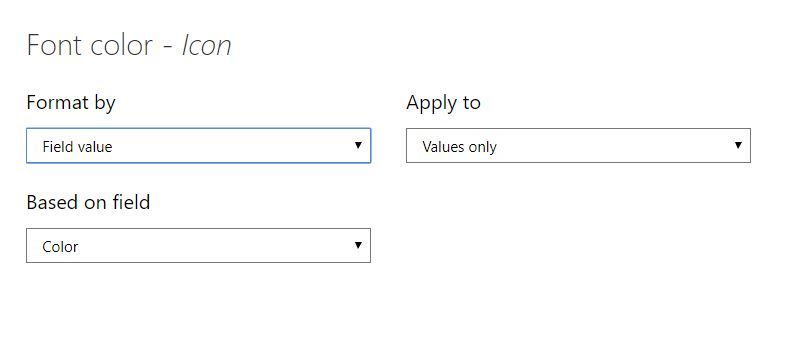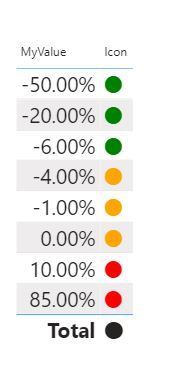FabCon is coming to Atlanta
Join us at FabCon Atlanta from March 16 - 20, 2026, for the ultimate Fabric, Power BI, AI and SQL community-led event. Save $200 with code FABCOMM.
Register now!- Power BI forums
- Get Help with Power BI
- Desktop
- Service
- Report Server
- Power Query
- Mobile Apps
- Developer
- DAX Commands and Tips
- Custom Visuals Development Discussion
- Health and Life Sciences
- Power BI Spanish forums
- Translated Spanish Desktop
- Training and Consulting
- Instructor Led Training
- Dashboard in a Day for Women, by Women
- Galleries
- Data Stories Gallery
- Themes Gallery
- Contests Gallery
- QuickViz Gallery
- Quick Measures Gallery
- Visual Calculations Gallery
- Notebook Gallery
- Translytical Task Flow Gallery
- TMDL Gallery
- R Script Showcase
- Webinars and Video Gallery
- Ideas
- Custom Visuals Ideas (read-only)
- Issues
- Issues
- Events
- Upcoming Events
The Power BI Data Visualization World Championships is back! Get ahead of the game and start preparing now! Learn more
- Power BI forums
- Forums
- Get Help with Power BI
- Desktop
- Re: Conditional Formatting for negative values wit...
- Subscribe to RSS Feed
- Mark Topic as New
- Mark Topic as Read
- Float this Topic for Current User
- Bookmark
- Subscribe
- Printer Friendly Page
- Mark as New
- Bookmark
- Subscribe
- Mute
- Subscribe to RSS Feed
- Permalink
- Report Inappropriate Content
Conditional Formatting for negative values with 3 conditions
Hi Experts,
I want to do the conditional formatting of negative values as mentioned below. How can I achieve it with icons.
also , please please let me know how to work with numbers or percentages while doing the conditional formatting
| Condition | Icon |
| Greater than or equal to -100 but less than or equal to -5 | Green Icon |
| Greater than -5 but leass than or equal to 0 | Yello icon |
| Greater than 0 but less than or equal to 100 | Red Icon |
- Mark as New
- Bookmark
- Subscribe
- Mute
- Subscribe to RSS Feed
- Permalink
- Report Inappropriate Content
Hi @adhumal2 ,
You could refer to @speedramps 's suggestions, or set conditional formatting like below
Best Regards,
Zoe Zhi
If this post helps, then please consider Accept it as the solution to help the other members find it more quickly.
- Mark as New
- Bookmark
- Subscribe
- Mute
- Subscribe to RSS Feed
- Permalink
- Report Inappropriate Content
Hi adhumal
Please conisder this solution
Create this measure and drag and drop it to your visual.
the UNICHAR will create the icon for you.
- Mark as New
- Bookmark
- Subscribe
- Mute
- Subscribe to RSS Feed
- Permalink
- Report Inappropriate Content
@speedrampsI tweaked the formula, but it still gives me the same result. Sorry but I am quite new to this
Here is the DAX that i used
- Mark as New
- Bookmark
- Subscribe
- Mute
- Subscribe to RSS Feed
- Permalink
- Report Inappropriate Content
@speedramps Thank you. I added the measure provided by you but it only gives me the 'red' icons only. Below is the screenshot
Here is the DAX
- Mark as New
- Bookmark
- Subscribe
- Mute
- Subscribe to RSS Feed
- Permalink
- Report Inappropriate Content
Hi again adhumal
In my instructions it did say ...
VAR Myvalue = -4 -- substitute this hard code value with your measure and multiply with 100 if a %
but unfortunately you have done this
VAR MYVALUE = [Difference %]
[Difference %] has a percent datatype so 13% will be stored as 0.13
and therefore 0.13 is less than 5
If you tweak it will work.
- Mark as New
- Bookmark
- Subscribe
- Mute
- Subscribe to RSS Feed
- Permalink
- Report Inappropriate Content
Try this
MyICON =
VAR MYVALUE = [Difference %]
VAR RESULT =
IF (
MYVALUE > -1
&& MYVALUE <= -0.05,
UNICHAR ( 128994 ),
IF (
MYVALUE > -0.05
&& MYVALUE <= 0,
UNICHAR ( 128993 ),
IF (
MYVALUE > 0
&& MYVALUE <= 100,
UNICHAR ( 128308 ),
BLANK ()
)
)
)
RETURN
RESULT
Did I answer your question? Mark my post as a solution!
Appreciate with a kudos 🙂
- Mark as New
- Bookmark
- Subscribe
- Mute
- Subscribe to RSS Feed
- Permalink
- Report Inappropriate Content
Thanks for your reply. I used your formula but its showing me below results still (only red icons appear)
- Mark as New
- Bookmark
- Subscribe
- Mute
- Subscribe to RSS Feed
- Permalink
- Report Inappropriate Content
Follow this.
Create a DAX measure for an icon.
Icon = UNICHAR(11044)Use this measure in your table visual.
Create another measure for conditional formatting.
Color =
VAR MYVALUE = [Difference %]
VAR RESULT =
IF (
MYVALUE > -1
&& MYVALUE <= -0.05,
"green",
IF (
MYVALUE > -0.05
&& MYVALUE <= 0,
"orange",
IF (
MYVALUE > 0
&& MYVALUE <= 100,
"red",
BLANK ()
)
)
)
RETURN
RESULTThen format the Icon (Font) measure field using the newly created "Color" measure.
Did I answer your question? Mark my post as a solution!
Appreciate with a kudos 🙂
- Mark as New
- Bookmark
- Subscribe
- Mute
- Subscribe to RSS Feed
- Permalink
- Report Inappropriate Content
- Mark as New
- Bookmark
- Subscribe
- Mute
- Subscribe to RSS Feed
- Permalink
- Report Inappropriate Content
Did I answer your question? Mark my post as a solution!
Appreciate with a kudos 🙂
- Mark as New
- Bookmark
- Subscribe
- Mute
- Subscribe to RSS Feed
- Permalink
- Report Inappropriate Content
Refer to this https://exceleratorbi.com.au/conditional-formatting-using-icons-in-power-bi/
Did I answer your question? Mark my post as a solution!
Appreciate with a kudos 🙂
Helpful resources

Power BI Monthly Update - November 2025
Check out the November 2025 Power BI update to learn about new features.

Fabric Data Days
Advance your Data & AI career with 50 days of live learning, contests, hands-on challenges, study groups & certifications and more!