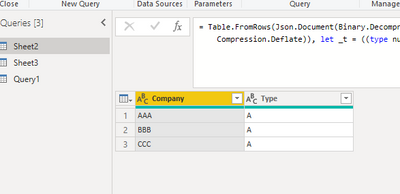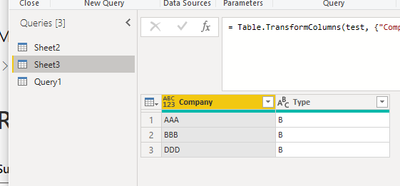Fabric Data Days starts November 4th!
Advance your Data & AI career with 50 days of live learning, dataviz contests, hands-on challenges, study groups & certifications and more!
Get registered- Power BI forums
- Get Help with Power BI
- Desktop
- Service
- Report Server
- Power Query
- Mobile Apps
- Developer
- DAX Commands and Tips
- Custom Visuals Development Discussion
- Health and Life Sciences
- Power BI Spanish forums
- Translated Spanish Desktop
- Training and Consulting
- Instructor Led Training
- Dashboard in a Day for Women, by Women
- Galleries
- Data Stories Gallery
- Themes Gallery
- Contests Gallery
- Quick Measures Gallery
- Visual Calculations Gallery
- Notebook Gallery
- Translytical Task Flow Gallery
- TMDL Gallery
- R Script Showcase
- Webinars and Video Gallery
- Ideas
- Custom Visuals Ideas (read-only)
- Issues
- Issues
- Events
- Upcoming Events
Join us at FabCon Atlanta from March 16 - 20, 2026, for the ultimate Fabric, Power BI, AI and SQL community-led event. Save $200 with code FABCOMM. Register now.
- Power BI forums
- Forums
- Get Help with Power BI
- Desktop
- Re: Comparing two databases and removing rows of i...
- Subscribe to RSS Feed
- Mark Topic as New
- Mark Topic as Read
- Float this Topic for Current User
- Bookmark
- Subscribe
- Printer Friendly Page
- Mark as New
- Bookmark
- Subscribe
- Mute
- Subscribe to RSS Feed
- Permalink
- Report Inappropriate Content
Comparing two databases and removing rows of identical (& similar) entries from one database
Hello, suppose I have two different excel files:
| File 1: | File 2: | |||
| Company | Type | Company | Type | |
| AAA | A | AAA Inc. | B | |
| BBB | A | BBB | B | |
| CCC | A | DDD | B |
I have appended these two files into one, but I would like power bi to remove rows from File 1 if the same company is found in File 2, i.e., since BBB is found in both files, keep only BBB Type B and delete BBB Type A in my combined database. How would I go about in doing this (either using power query or DAX)?
Secondly, is there also a way to apply fuzzy matching and also get power BI to remove AAA Type A since AAA Inc. Type B exists? (suppose they are same entities but data entry issues led to this discrepancy).
I hope i'm not being too unclear. Thank you for your help
Solved! Go to Solution.
- Mark as New
- Bookmark
- Subscribe
- Mute
- Subscribe to RSS Feed
- Permalink
- Report Inappropriate Content
Hi, @rsbin
You want to remove obscure data as well as duplicate data (first table is removed first). Right?
Here are the steps you can refer to in Power Query Editor:
(1)This is my test data:
(2) For fuzzy data, we can first let the data get back to normal format.
We can use this M language:
= Table.TransformColumns(test, {"Company",(x)=>Text.Split(x," "){0} } )(3)Then we can remove the duplicates between the two tables and combine the two tables (we can create a blank query and enter):
= Table.SelectRows(Sheet2 , (x)=>not List.ContainsAny({x[Company]},List.Intersect({Sheet2[Company],Sheet3[Company]}) ) ) & Sheet3(4)Then we can meet your need , the result is as follows:
If this method does not meet your needs, you can provide us with your special sample data and the desired output sample data in the form of tables, so that we can better help you solve the problem.
Best Regards,
Aniya Zhang
If this post helps, then please consider Accept it as the solution to help the other members find it more quickly
- Mark as New
- Bookmark
- Subscribe
- Mute
- Subscribe to RSS Feed
- Permalink
- Report Inappropriate Content
Hi, @rsbin
You want to remove obscure data as well as duplicate data (first table is removed first). Right?
Here are the steps you can refer to in Power Query Editor:
(1)This is my test data:
(2) For fuzzy data, we can first let the data get back to normal format.
We can use this M language:
= Table.TransformColumns(test, {"Company",(x)=>Text.Split(x," "){0} } )(3)Then we can remove the duplicates between the two tables and combine the two tables (we can create a blank query and enter):
= Table.SelectRows(Sheet2 , (x)=>not List.ContainsAny({x[Company]},List.Intersect({Sheet2[Company],Sheet3[Company]}) ) ) & Sheet3(4)Then we can meet your need , the result is as follows:
If this method does not meet your needs, you can provide us with your special sample data and the desired output sample data in the form of tables, so that we can better help you solve the problem.
Best Regards,
Aniya Zhang
If this post helps, then please consider Accept it as the solution to help the other members find it more quickly
- Mark as New
- Bookmark
- Subscribe
- Mute
- Subscribe to RSS Feed
- Permalink
- Report Inappropriate Content
I believe I have a partial solution, at least to the first part of your question. In Power Query involves using the Group By and Index functions:
let
Source = Table.FromRows(Json.Document(Binary.Decompress(Binary.FromText("i45WcnR0VNJRclSK1YlWcnJygrOdnZ3hbKAaBc+8ZD2ggBOSQgjbxcUFwo4FAA==", BinaryEncoding.Base64), Compression.Deflate)), let _t = ((type nullable text) meta [Serialized.Text = true]) in type table [#"Company " = _t, #"Type " = _t]),
#"Changed Type" = Table.TransformColumnTypes(Source,{{"Company ", type text}, {"Type ", type text}}),
#"Sorted Rows" = Table.Sort(#"Changed Type",{{"Type ", Order.Descending}}),
#"Grouped Rows" = Table.Group(#"Sorted Rows", {"Company "}, {{"Count", each _, type table [#"Company "=nullable text, #"Type "=nullable text]}}),
#"Added Custom" = Table.AddColumn(#"Grouped Rows", "Custom", each Table.AddIndexColumn([Count],"Index",0)),
#"Removed Other Columns" = Table.SelectColumns(#"Added Custom",{"Custom"}),
#"Changed Type1" = Table.TransformColumnTypes(#"Removed Other Columns",{{"Custom", type any}}),
#"Expanded Custom" = Table.ExpandTableColumn(#"Changed Type1", "Custom", {"Company ", "Type ", "Index"}, {"Custom.Company ", "Custom.Type ", "Custom.Index"})
in
#"Expanded Custom"This was my source:
https://radacad.com/create-row-number-for-each-group-in-power-bi-using-power-query
Custom.CompanyCustom.TypeCustom.Index
| AAA Inc. | B | 0 |
| BBB | B | 0 |
| BBB | A | 1 |
| DDD | B | 0 |
| AAA | A | 0 |
| CCC | A | 0 |
Important first step was to sort your Type column in Descending order so the "B's" come out as 0.
This then enables you to filter out the 1's from the Index Column.
Please try to see if this works for you. Then we can attack the "fuzzy logic" part of your question.
Regards,