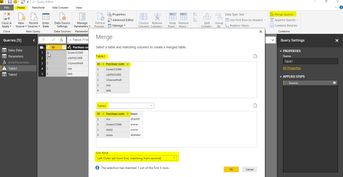FabCon is coming to Atlanta
Join us at FabCon Atlanta from March 16 - 20, 2026, for the ultimate Fabric, Power BI, AI and SQL community-led event. Save $200 with code FABCOMM.
Register now!- Power BI forums
- Get Help with Power BI
- Desktop
- Service
- Report Server
- Power Query
- Mobile Apps
- Developer
- DAX Commands and Tips
- Custom Visuals Development Discussion
- Health and Life Sciences
- Power BI Spanish forums
- Translated Spanish Desktop
- Training and Consulting
- Instructor Led Training
- Dashboard in a Day for Women, by Women
- Galleries
- Data Stories Gallery
- Themes Gallery
- Contests Gallery
- QuickViz Gallery
- Quick Measures Gallery
- Visual Calculations Gallery
- Notebook Gallery
- Translytical Task Flow Gallery
- TMDL Gallery
- R Script Showcase
- Webinars and Video Gallery
- Ideas
- Custom Visuals Ideas (read-only)
- Issues
- Issues
- Events
- Upcoming Events
The Power BI Data Visualization World Championships is back! Get ahead of the game and start preparing now! Learn more
- Power BI forums
- Forums
- Get Help with Power BI
- Desktop
- Re: Compare two data sets, differ the duplicate va...
- Subscribe to RSS Feed
- Mark Topic as New
- Mark Topic as Read
- Float this Topic for Current User
- Bookmark
- Subscribe
- Printer Friendly Page
- Mark as New
- Bookmark
- Subscribe
- Mute
- Subscribe to RSS Feed
- Permalink
- Report Inappropriate Content
Compare two data sets, differ the duplicate values
Dear experts,
I have two tables which both contains column "Id" and column "purchase code". Values in both can be duplicates.
Table 1:
- column "Id": entire Id values
- column "purchase code":
Table 2:
- column "Id": is a sub data set from column Id in table 1
- column "purchase code": contains some of the purchase codes from table 1 but not all. It also contains other purchase codes which don't appear in table 1.
I'd like to create a column "Available in table 2" in table 1, that shows, for example;
Id Purchase code Available in table 2
1 2weer21566 Yes
1 uijbfdd1468 No
2 12ywoofne9 No
Thank you very much in advance for your insights.
Regards,
Cindy
Solved! Go to Solution.
- Mark as New
- Bookmark
- Subscribe
- Mute
- Subscribe to RSS Feed
- Permalink
- Report Inappropriate Content
Hi Cindy,
Basically you want to list all the records in Table1 and see if there are any matching records in Table2 where the match is on ID and Purchase code.
If that's right here's the solution:
1. Merge (Left Join) both tables on ID and Purchase code
2. Add a custom column with the following formula:
= if Table.IsEmpty([NewColumn]) then "No" else "Yes"
3. Remove the NewColumn column.
Hopefully this works for you.
Regards,
radpir
- Mark as New
- Bookmark
- Subscribe
- Mute
- Subscribe to RSS Feed
- Permalink
- Report Inappropriate Content
0. Import both tables separately into Power BI
1. Add to both tables (with Power Query) a new column "MyKey" and formula "each Text.From([Id]) & "%" & [purchase code]" (feel free to use a different character than "%" depending on the fact which characters would be allowed in purchase code - you must use a character which is not allowed in purchase code).
2. Add to table 2 a column with name "AvailableInTable2" and constant "yes".
3. Change relationship between both tables to join by column "MyKey".
4. Add a new calculated column to table 1 with name "Available in table 2" with formula "IF(RELATED('Table 2'[AvailableInTable2])="yes", "yes", "no")"
I made up an example, which you can find here:
https://1drv.ms/f/s!AnCGtBscBWuhbUwX0l_TEvMPVU4
@MEhrenmueller
- Mark as New
- Bookmark
- Subscribe
- Mute
- Subscribe to RSS Feed
- Permalink
- Report Inappropriate Content
0. Import both tables separately into Power BI
1. Add to both tables (with Power Query) a new column "MyKey" and formula "each Text.From([Id]) & "%" & [purchase code]" (feel free to use a different character than "%" depending on the fact which characters would be allowed in purchase code - you must use a character which is not allowed in purchase code).
2. Add to table 2 a column with name "AvailableInTable2" and constant "yes".
3. Change relationship between both tables to join by column "MyKey".
4. Add a new calculated column to table 1 with name "Available in table 2" with formula "IF(RELATED('Table 2'[AvailableInTable2])="yes", "yes", "no")"
I made up an example, which you can find here:
https://1drv.ms/f/s!AnCGtBscBWuhbUwX0l_TEvMPVU4
@MEhrenmueller
- Mark as New
- Bookmark
- Subscribe
- Mute
- Subscribe to RSS Feed
- Permalink
- Report Inappropriate Content
Hi Cindy,
Basically you want to list all the records in Table1 and see if there are any matching records in Table2 where the match is on ID and Purchase code.
If that's right here's the solution:
1. Merge (Left Join) both tables on ID and Purchase code
2. Add a custom column with the following formula:
= if Table.IsEmpty([NewColumn]) then "No" else "Yes"
3. Remove the NewColumn column.
Hopefully this works for you.
Regards,
radpir
Helpful resources

Power BI Dataviz World Championships
The Power BI Data Visualization World Championships is back! Get ahead of the game and start preparing now!

| User | Count |
|---|---|
| 40 | |
| 35 | |
| 34 | |
| 31 | |
| 28 |
| User | Count |
|---|---|
| 136 | |
| 102 | |
| 68 | |
| 66 | |
| 58 |