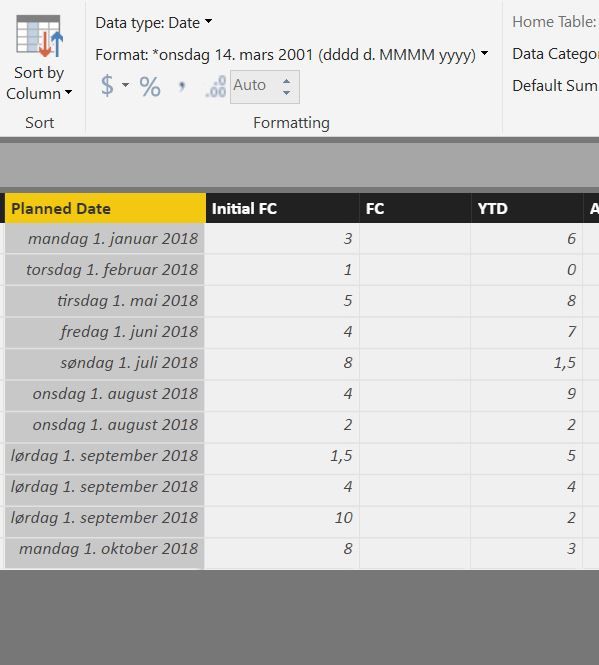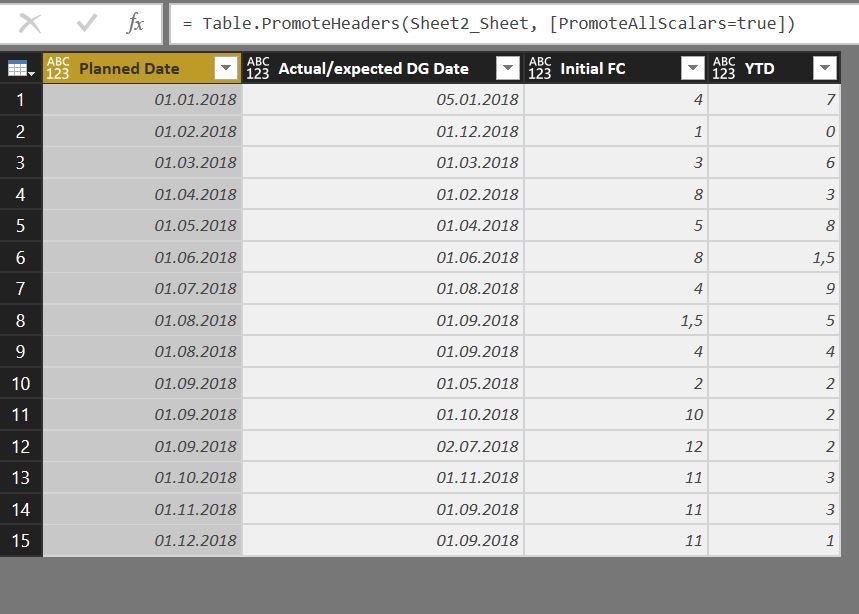Join us at FabCon Vienna from September 15-18, 2025
The ultimate Fabric, Power BI, SQL, and AI community-led learning event. Save €200 with code FABCOMM.
Get registered- Power BI forums
- Get Help with Power BI
- Desktop
- Service
- Report Server
- Power Query
- Mobile Apps
- Developer
- DAX Commands and Tips
- Custom Visuals Development Discussion
- Health and Life Sciences
- Power BI Spanish forums
- Translated Spanish Desktop
- Training and Consulting
- Instructor Led Training
- Dashboard in a Day for Women, by Women
- Galleries
- Data Stories Gallery
- Themes Gallery
- Contests Gallery
- Quick Measures Gallery
- Notebook Gallery
- Translytical Task Flow Gallery
- TMDL Gallery
- R Script Showcase
- Webinars and Video Gallery
- Ideas
- Custom Visuals Ideas (read-only)
- Issues
- Issues
- Events
- Upcoming Events
Enhance your career with this limited time 50% discount on Fabric and Power BI exams. Ends August 31st. Request your voucher.
- Power BI forums
- Forums
- Get Help with Power BI
- Desktop
- Re: Combine values of multiple rows in one row
- Subscribe to RSS Feed
- Mark Topic as New
- Mark Topic as Read
- Float this Topic for Current User
- Bookmark
- Subscribe
- Printer Friendly Page
- Mark as New
- Bookmark
- Subscribe
- Mute
- Subscribe to RSS Feed
- Permalink
- Report Inappropriate Content
Combine values of multiple rows in one row
Hi all,
I am stuck with a challenge in Power Query, which should not be very difficult to solve, but i haven't found the solution yet.
I have a table that links activities to persons. An activity can be linked to one or more persons, a person can be linked to one ore more activities. Every row contains one activity and one person, so if an activity has more than one person, there will be more rows for that activity.
I want to transform the table to a table that hase unique activity ID's and a column that contains all persons linked to that activity.
I have summarized the table on Activity ID (see below), but how do I get the multiple values into one column of the table?
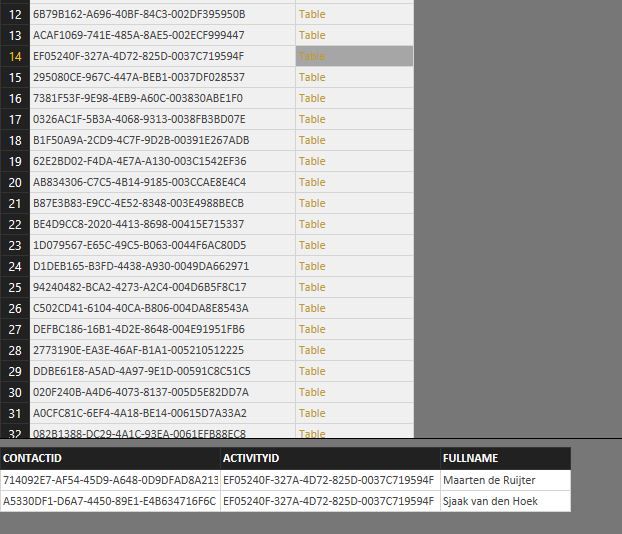

Solved! Go to Solution.
- Mark as New
- Bookmark
- Subscribe
- Mute
- Subscribe to RSS Feed
- Permalink
- Report Inappropriate Content
You can group on ACTIVITYID, choose some dummy operation for FULLNAME (e.g. Max, not "All Rows") and then adjust the generated code to combine the names:
let
Source = #table(type table[ACTIVITYID = number, FULLNAME = text],{{1, "Pietje Puk"},{2, "Maarten de Ruijter"},{2, "Sjaak van den Hoek"}}),
#"Grouped Rows" = Table.Group(Source, {"ACTIVITYID"}, {{"Persons", each Text.Combine([FULLNAME], ", "), type text}})
in
#"Grouped Rows"
- Mark as New
- Bookmark
- Subscribe
- Mute
- Subscribe to RSS Feed
- Permalink
- Report Inappropriate Content
The previous reply beat me to it!!
- Mark as New
- Bookmark
- Subscribe
- Mute
- Subscribe to RSS Feed
- Permalink
- Report Inappropriate Content
You can group on ACTIVITYID, choose some dummy operation for FULLNAME (e.g. Max, not "All Rows") and then adjust the generated code to combine the names:
let
Source = #table(type table[ACTIVITYID = number, FULLNAME = text],{{1, "Pietje Puk"},{2, "Maarten de Ruijter"},{2, "Sjaak van den Hoek"}}),
#"Grouped Rows" = Table.Group(Source, {"ACTIVITYID"}, {{"Persons", each Text.Combine([FULLNAME], ", "), type text}})
in
#"Grouped Rows"
- Mark as New
- Bookmark
- Subscribe
- Mute
- Subscribe to RSS Feed
- Permalink
- Report Inappropriate Content
Thank you
- Mark as New
- Bookmark
- Subscribe
- Mute
- Subscribe to RSS Feed
- Permalink
- Report Inappropriate Content
Thanks, this does the job!
- Mark as New
- Bookmark
- Subscribe
- Mute
- Subscribe to RSS Feed
- Permalink
- Report Inappropriate Content
Can you please explain How you did this? I have same requirement where I have same month in different rows and want to combine data of same month in one row. I am still in learning phase of Power BI so a detailed explanation will be very helpful.
Thanks:)
- Mark as New
- Bookmark
- Subscribe
- Mute
- Subscribe to RSS Feed
- Permalink
- Report Inappropriate Content
Hi,
You need to group on "Month" and then use each Text.Combine statement like the example earlier in this thread. Text.Combine can not be chosen in the user interface, so you need to enter the code in the advanced query editor OR choose on of the options you can choose from the user interface (like minimum or maximum) and change the code in the advanced editor.
If this doesnt help, send me an example (or screenshot) so i can see how your table looks like. In that case i can try to create the code for you.
Have fun!
- Mark as New
- Bookmark
- Subscribe
- Mute
- Subscribe to RSS Feed
- Permalink
- Report Inappropriate Content
So here is the screen shot of my Table. I understand when we need to select Column and then click on Grouping. Do I need to enable any settings while writing this query?
As you see in screen shot I need to have my Planned month grouping done and have a column with rows on different Month and summarize the Initial FC value in one row for each month. I know I am asking very basic question and hopefully If i get a detailed steps from you, I will be more comfortable in handling the queries moving forward.. Thanks for being my Tutor.
- Mark as New
- Bookmark
- Subscribe
- Mute
- Subscribe to RSS Feed
- Permalink
- Report Inappropriate Content
Hi,
I understand your goal is to summarize the FC column by month. This can be done in PowerQuery, but I would prefer to create a measure in DAX, because a measure would provide a more dynamic way to get summarized data based on filter context. If you do decide to do it in Power Query, you should take the next steps:
Select Date Column
Hit Group By, select Basic and enter a name for the summary column (for example FC Month)
Operation: choose Sum
Column: choose FC (the column for which you want to sum the values)
It should look like this:
Hit OK and your output looks like this:
When you take a look at the advanced query editor, the code you created looks like this:
#"Grouped Rows" = Table.Group(#"Changed Type", {"Planned Date"}, {{"FC Month", each List.Sum([Initial FC]), type number}})
I hope this is helpful
Theo
- Mark as New
- Bookmark
- Subscribe
- Mute
- Subscribe to RSS Feed
- Permalink
- Report Inappropriate Content
Hi Theo,
Yes it was helpful but it seems I am not going to leave you soon.:) ..When I tried to do the same I am able to create a new Table alltogether.
Now, I have other fields as well where I would like to do the grouping for examplesee in my below table, I have Planned Date and Actual Date column, I would like to have Planned Date grouping done by Initial FC and Actual Date grouping done by YTD. I want this to be in a Same table so that I can plot a graph with Month and YTD and FC.
Hope I am now clear on what I am trying to achieve and you will be able to guide me in right direction. I am there but not sure how to keep it in one table everything. Thanks for being helpful.
- Mark as New
- Bookmark
- Subscribe
- Mute
- Subscribe to RSS Feed
- Permalink
- Report Inappropriate Content
You should not do calculation work in queries, make those in dax. If you add a date table to your model, you will be able to calculate YTD totals up to specific dates and apply filters which makes your data model much more dynamic. That’s the power of power bi. Take a look at the videos in the Guided Learning chapter of the power bi website. They were very helpful for me