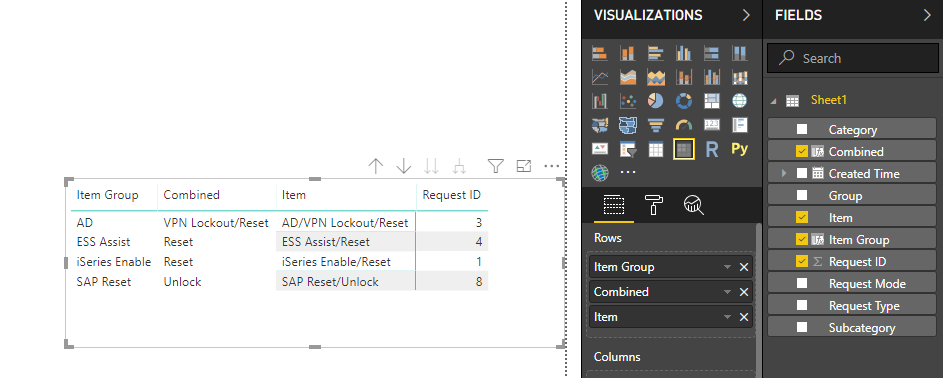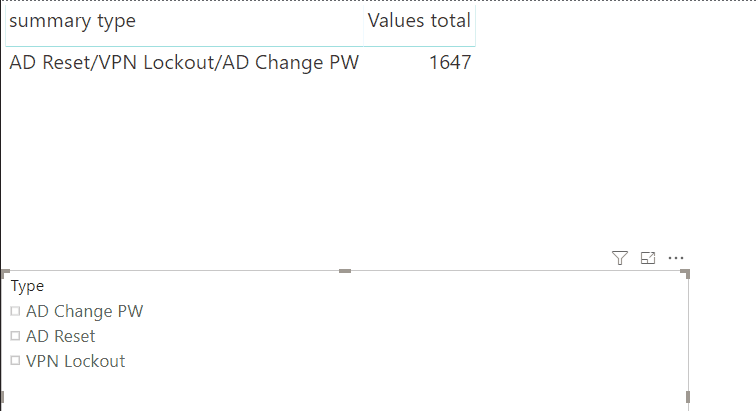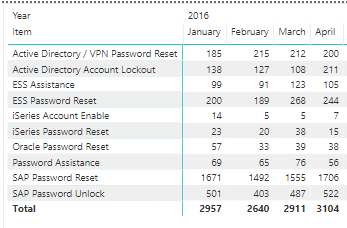Fabric Data Days starts November 4th!
Advance your Data & AI career with 50 days of live learning, dataviz contests, hands-on challenges, study groups & certifications and more!
Get registered- Power BI forums
- Get Help with Power BI
- Desktop
- Service
- Report Server
- Power Query
- Mobile Apps
- Developer
- DAX Commands and Tips
- Custom Visuals Development Discussion
- Health and Life Sciences
- Power BI Spanish forums
- Translated Spanish Desktop
- Training and Consulting
- Instructor Led Training
- Dashboard in a Day for Women, by Women
- Galleries
- Data Stories Gallery
- Themes Gallery
- Contests Gallery
- QuickViz Gallery
- Quick Measures Gallery
- Visual Calculations Gallery
- Notebook Gallery
- Translytical Task Flow Gallery
- TMDL Gallery
- R Script Showcase
- Webinars and Video Gallery
- Ideas
- Custom Visuals Ideas (read-only)
- Issues
- Issues
- Events
- Upcoming Events
Get Fabric Certified for FREE during Fabric Data Days. Don't miss your chance! Request now
- Power BI forums
- Forums
- Get Help with Power BI
- Desktop
- Re: Combine rows based on column value
- Subscribe to RSS Feed
- Mark Topic as New
- Mark Topic as Read
- Float this Topic for Current User
- Bookmark
- Subscribe
- Printer Friendly Page
- Mark as New
- Bookmark
- Subscribe
- Mute
- Subscribe to RSS Feed
- Permalink
- Report Inappropriate Content
Combine rows based on column value
I am not sure exactly how to phrase this, which probably explains why I can't find a pre-existing answer.
Anyway I have a table that has multiple items which are repeated throughout by month and year. To cut down on visual clutter I want to somehow combine counts for the visual. I was thinking a measure would do for this but I'm not sure how to do the aggregation. Any help would be appreciated.
| AD Reset | 318 |
| VPN Lockout | 1285 |
| AD Change PW | 44 |
What I want to show in the visulization is:
| AD/Reset/Change/VPN Lockout | 1647 |
Thank you
Solved! Go to Solution.
- Mark as New
- Bookmark
- Subscribe
- Mute
- Subscribe to RSS Feed
- Permalink
- Report Inappropriate Content
Hi @bvilten,
You can try to use following formulas to extract item group and combine sub items.
Calculate column formulas:
Item Group = PATHITEM(SUBSTITUTE([Item],"/","|"),1)
Combined =
CALCULATE (
CONCATENATEX (
VALUES ( Sheet1[Item] ),
REPLACE (
[Item],
1,
LEN ( PATHITEM ( SUBSTITUTE ( [Item], "/", "|" ), 1 ) ) + 1,
""
),
"/"
),
FILTER ( ALL ( Sheet1 ), [Item Group] = EARLIER ( Sheet1[Item Group] ) )
)
Regards,
Xiaoxin Sheng
- Mark as New
- Bookmark
- Subscribe
- Mute
- Subscribe to RSS Feed
- Permalink
- Report Inappropriate Content
Hello All,
Turns out I was making this way too complicated. So if you are looking for a non coded solution to aggregating rows based on a column value try this. In either the Data or Report view click on ... to the right of column name you want to merge and select group. The next window will show you a listing of all unique entries in that column, CRTL click the entries you want combined then click group and name the group. Drop the group you created into a visualization and there you have it.
- Mark as New
- Bookmark
- Subscribe
- Mute
- Subscribe to RSS Feed
- Permalink
- Report Inappropriate Content
This worked great for my visual! Thank you!
- Mark as New
- Bookmark
- Subscribe
- Mute
- Subscribe to RSS Feed
- Permalink
- Report Inappropriate Content
Hi @bvilten,
Create the following two measures:
Values total = SUM(Table1[Value]) summary type = CONCATENATEX(ALLSELECTED(Table1[Type]);Table1[Type];"/")
Then add them to your visual.
This will give you the result below, using the all selected allows you to add a slicer to select the type you have on your data, because the CONCATENATEX needs a table so the ALLSELECTED creates that virtual table.
Regards,
MFelix
Regards
Miguel Félix
Did I answer your question? Mark my post as a solution!
Proud to be a Super User!
Check out my blog: Power BI em Português- Mark as New
- Bookmark
- Subscribe
- Mute
- Subscribe to RSS Feed
- Permalink
- Report Inappropriate Content
Hi @MFelix,
Thank you for your response. It is close to what I am looking for, perhaps it is what I am looking for and I am not understanding. The table (Name: CombinedSDPData) below is a better representation of what I have. I already have year and month slicers. So I would want to concatonate the two Active Directory lines, ESS lines, and the two SAP lines as an example. When I create the specified measures I get errors as table1 not found. If I substitute CombinedSDPData for table1 I get items and counts but the counts ignore any filters for year and month. You also mention a virtual table and I am not sure what you mean by that. I am however digging into CONCANTONATE, and CONCANTONATEX functions so thank you for that lead as well
- Mark as New
- Bookmark
- Subscribe
- Mute
- Subscribe to RSS Feed
- Permalink
- Report Inappropriate Content
HI @bvilten,
You can't create dynamic calculate column/table based on slicer/filter, it can achieve this by measure but measure cannot used as axis fields.
In my opinion, I'd like to suggest you add two calculated columns to your table. One used to store category info of these records, other one used to store concatenate value based on category column.
After these steps, you can simply use 'category' , 'concatenate' columns as row field, 'year' 'month' as column field, 'amount' column as value field to create matrix visual.
If you are confused on coding formula, please share some sample data for test.
Regards,
Xiaoxin Sheng
- Mark as New
- Bookmark
- Subscribe
- Mute
- Subscribe to RSS Feed
- Permalink
- Report Inappropriate Content
Confused doesn't begin to cover it 😉 Please see the following link for test.pbix
- Mark as New
- Bookmark
- Subscribe
- Mute
- Subscribe to RSS Feed
- Permalink
- Report Inappropriate Content
Hi @bvilten,
You can try to use following formulas to extract item group and combine sub items.
Calculate column formulas:
Item Group = PATHITEM(SUBSTITUTE([Item],"/","|"),1)
Combined =
CALCULATE (
CONCATENATEX (
VALUES ( Sheet1[Item] ),
REPLACE (
[Item],
1,
LEN ( PATHITEM ( SUBSTITUTE ( [Item], "/", "|" ), 1 ) ) + 1,
""
),
"/"
),
FILTER ( ALL ( Sheet1 ), [Item Group] = EARLIER ( Sheet1[Item Group] ) )
)
Regards,
Xiaoxin Sheng
- Mark as New
- Bookmark
- Subscribe
- Mute
- Subscribe to RSS Feed
- Permalink
- Report Inappropriate Content
Thank you very much. I appreciate your help and your skill with Power BI. Is this DAX or M that you have given me?
- Mark as New
- Bookmark
- Subscribe
- Mute
- Subscribe to RSS Feed
- Permalink
- Report Inappropriate Content
Helpful resources

Fabric Data Days
Advance your Data & AI career with 50 days of live learning, contests, hands-on challenges, study groups & certifications and more!

Power BI Monthly Update - October 2025
Check out the October 2025 Power BI update to learn about new features.