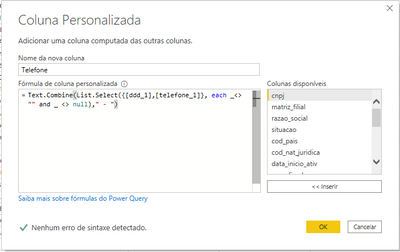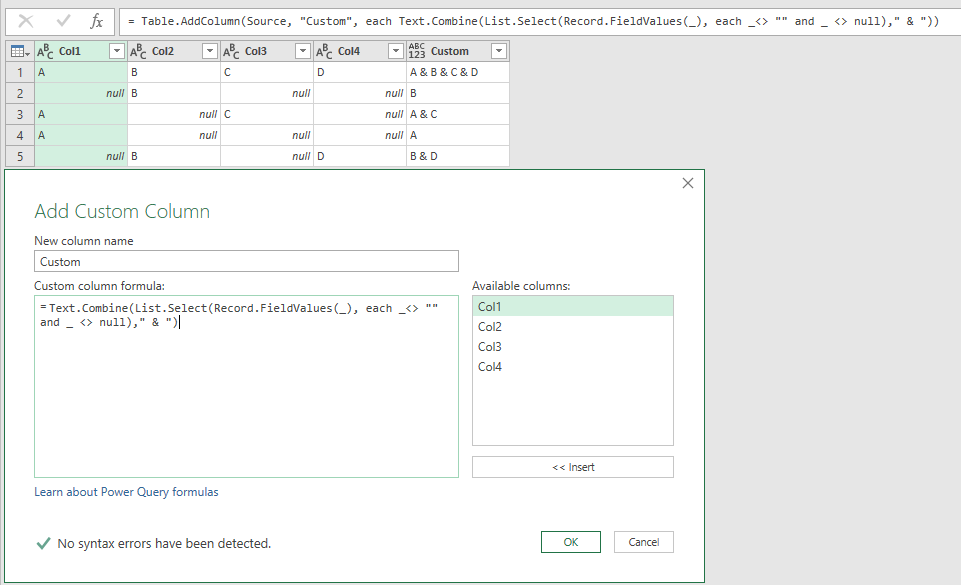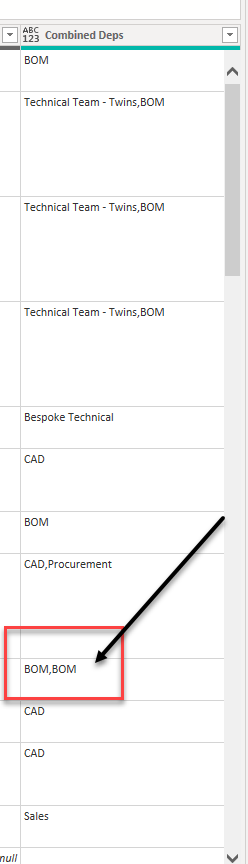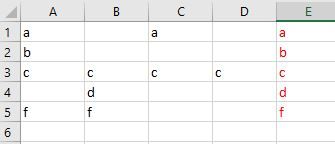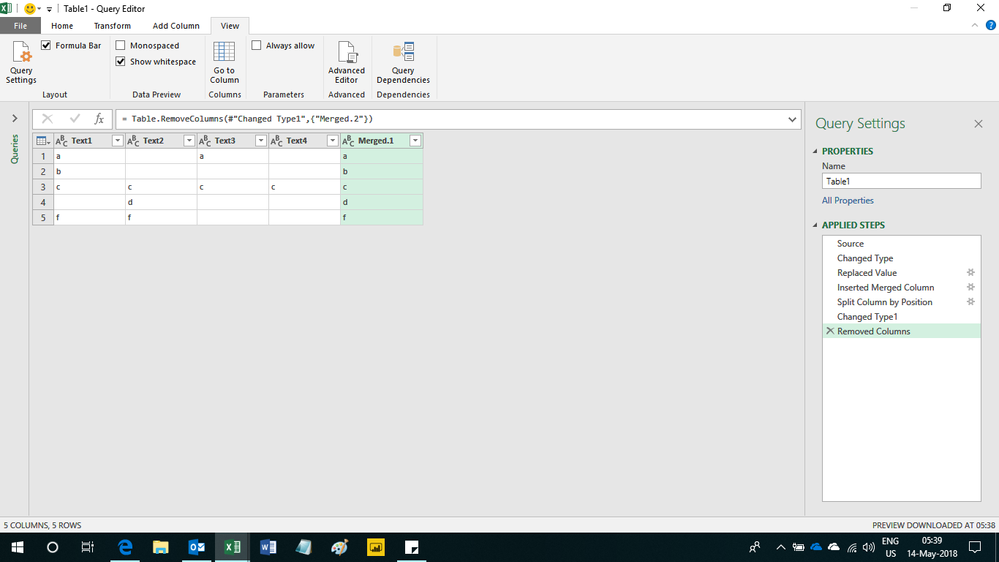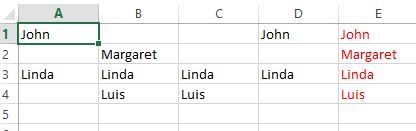FabCon is coming to Atlanta
Join us at FabCon Atlanta from March 16 - 20, 2026, for the ultimate Fabric, Power BI, AI and SQL community-led event. Save $200 with code FABCOMM.
Register now!- Power BI forums
- Get Help with Power BI
- Desktop
- Service
- Report Server
- Power Query
- Mobile Apps
- Developer
- DAX Commands and Tips
- Custom Visuals Development Discussion
- Health and Life Sciences
- Power BI Spanish forums
- Translated Spanish Desktop
- Training and Consulting
- Instructor Led Training
- Dashboard in a Day for Women, by Women
- Galleries
- Data Stories Gallery
- Themes Gallery
- Contests Gallery
- QuickViz Gallery
- Quick Measures Gallery
- Visual Calculations Gallery
- Notebook Gallery
- Translytical Task Flow Gallery
- TMDL Gallery
- R Script Showcase
- Webinars and Video Gallery
- Ideas
- Custom Visuals Ideas (read-only)
- Issues
- Issues
- Events
- Upcoming Events
The Power BI Data Visualization World Championships is back! Get ahead of the game and start preparing now! Learn more
- Power BI forums
- Forums
- Get Help with Power BI
- Desktop
- Re: Combine columns if not null or empty
- Subscribe to RSS Feed
- Mark Topic as New
- Mark Topic as Read
- Float this Topic for Current User
- Bookmark
- Subscribe
- Printer Friendly Page
- Mark as New
- Bookmark
- Subscribe
- Mute
- Subscribe to RSS Feed
- Permalink
- Report Inappropriate Content
Combine columns if not null or empty
Hi there,
I have some difficulties to combine text columns with the result I want. If someone could help me to point me to the right direction 🙂
So I have this table :
Col1 Col2 Col3 Col4 Std Combine Wanted
| A | B | C | D | A & B & C & D | A & B & C & D |
| B | & B & & | B | |||
| A | C | A & & C & | A & C | ||
| A | A & & & | A | |||
| B | D | & B & & D | B & D |
if I combine the columns with the std feature , you can see that empty ones are surrounded by unnecessary "&" char.
what I would like is the "Wanted" column result.
My ideas were to create a list of not empty columns and combine them but I'm not good enough to create a custom function for that...
Thanks.
Solved! Go to Solution.
- Mark as New
- Bookmark
- Subscribe
- Mute
- Subscribe to RSS Feed
- Permalink
- Report Inappropriate Content
Good catch Marcel but I have other columns 🙂
Thanks for your help, you pointed me to the right way !
here the solution :
= Table.AddColumn(#"Reordered Columns", "Personnalisé", each Text.Combine(List.Select(Record.FieldValues(Record.FromList({[Col1],[Col2],[Col3]}, type [Col1 = text,Col2 = text,Col3 = text])), each _<> "" and _ <> null)," & "))
Thanks again
- Mark as New
- Bookmark
- Subscribe
- Mute
- Subscribe to RSS Feed
- Permalink
- Report Inappropriate Content
Pleased you solved your own issue.
I'd rather had shortened the code a bit:
= Text.Combine(List.Select({[Col1],[Col2],[Col3],[Col4]}, each _<> "" and _ <> null)," & ")
- Mark as New
- Bookmark
- Subscribe
- Mute
- Subscribe to RSS Feed
- Permalink
- Report Inappropriate Content
My solution
Text.Combine(List.Select({[ddd_1],[telefone_1]}, each _<> "" and _ <> null)," - ")
- Mark as New
- Bookmark
- Subscribe
- Mute
- Subscribe to RSS Feed
- Permalink
- Report Inappropriate Content
each _<> "" and _ <> null
Can anyone point me to the meaning of each _<> "" and _ <> null?
I am trying to combine columns as well.
Thank you.
Laurel
- Mark as New
- Bookmark
- Subscribe
- Mute
- Subscribe to RSS Feed
- Permalink
- Report Inappropriate Content
If you have no other columns, you use the query editor to add a custom column with formula:
= Text.Combine(List.Select(Record.FieldValues(_), each _<> "" and _ <> null)," & ")
- Mark as New
- Bookmark
- Subscribe
- Mute
- Subscribe to RSS Feed
- Permalink
- Report Inappropriate Content
Good catch Marcel but I have other columns 🙂
Thanks for your help, you pointed me to the right way !
here the solution :
= Table.AddColumn(#"Reordered Columns", "Personnalisé", each Text.Combine(List.Select(Record.FieldValues(Record.FromList({[Col1],[Col2],[Col3]}, type [Col1 = text,Col2 = text,Col3 = text])), each _<> "" and _ <> null)," & "))
Thanks again
- Mark as New
- Bookmark
- Subscribe
- Mute
- Subscribe to RSS Feed
- Permalink
- Report Inappropriate Content
Pleased you solved your own issue.
I'd rather had shortened the code a bit:
= Text.Combine(List.Select({[Col1],[Col2],[Col3],[Col4]}, each _<> "" and _ <> null)," & ")
- Mark as New
- Bookmark
- Subscribe
- Mute
- Subscribe to RSS Feed
- Permalink
- Report Inappropriate Content
Hi All
Does anyone know how I can get this code to work only to show the unique entry Power bi desktop?
Table.AddColumn(#"Removed Columns1", "Combined Deps",
each Text.Combine(List.Select({[#"Assign Dept 1 "],[#"Assign Dept 2 "],[#"Assign Dept 3 "],[#"Assign Dept 4 "]},
each _<> "" and _ <> null),","))
As expected, I got duplicates.
I need to combine ten columns that could have essentially the same department assigned a task.I only want to see one unique entry if data is found.
thanks in advance
- Mark as New
- Bookmark
- Subscribe
- Mute
- Subscribe to RSS Feed
- Permalink
- Report Inappropriate Content
Do u know how to achieve the same result in DAX. I also go the same question. Since i am using direct query I cannot do any transormations using M query.
Regards,
Maddy
- Mark as New
- Bookmark
- Subscribe
- Mute
- Subscribe to RSS Feed
- Permalink
- Report Inappropriate Content
Hello MacelBeug
Would you be so kind, if possible, to give me a hint to solve my problem. It is very close to the one you solved here. There's no concatenation, and it is very close to the problem of union of sets in Set Theory...
There are sometimes I get the value for a key column using some join. Sometimes you look in serveral sources to get the values. In some sources you get the value but not in others.... At the end you only wish a column with a key value
Well I believe the best is to show a sample. I would like to get the red values in "column e"
Thank you very much in advance
- Mark as New
- Bookmark
- Subscribe
- Mute
- Subscribe to RSS Feed
- Permalink
- Report Inappropriate Content
Hi,
Here is the M code i used
let
Source = Excel.CurrentWorkbook(){[Name="Table1"]}[Content],
#"Changed Type" = Table.TransformColumnTypes(Source,{{"Text1", type text}, {"Text2", type text}, {"Text3", type text}, {"Text4", type text}}),
#"Replaced Value" = Table.ReplaceValue(#"Changed Type",null,"",Replacer.ReplaceValue,{"Text1", "Text2", "Text3", "Text4"}),
#"Inserted Merged Column" = Table.AddColumn(#"Replaced Value", "Merged", each Text.Combine({[Text1], [Text2], [Text3], [Text4]}, ""), type text),
#"Split Column by Position" = Table.SplitColumn(#"Inserted Merged Column", "Merged", Splitter.SplitTextByPositions({0, 1}, false), {"Merged.1", "Merged.2"}),
#"Changed Type1" = Table.TransformColumnTypes(#"Split Column by Position",{{"Merged.1", type text}, {"Merged.2", type text}}),
#"Removed Columns" = Table.RemoveColumns(#"Changed Type1",{"Merged.2"})
in
#"Removed Columns"
Regards,
Ashish Mathur
http://www.ashishmathur.com
https://www.linkedin.com/in/excelenthusiasts/
- Mark as New
- Bookmark
- Subscribe
- Mute
- Subscribe to RSS Feed
- Permalink
- Report Inappropriate Content
Thank you very much! It works fine! I'm trying to learn M, and this a is a very good and really useful example!
- Mark as New
- Bookmark
- Subscribe
- Mute
- Subscribe to RSS Feed
- Permalink
- Report Inappropriate Content
You are welcome. If my reply helped, please mark it as Answer.
Regards,
Ashish Mathur
http://www.ashishmathur.com
https://www.linkedin.com/in/excelenthusiasts/
- Mark as New
- Bookmark
- Subscribe
- Mute
- Subscribe to RSS Feed
- Permalink
- Report Inappropriate Content
I have run yor M code and it works, but when I analyzed the code I realized you took advantange that every cell with data in my table has lenght just one (it just for a brief example) and you split column by position. In this case position "1" always works.
Imagine that in the cells of a certain row were just a word like "Luke", now the split position would be the length of the word "Luke". In the other rows could be another different length...
I suppose that an algorithm following your idea would be: calculate the maximum of the lenghts of each items on each row, maybe you have to use a dummy column with a value to concatenate further.... or maybe just a different approach to solve the problem!
- Mark as New
- Bookmark
- Subscribe
- Mute
- Subscribe to RSS Feed
- Permalink
- Report Inappropriate Content
Hi,
There should be a solution to that as well. Please take a practical example and show the expected result.
Regards,
Ashish Mathur
http://www.ashishmathur.com
https://www.linkedin.com/in/excelenthusiasts/
- Mark as New
- Bookmark
- Subscribe
- Mute
- Subscribe to RSS Feed
- Permalink
- Report Inappropriate Content
Here you have. It is the same than the previous one but just using words of different lenght in the rows. Before I only used characters of lenght 1...
- Mark as New
- Bookmark
- Subscribe
- Mute
- Subscribe to RSS Feed
- Permalink
- Report Inappropriate Content
Hi,
Try this M code
let
Source = Excel.CurrentWorkbook(){[Name="Data"]}[Content],
#"Changed Type" = Table.TransformColumnTypes(Source,{{"Name1", type text}, {"Name2", type text}, {"Name3", type text}, {"Name4", type text}}),
#"Inserted Merged Column" = Table.AddColumn(#"Changed Type", "Merged", each Text.Combine({[Name1], [Name2], [Name3], [Name4]}, ";"), type text),
#"Trimmed Text" = Table.TransformColumns(#"Inserted Merged Column",{{"Merged", Text.Trim}}),
#"Split Column by Delimiter" = Table.SplitColumn(#"Trimmed Text", "Merged", Splitter.SplitTextByEachDelimiter({";"}, QuoteStyle.Csv, false), {"Merged.1", "Merged.2"}),
#"Changed Type1" = Table.TransformColumnTypes(#"Split Column by Delimiter",{{"Merged.1", type text}, {"Merged.2", type text}}),
#"Removed Columns" = Table.RemoveColumns(#"Changed Type1",{"Merged.2"}),
#"Renamed Columns" = Table.RenameColumns(#"Removed Columns",{{"Merged.1", "Result"}})
in
#"Renamed Columns"
Hope this helps.
Regards,
Ashish Mathur
http://www.ashishmathur.com
https://www.linkedin.com/in/excelenthusiasts/
- Mark as New
- Bookmark
- Subscribe
- Mute
- Subscribe to RSS Feed
- Permalink
- Report Inappropriate Content
Of course it helps! It works! I shows me the power of the delimeters! Thank you very much!
- Mark as New
- Bookmark
- Subscribe
- Mute
- Subscribe to RSS Feed
- Permalink
- Report Inappropriate Content
Hi,
You are welcome. Please mark my reply as Answer.
Regards,
Ashish Mathur
http://www.ashishmathur.com
https://www.linkedin.com/in/excelenthusiasts/
- Mark as New
- Bookmark
- Subscribe
- Mute
- Subscribe to RSS Feed
- Permalink
- Report Inappropriate Content
I cannot see where to mark your reply as an answer.. In the place where there are 3 points in a row there is not such option in the scroll down menu... maybe it's only allowed just one "solved" per post (thread)
- Mark as New
- Bookmark
- Subscribe
- Mute
- Subscribe to RSS Feed
- Permalink
- Report Inappropriate Content
Yes you are right. I'm frustrated how it seems so easy 🙂
Helpful resources

Power BI Dataviz World Championships
The Power BI Data Visualization World Championships is back! Get ahead of the game and start preparing now!

Power BI Monthly Update - November 2025
Check out the November 2025 Power BI update to learn about new features.

| User | Count |
|---|---|
| 65 | |
| 46 | |
| 43 | |
| 26 | |
| 19 |
| User | Count |
|---|---|
| 198 | |
| 126 | |
| 102 | |
| 69 | |
| 53 |